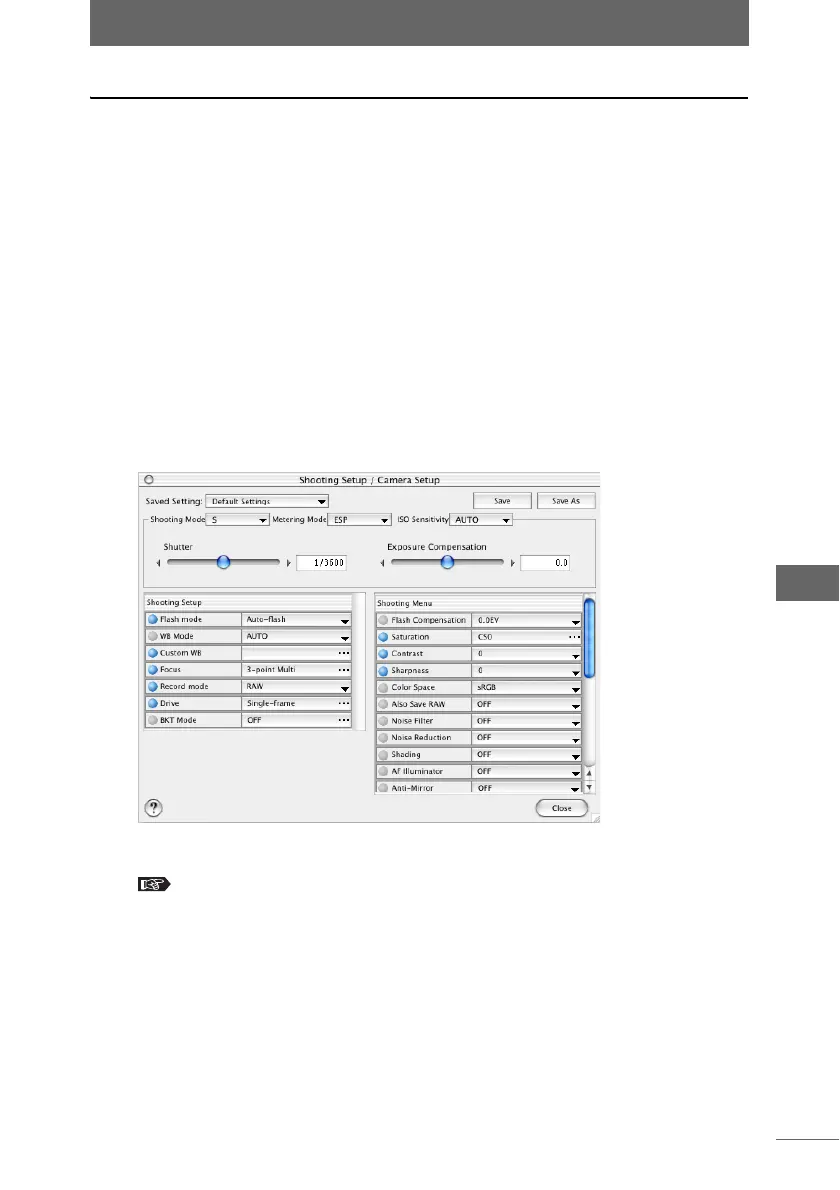Camera settings
241
Camera Control Window
Saving the shooting and camera setup
The settings configured in the [Shooting Setup / Camera Setup] dialog box can be
saved. You can save the settings using a new setting name, and change and save
previously saved settings.
Once the settings are saved, you can use the same settings the next time you start
the camera control window by selecting the saved setting from the [Saved Setting]
pull-down list. You can save the settings using a convenient name, such as “Studio
Shooting Settings” or “Field Shooting Settings”, according to your application.
The extension of the files with saved settings is *.ocf.
1 Click the [PC Shooting] button on the camera control window.
PC Master mode is selected.
2 Click the [Shooting Setup / Camera Setup] button or select
[Shooting Setup / Camera Setup] from the [Camera] menu.
The [Shooting Setup / Camera Setup] dialog box appears.
3 Change any settings.
“Configuring advanced setting items” P.228
When a setting is changed, “(Changed)” appears after the setting name. When
the setting name contains “(Changed)”, this indicates the settings have been
changed but that the file has not yet been saved.
[Shooting Setup / Camera Setup] dialog box