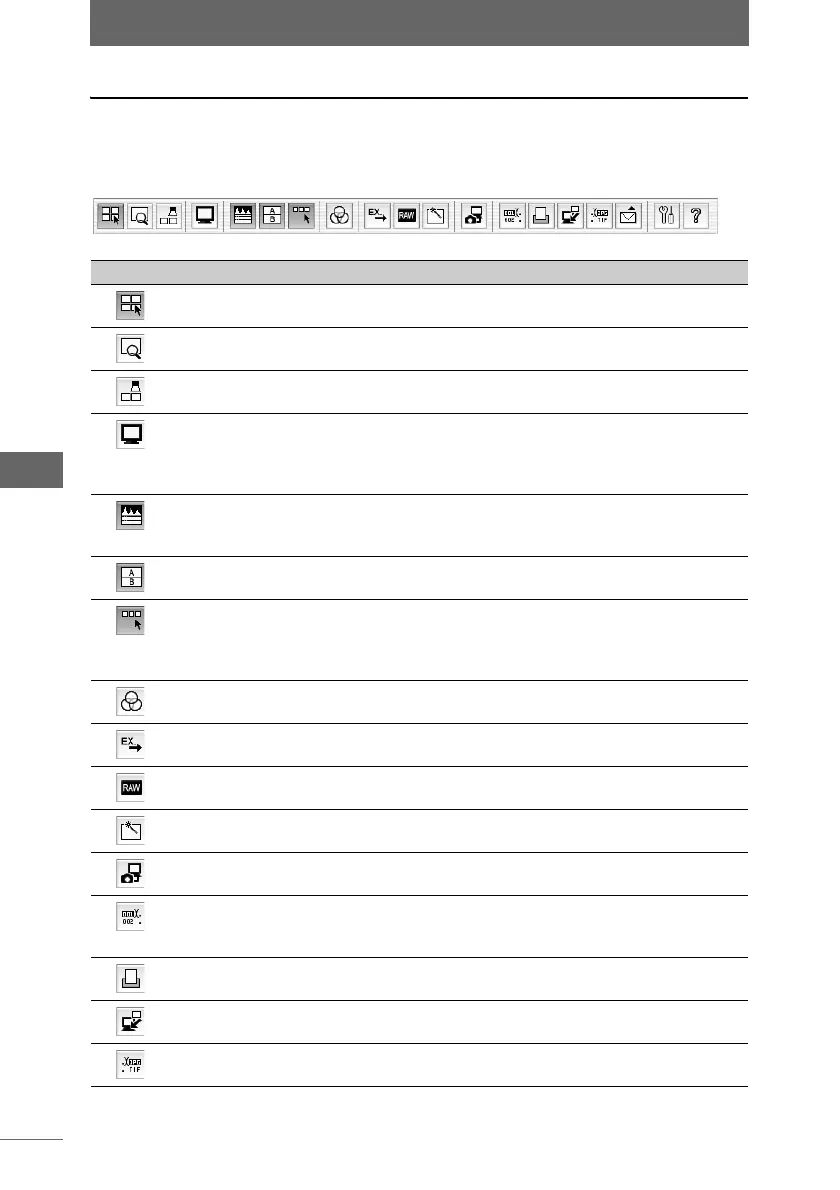Image display
48
Browse Window
Toolbar functions
The following describes the functions of the toolbar buttons. For details of the
functions, refer to the provided reference pages.
Toolbar
Button Item Description Ref. Page
Browse Mode Changes the display mode to Browse
Mode.
P.42
View Mode Changes the display mode to View
Mode.
P.44
Light Box Mode Changes the display mode to Light
Box Mode.
P.46
Full Screen Display /
Slide Show
Displays the selected image at full
screen. The images in the selected
folder are displayed in order one
image at a time.
P.55, 58
Properties Displays or hides the histogram and
shooting information of the selected
image.
P.82
Display Collection Area Displays or hides collection areas A
and B.
P.66
Sorting Checkmark
Display
Displays or hides the sorting palette,
which is used to change the sorting
method, and the sorting checkmark
on the thumbnail border.
P.64
Open Image Edit
Window
Opens the image edit window. P.136
Launch registered
application
Starts the application software
specified in the preferences.
P.93,
194
RAW Development This is used for the development
processes of RAW data.
P.88
Batch Processing Opens the batch processing dialog
box.
P.182
Open Camera Control
Window
Opens the camera control window. P.201
Rename All Several image names can be
renamed according to the rename
rule.
P.98
Print Prints the selected image. P.114
Get Image Transfers images from the camera or
media to the computer.
P.34
Convert Format Converts the image save format and
saves it.
P.106