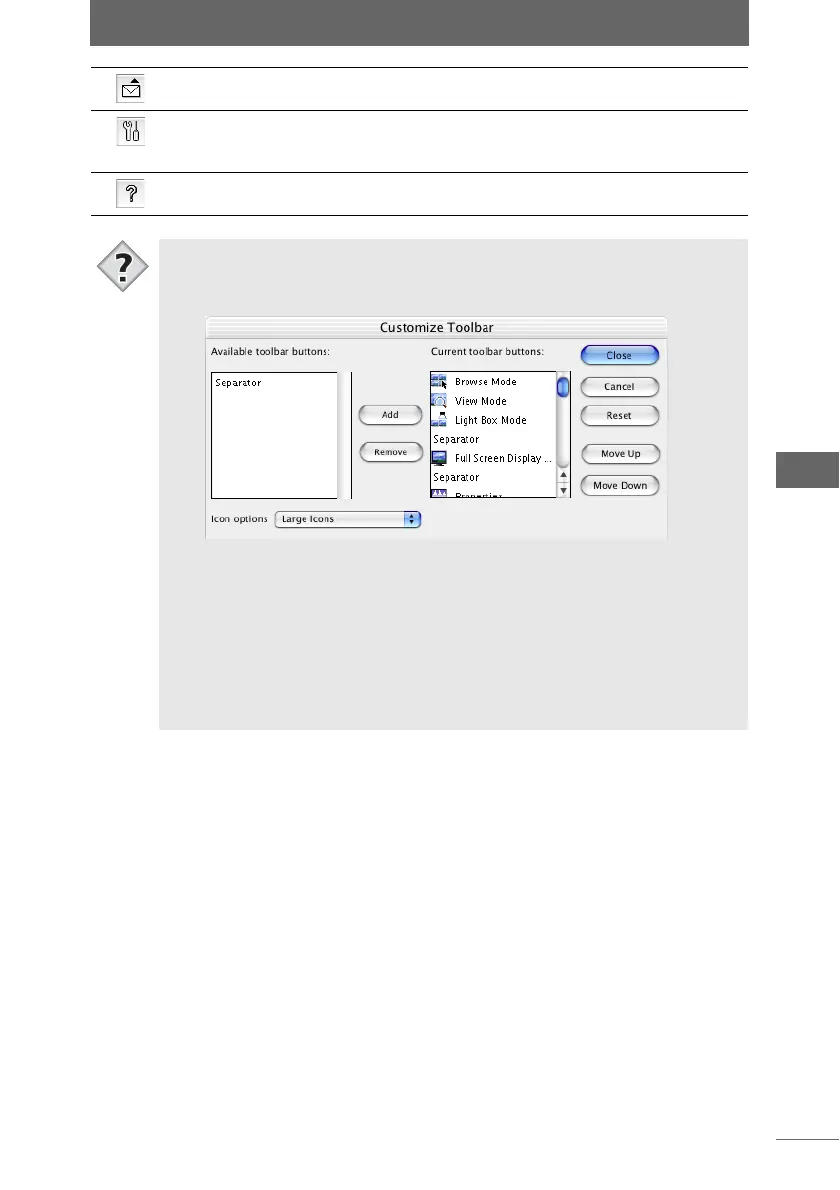Image display
49
Browse Window
Send E-mail Resizes the selected image and
attaches it to an E-mail.
P.131
Preferences This can be used to customize the
sorting checkmarks and set the color
management.
P.253
Help Displays the online help. P.277
• The toolbar buttons can be deleted and the button icons can be resized.
1 Select [Customize Toolbar] from the [Tools] menu.
The [Customize Toolbar] dialog box appears.
2 Add or delete toolbar buttons.
To add a toolbar button, select the button you want to add from the [Available
toolbar buttons] list and click the [Add] button. To delete a toolbar button,
select the button you want to delete from the [Current toolbar buttons] list
and click the [Remove] button. You can use the [Move Up] and [Move Down]
buttons to change the order of the toolbar buttons.
3 Change the size of the button icons.
Select [Large Icons] or [Small Icons] from the [Icon options] pull-down list.
4 After completing the operations, click the [Close] button.
Tips