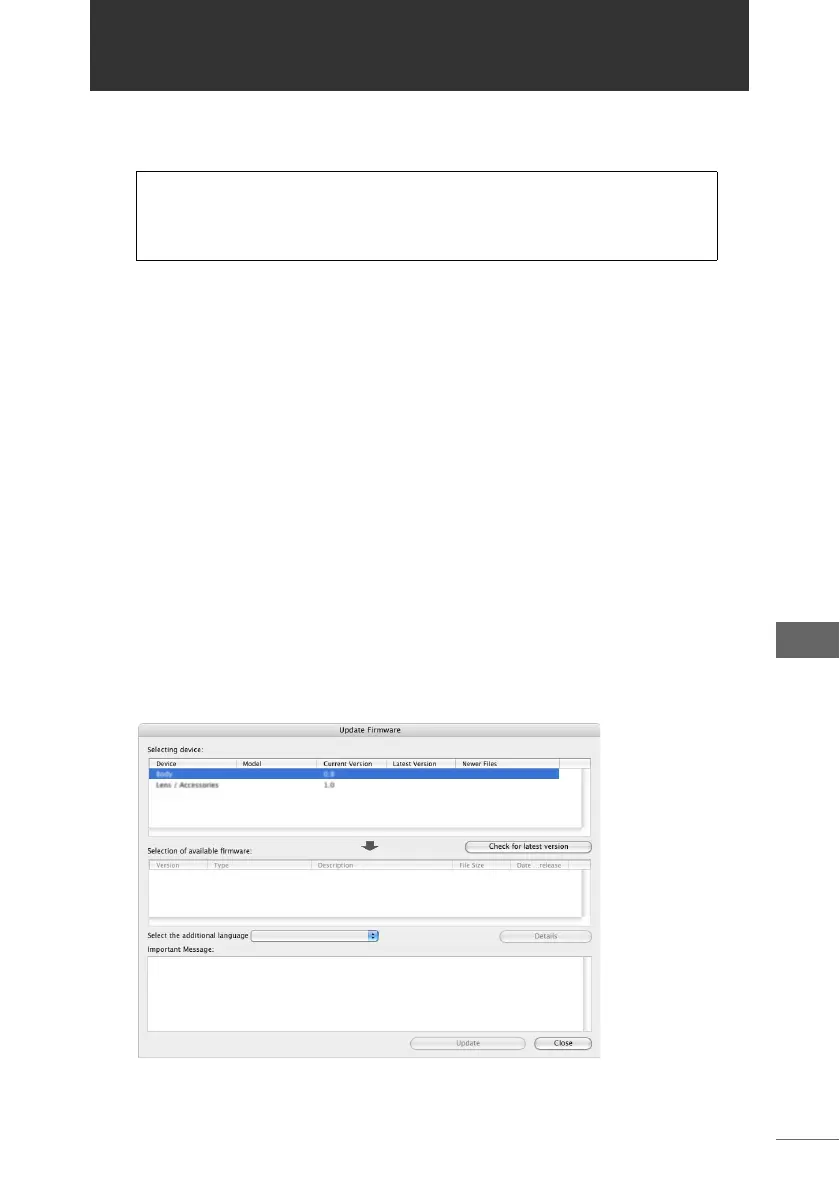249
Update Firmware
Update Firmware
You can update the firmware for the Olympus E-System body, lens, and flash (if
applicable) using an internet access connection.
Use a fully charged battery or the optional AC adapter as the camera’s power
source.
1 Turn on the camera and set [PC MODE] of the camera to
[STORAGE].
For the Olympus E-1, set the [PC MODE] to [CONTROL].
2 Connect the camera to the computer with a USB or IEEE1394
(FireWire) cable.
3 Select [Update Firmware] from the [Help] menu in the browse
window.
A confirmation message is displayed.
[Update Firmware] can be selected from the [Help] menus in the image edit and
camera control windows.
4 Confirm the confirmation message and click the [Yes] button.
The [Update Firmware] dialog box is displayed and the current version of the
connected device is shown in the [Selecting device] list.
For details on camera mode operations and connecting the camera
to the computer or removing the camera from the computer, refer to
“Starting OLYMPUS Studio” P.24.
[Update Firmware] dialog box - before checking the latest version