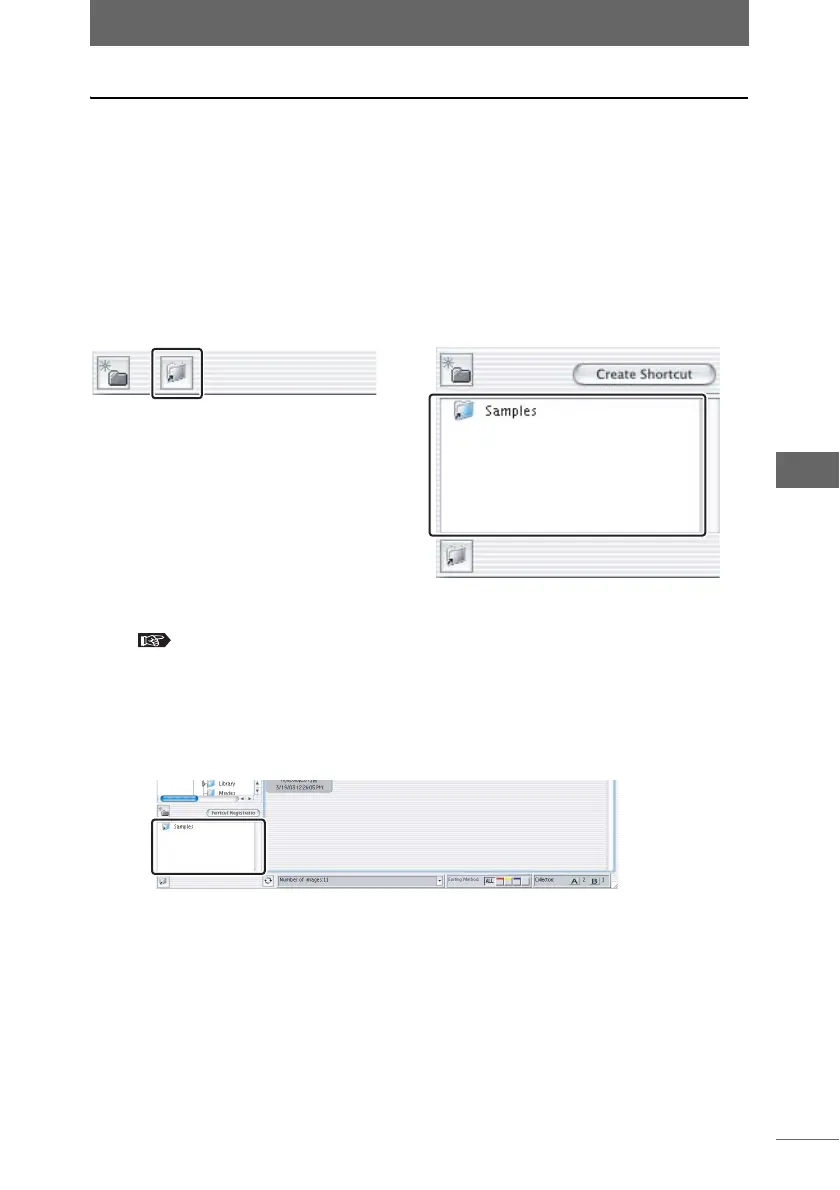Using folders and files
109
Browse Window
Creating a folder shortcut
You can create a shortcut to a folder displayed in the folder tree. You can create a
shortcut for a frequently used folder so you do not have to search for the folder from
the folder tree area.
Shortcuts are displayed in the shortcut area at the bottom of the folder tree area in
Browse Mode. You can use the [Shortcut] button at the lower left of the window to
show or hide the shortcut area.
Double-click a registered shortcut to jump to that folder in the folder tree. You can
drag and drop an image in the thumbnail display area to a shortcut to move or copy
that image.
1 Set the display mode to Browse Mode.
“Selecting the display mode” P.50
2 Select [Display Shortcut Area] from the [View] menu or click the
[Shortcut] button.
The shortcut area appears.
3 Select a folder from the folder tree to which you want to register
a shortcut.
Shortcut button Shortcut area
Shortcut area