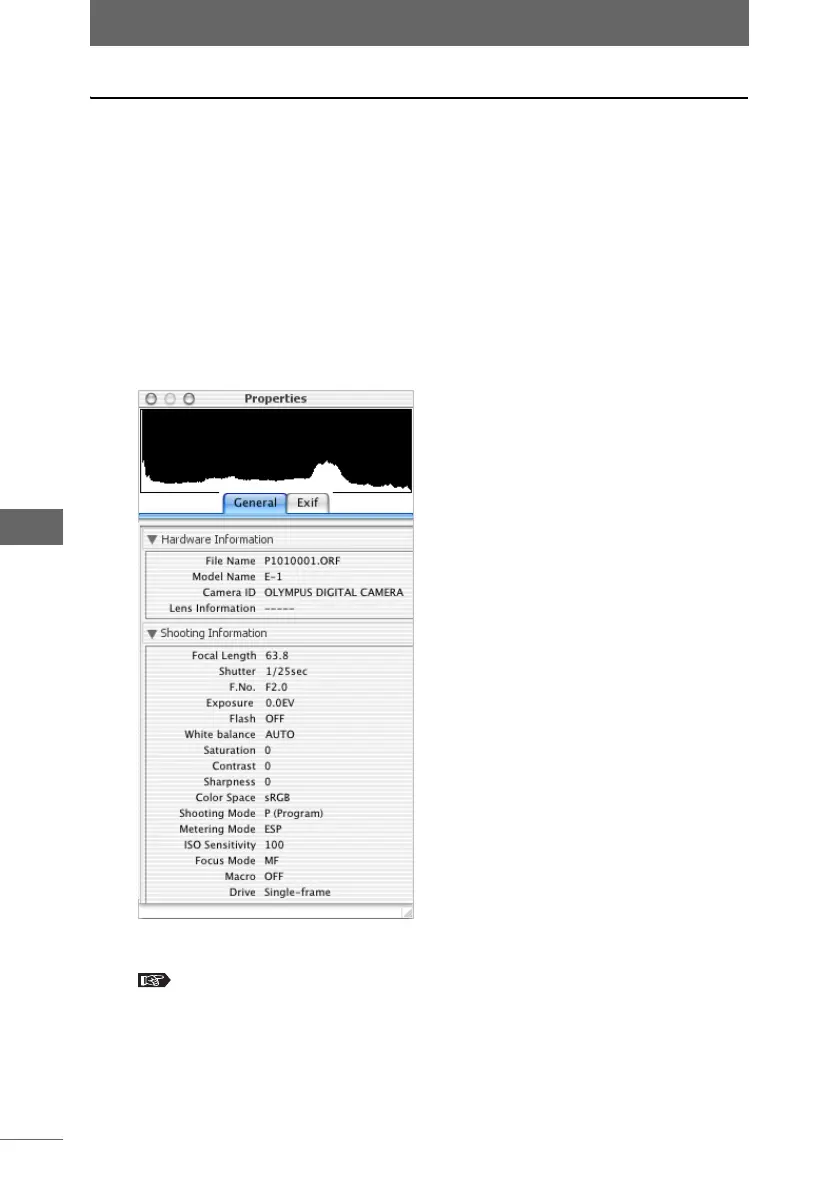Image display
150
Image Edit Window
Displaying the properties
Hardware information (model name, etc.), shooting information (aperture value,
exposure compensation, etc.), image information (color depth, etc.), Exif tag
information, and other properties for the selected image can be displayed. The
displayed information is the same as that in the properties area of the browse
window.
Shooting information displays the shooting settings for the camera. The display
may differ from the information displayed when editing images on OLYMPUS
Studio.
1 Select [Display Properties] from the [View] menu.
The [Properties] window appears.
2 Select the [General] tab or [Exif] tab to display the properties.
“Showing image information” P.82
3 Select [Hide Properties] from the [View] menu to close the
[Properties] window.
[Properties] window