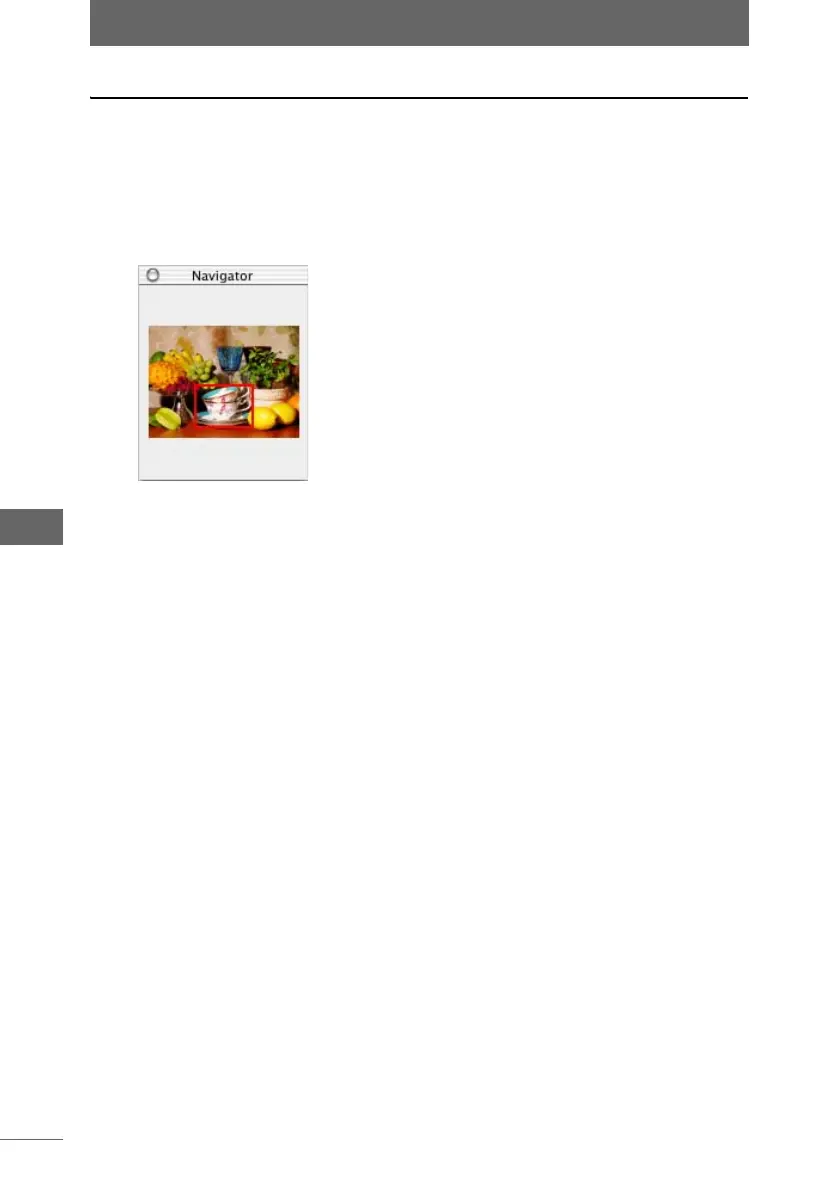Image display
148
Image Edit Window
Displaying the navigator
The display position of the image in the image display window is displayed in the
[Navigator] window.
1 Select [Display Navigator] from the [View] menu.
The [Navigator] window appears.
The area of the image that is being edited in the image display window is
indicated by a red frame.
You can drag the red frame to change the displayed position of the image.
2 Select [Hide Navigator] from the [View] menu to close the
[Navigator] window.
[Navigator] window