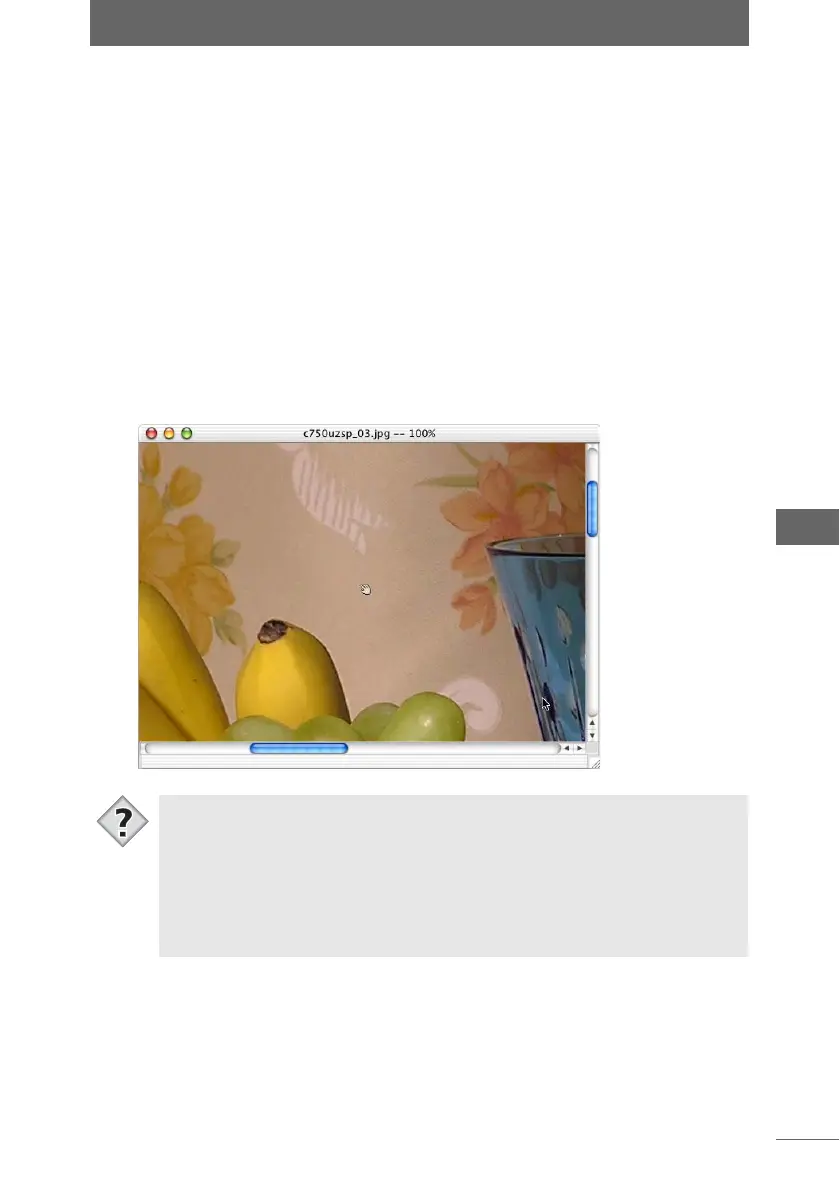Image display
147
Image Edit Window
1 Select the image display window for the image you want to zoom
in/out or move.
2 Click the desired icon on the toolbar.
• To zoom in on an image, select the Zoom In Mode by clicking the [Zoom In
Mode] icon, then click the image.
You can zoom in on the image at greater magnification each time the image is
clicked.
• To zoom out on an image, select the Zoom Out Mode by clicking the [Zoom Out
Mode] icon, then click the image.
You can zoom out on the image at lesser magnification each time the image is
clicked.
• To move the display position of an image, select the Scroll Mode by clicking the
[Scroll Mode] icon, then drag the image.
The image moves in the direction you drag the image.
Moving an image in Scroll Mode
• You can temporarily switch to another mode to enable you to operate the
image in that mode. You can operate the image in a desired mode while
pressing the [Option] or [Command] key in Macintosh, or the [Alt] or [Ctrl] key in
Windows.
• The display in the image display window can be changed when several images
are displayed.
You can change the display by selecting [Cascade], [Arrange], [Display
vertically], or [Display horizontally] from the [Window] menu.
Tips