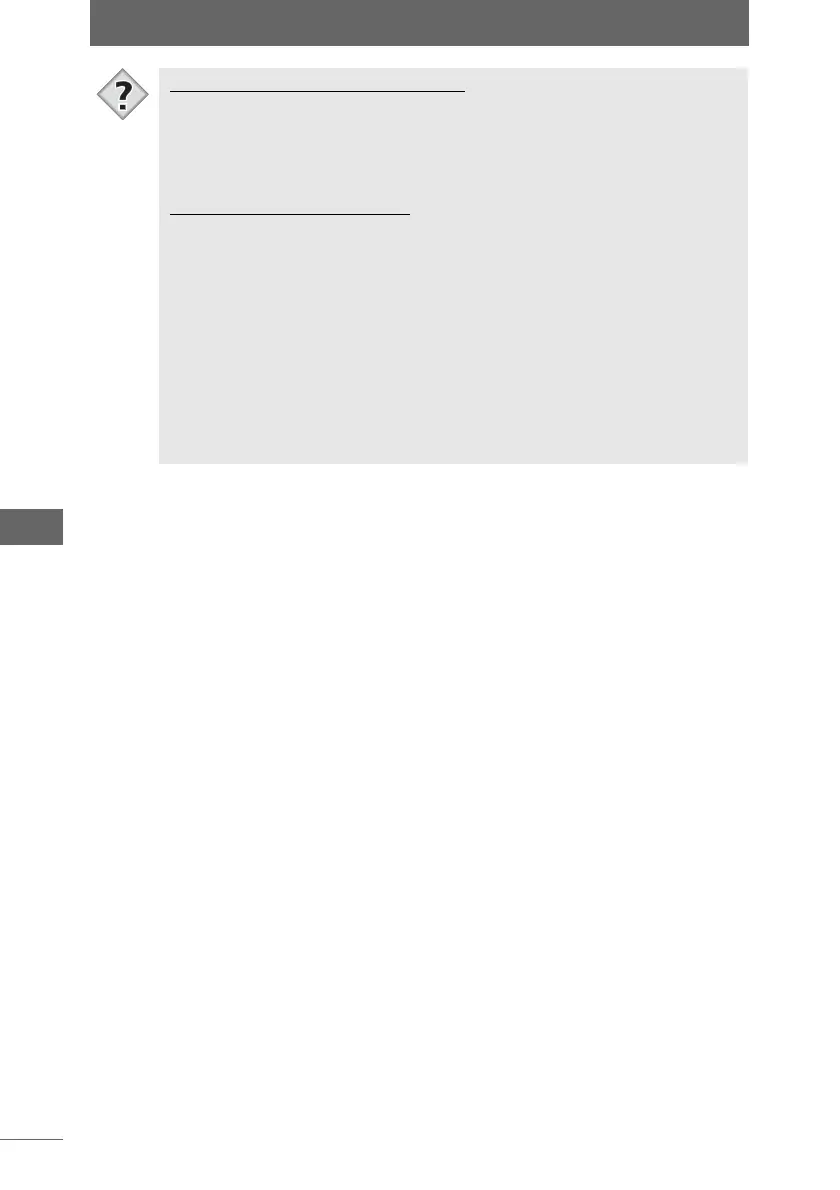Image display
146
Image Edit Window
Specifying the display magnification
• Select [Current Image Display Magnification] from the [View] menu and then
select [16%] to [400%] to display the image with the desired magnification.
• Select [Display Magnification of All Images] from the [View] menu and then
select [16%] to [400%] or [Fit image to screen] to display all edited images with
the desired magnification.
Temporarily switching modes
• The [Option] or [Alt] key can be used to temporarily switch to another mode.
In Zoom In Mode:
[Option] key (Macintosh)/[Alt] key (Windows): Switches to Zoom Out Mode.
[Command] key (Macintosh)/[Ctrl] key (Windows): Switches to Scroll Mode.
In Zoom Out Mode:
[Option] key (Macintosh)/[Alt] key (Windows): Switches to Zoom In Mode.
[Command] key (Macintosh)/[Ctrl] key (Windows): Switches to Scroll Mode.
In Scroll Mode:
[Option] key (Macintosh)/[Alt] key (Windows): Switches to Zoom Out Mode.
Command] key (Macintosh)/[Ctrl] key (Windows): Switches to Zoom In
Mode.
Tips