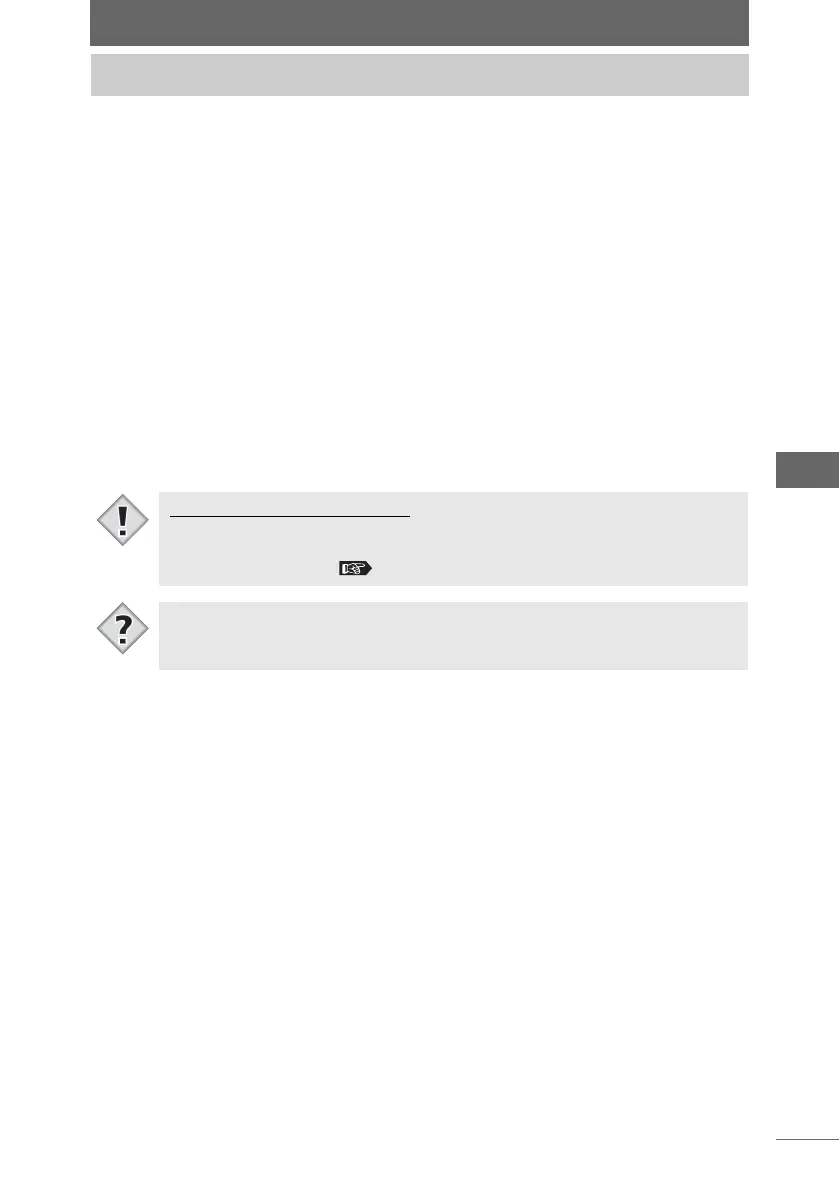93
Browse Window
Images can also be opened and edited in other image editing application software.
You must first register the application software you want to launch in the
preferences.
1 Select an image in the thumbnail display area you want to open
with a registered application software.
To select several images, select the images while pressing the following key.
• Macintosh (Mac OS 9) : [Shift] key
• Macintosh (Mac OS X): [Shift] or [Command] key
• Windows : [Ctrl] key
2 Select [Launch registered application] from the [Edit] menu or
click the [Launch registered application] icon on the toolbar.
The registered application software is launched.
The image is displayed with the launched application software.
For instructions on how to operate the application software, refer to the operation
manual supplied with your application software.
Launching a registered application
Pre-registering an application
• You must first register the application software. Select [Preferences] from the
[Tools] menu to display the [Preferences] dialog box and register the
application software. “Setting the [General] tab” P.255
• RAW image files will be developed by OLYMPUS Studio using the regular
settings before being opened in the registered application.
Note
Tips