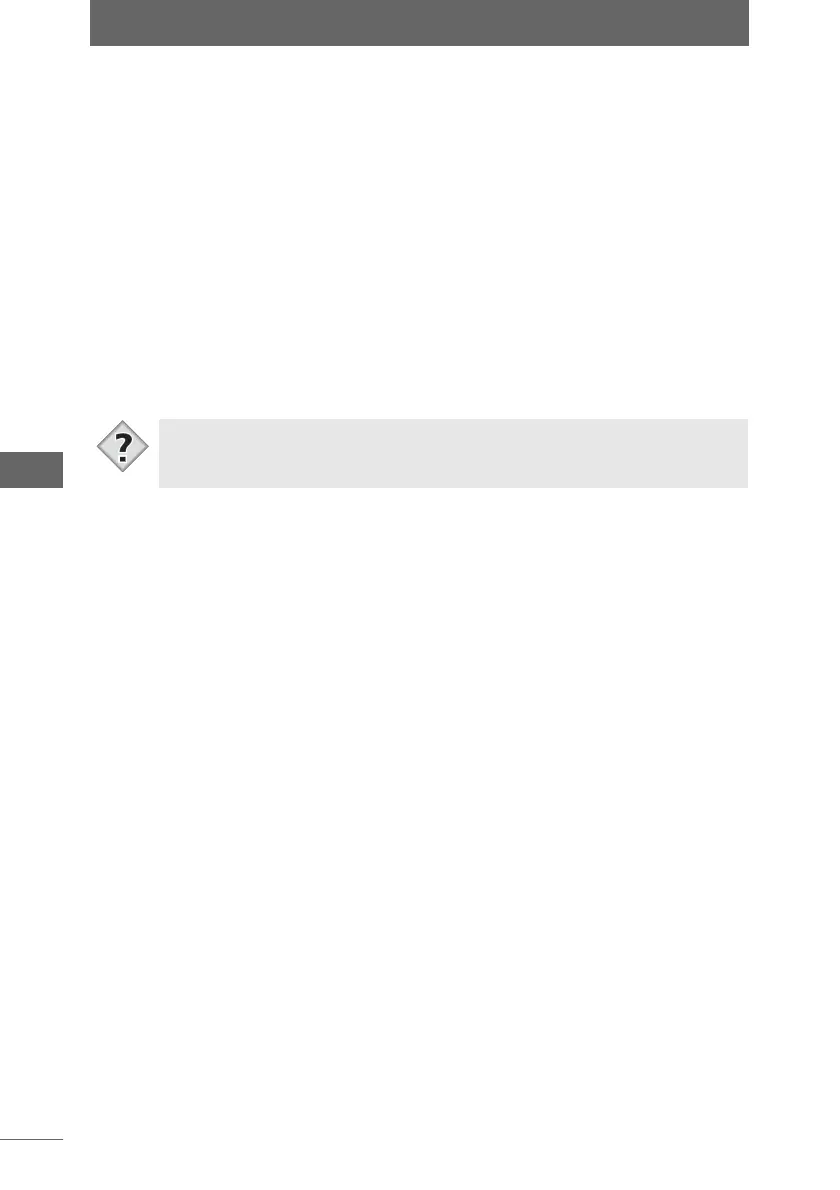Using folders and files
110
Browse Window
4 Click the [Create Shortcut] button.
You can also drag and drop the selected folder to the shortcut area to register a
shortcut.
z Deleting a shortcut from the shortcut area
1 Select a shortcut in the shortcut area that you want to delete.
2 Press the [Delete] key or select [Delete] from the [File] menu.
The selected shortcut is deleted from the shortcut area.
z Renaming a shortcut
1 Select a shortcut in the shortcut area that you want to rename.
2 Select [Rename] from the [File] menu and enter the new name.
• In Windows, you can select a shortcut and press the [F2] key to change the
name.
Tips
