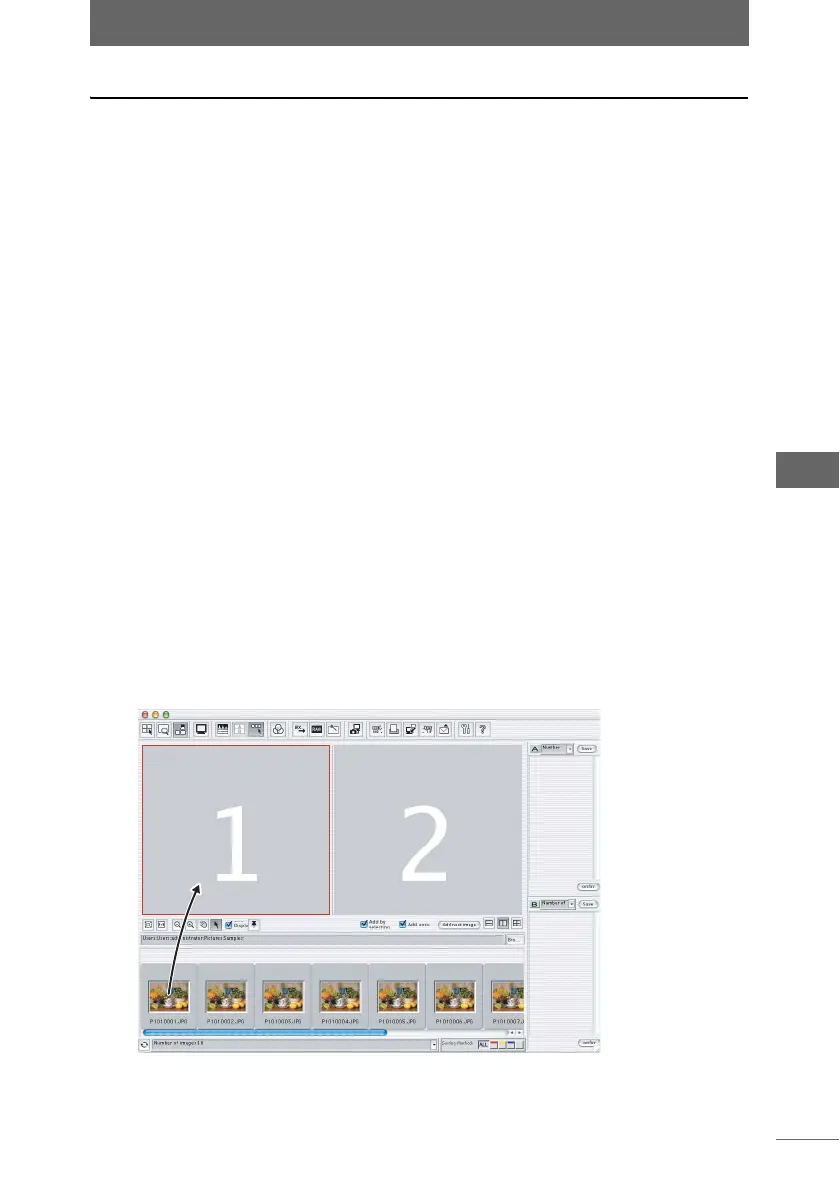Using the image comparison area
77
Browse Window
Displaying images in the image comparison area
Images in the thumbnail display area can be registered and displayed in the image
comparison area.
You can register an image with any of the following five methods.
• Drag and drop an image.
• Double-click an image.
• Check [Add by selecting] checkbox.
• Check [Add once] checkbox.
• Click the [Add next image] button.
Please take note of the following when displaying an image to the image
comparison area.
• The area shown with a red border is the area where the image is added.
Therefore, before registering the image, select the area to which you want to
register an image with a red border.
• An image can be freely registered to the desired area by drag and drop without
having to select the image comparison area.
• An image cannot be registered to an area marked with a pushpin.
• An image cannot be registered to more than one area.
z Dragging and dropping an image
You can drag and drop an image to register it in the image comparison area.
1 Drag and drop an image in the thumbnail display area to the
image comparison area.
You can also select and drag and drop several images.
Light Box Mode
