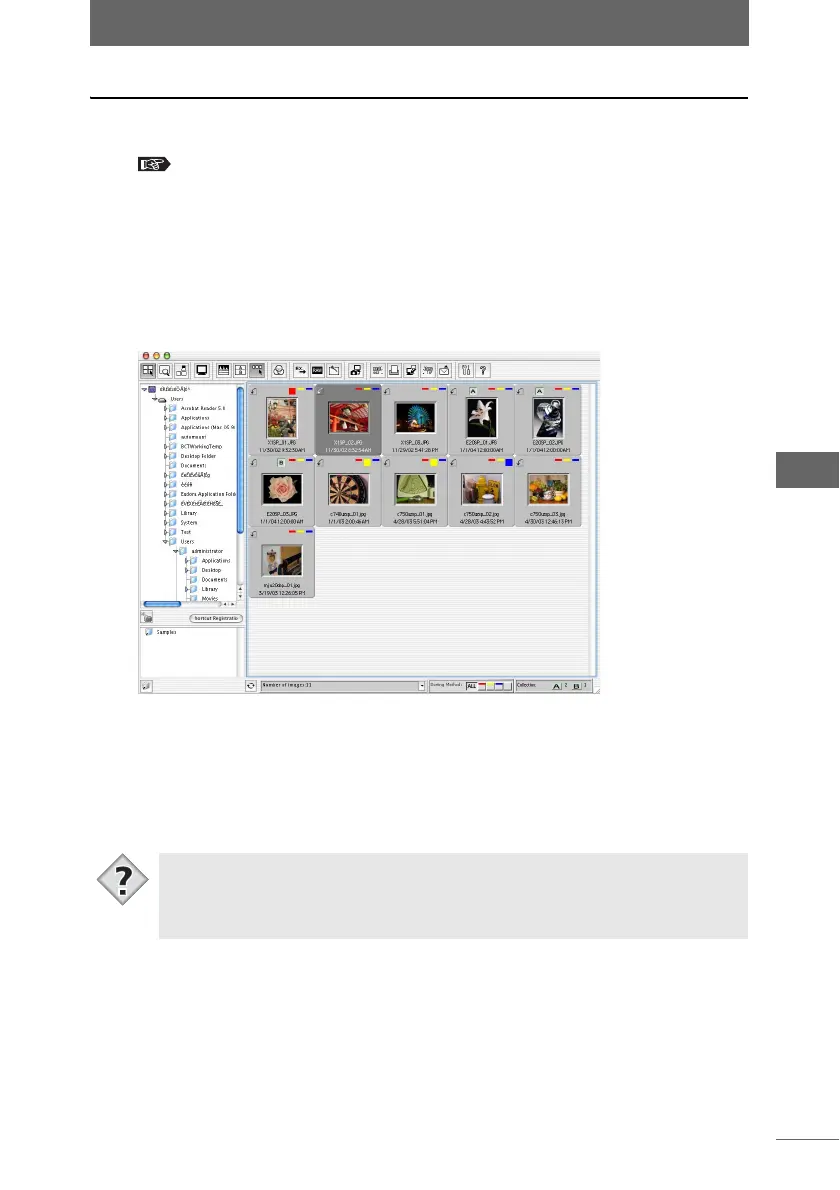Using folders and files
103
Browse Window
Copying a file
1 Set the display mode to Browse Mode.
“Selecting the display mode” P.50
2 Select the file in the thumbnail display area that you want to
copy.
To select several images, select the images while pressing the following key.
• Macintosh (Mac OS 9) : [Shift] key
• Macintosh (Mac OS X): [Shift] or [Command] key
• Windows : [Ctrl] key
3 Select [Copy] from the [Edit] menu.
4 Select the destination folder in the folder tree area.
5 Select [Paste] from the [Edit] menu.
The selected file is copied to the designated folder.
• Files can also be copied by selecting the file that you want to copy and then
dragging and dropping that file to the destination folder. To copy files within a
drive, drag and drop the files while pressing the [Option] key in Macintosh or
the [Ctrl] key in Windows.
Tips