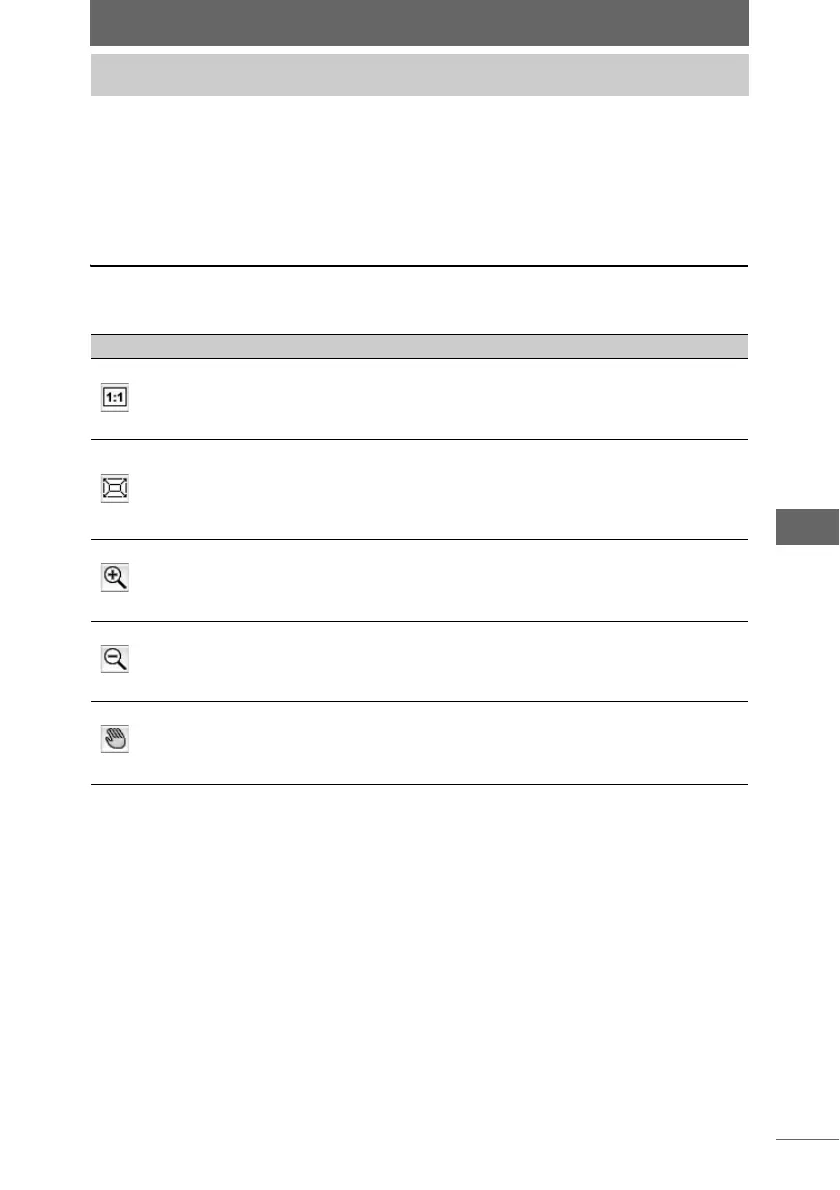145
Image Edit Window
The display in the image display window can be modified to provide more efficient
image editing. You can also display the [Navigator], [Information], [Properties], and
other windows with useful image editing functions.
Zooming in/out and moving the image in the
image display window
Select the image display window and click the icons on the toolbar to zoom in/out
and move the image.
Image display
Item Description
Display actual size
Displays the image at 100% magnification. You
can also display the image at its actual size by
selecting [Current Window Display Magnification >
100%] from the [View] menu.
Fit image to screen
Displays the image to fit the height and width of the
image display window. You can also fit the image
to the window by selecting [Current Window
Display Magnification > Fit image to screen] from
the [View] menu.
Zoom In Mode
In Zoom In Mode, you can zoom in on the image at
greater magnification each time the image is
clicked. You can also enable Zoom In Mode by
selecting [Zoom In Mode] from the [View] menu.
Zoom Out Mode
In Zoom Out Mode, you can zoom out on the
image at lesser magnification each time the image
is clicked. You can also enable Zoom Out Mode by
selecting [Zoom Out Mode] from the [View] menu.
Scroll Mode
In Scroll Mode, you can move the display position
by dragging the image. You can also enable Scroll
Mode by selecting [Scroll Mode] from the [View]
menu.
