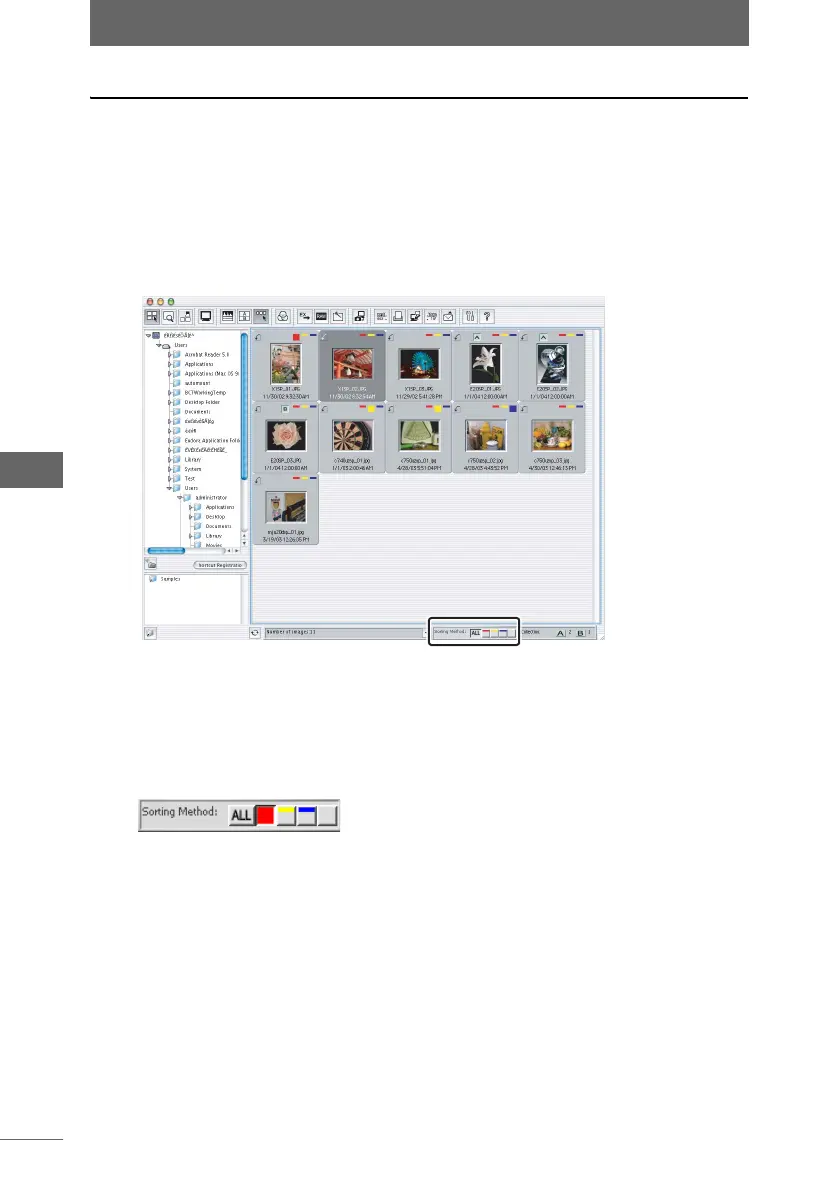Using sorting checkmarks
64
Browse Window
Sorting Method
The sorting palette can be used to display the images in the thumbnail display area
by the type of sorting checkmark. By using the sorting palette, you can easily select
the image display for each type of sorting checkmark on the toolbar.
1 Select [Sorting Checkmark Display > Show Sorting Palette] from
the [View] menu or click the [Sorting Checkmark Display] icon
on the toolbar.
The sorting palette appears at the bottom of the window.
2 Use the sorting palette to change the display of the thumbnail
display area.
[ALL] : Displays all images within a folder.
[Red] : Displays only those images with a [Red] sorting checkmark.
[Yellow] : Displays only those images with a [Yellow] sorting checkmark.
[Blue] : Displays only those images with a [Blue] sorting checkmark.
[None] : Displays only those images without a sorting checkmark.
Sorting palette