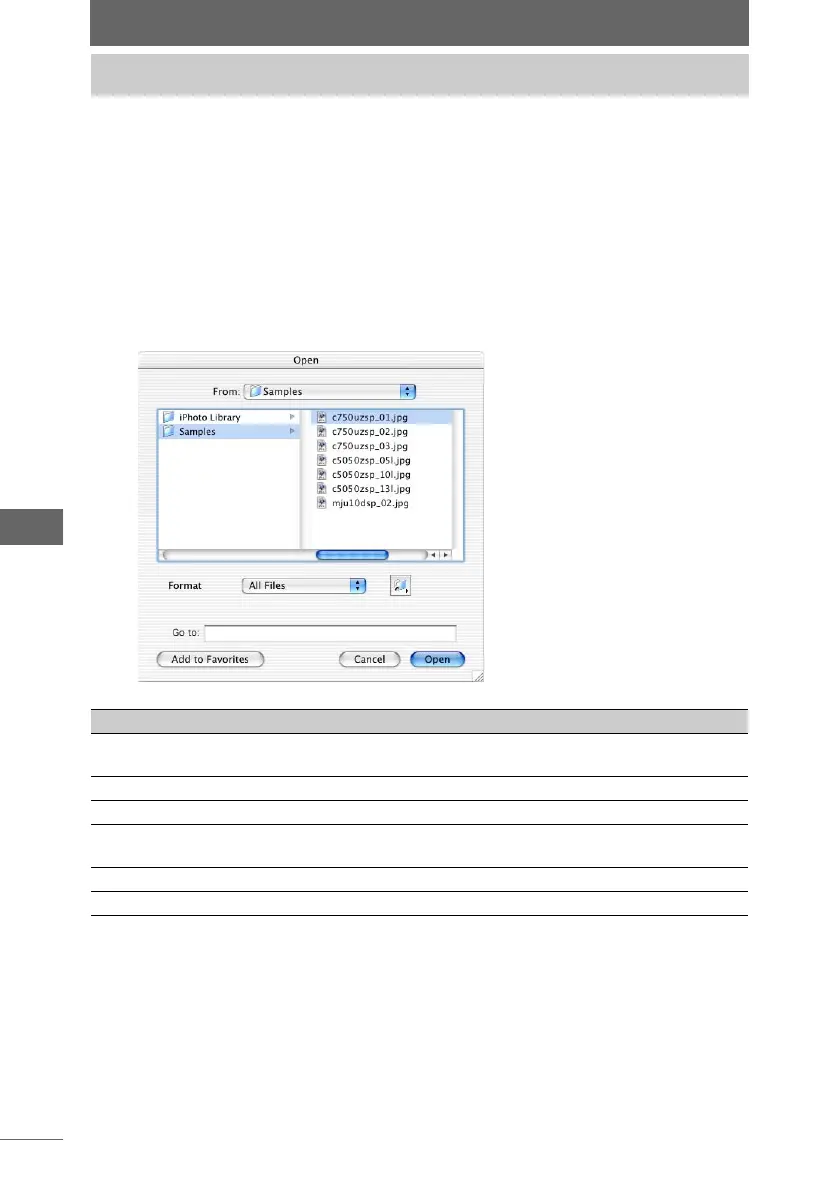142
Image Edit Window
The image that you want to display in the image edit window can be opened by
specifying the file name. Several images can be specified and opened at the same
time.
When an image is selected in the browse window and the image edit window starts,
the selected image appears.
1 Select [Open] from the [File] menu or click the [Open] icon on
the toolbar.
For Macintosh, the [Open] dialog box appears.
Opening images
[Open] dialog box
Item Description
From Specifies the saved location of the image processing file
you want to open.
Format Specifies the format of the image.
Go to Displays the drive or folder path for saving files.
[Add to Favorites] Adds folders selected in the folder tree to the [Favorites]
folder.
[Cancel] Cancels [Open].
[Open] Opens the selected image processing file.