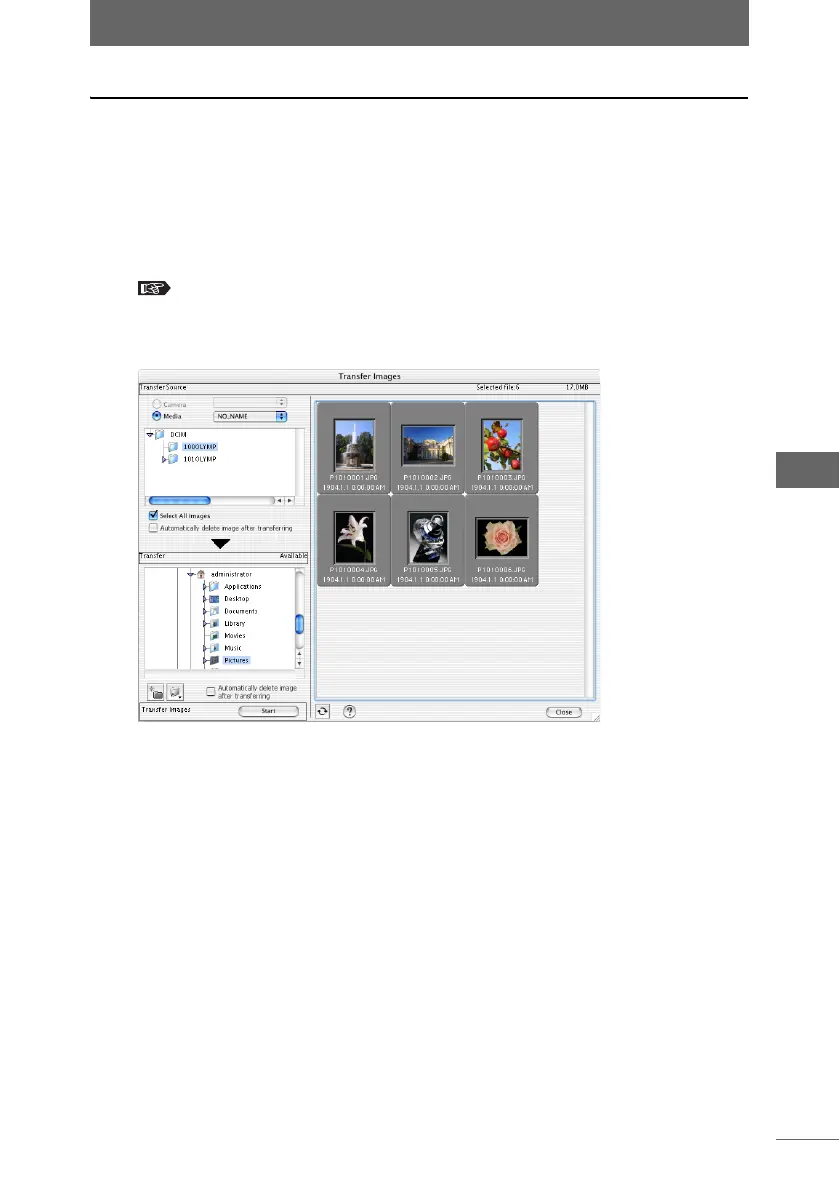Transferring images
39
Browse Window
Transferring images from the media
You can transfer images from the media to the computer.
1 Insert the media into the computer or appropriate adapter.
For details on inserting the media, refer to the operation manual provided with the
camera.
2 Select [Get Image] from the [Tools] menu of the browse window
or click the [Get Image] icon on the toolbar.
“Image display” P.42
The [Transfer Images] dialog box appears.
3 Click [Media] from [Transfer Source].
If several media are inserted in the computer, select the drive name of the transfer
source from the pull-down list.
The pull-down list only displays the drives with media recorded in conformity with
the DCF (Design rule for Camera File system) standard.
4 From the folder tree of the transfer source, select the folder
containing the images that you want to transfer.
The images inside the folder are displayed in a list in the thumbnail display area
on the right-hand side of the window.
[Transfer Images] dialog box