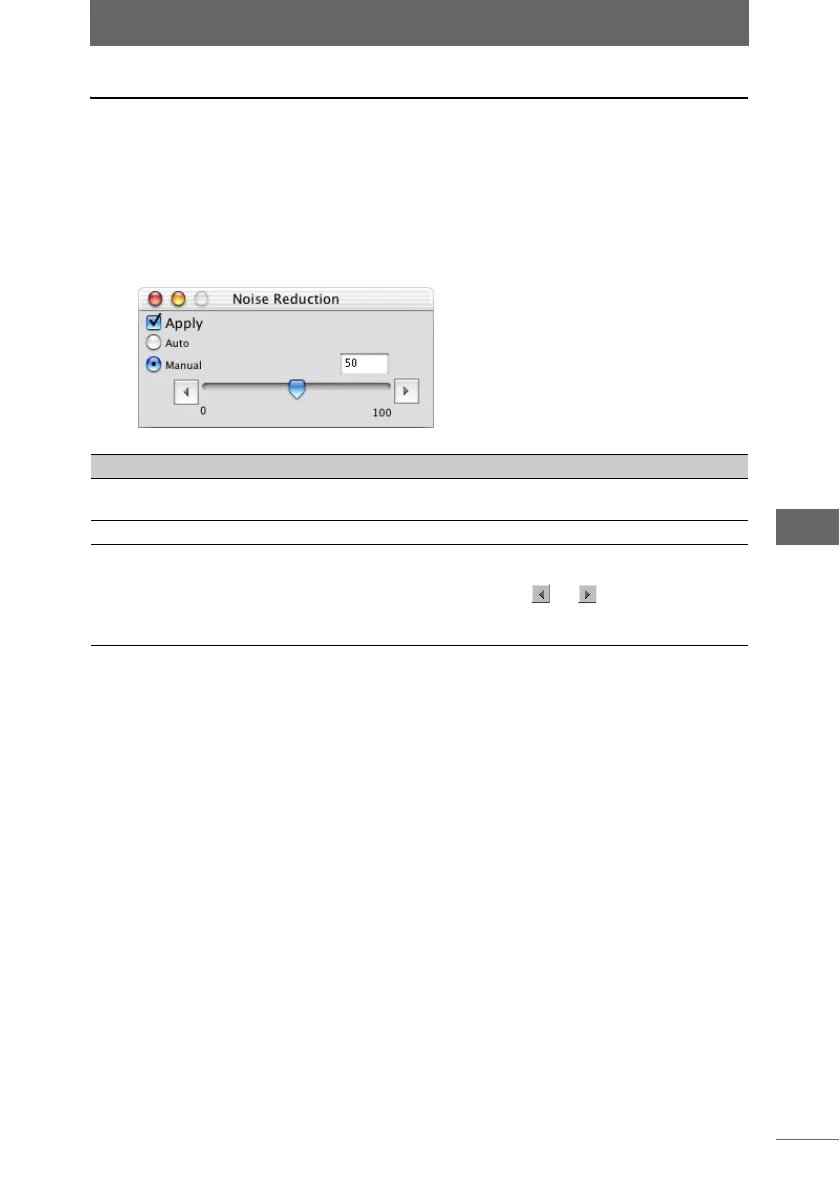Editing images
161
Image Edit Window
Noise Reduction
This function reduces image noise. Batch processing can be used to reduce noise
in several images at the same time.
1 Click the [Noise Reduction] button on the image processing bar
or select [Noise Reduction] from the [Image] menu.
The [Noise Reduction] palette appears.
2 Configure each item.
3 Confirm that [Apply] is checked.
When the settings on the palette are changed, [Apply] is automatically checked
and the settings are applied to the image.
4 Click the [Noise Reduction] button on the image processing bar
or select [Noise Reduction] from the [Image] menu to close the
[Noise Reduction] palette.
[Noise Reduction] palette
Item Description
Apply Check this box to apply the settings to the image.
Uncheck this box to cancel the settings.
Auto Image noise is reduced automatically.
Manual You can manually adjust the noise reduction level by dragging
the slider to the left or right. The noise reduction level can be
set from [0] to [100]. You can click or to set the level in
increments of 10. You can also directly enter the noise
reduction level.