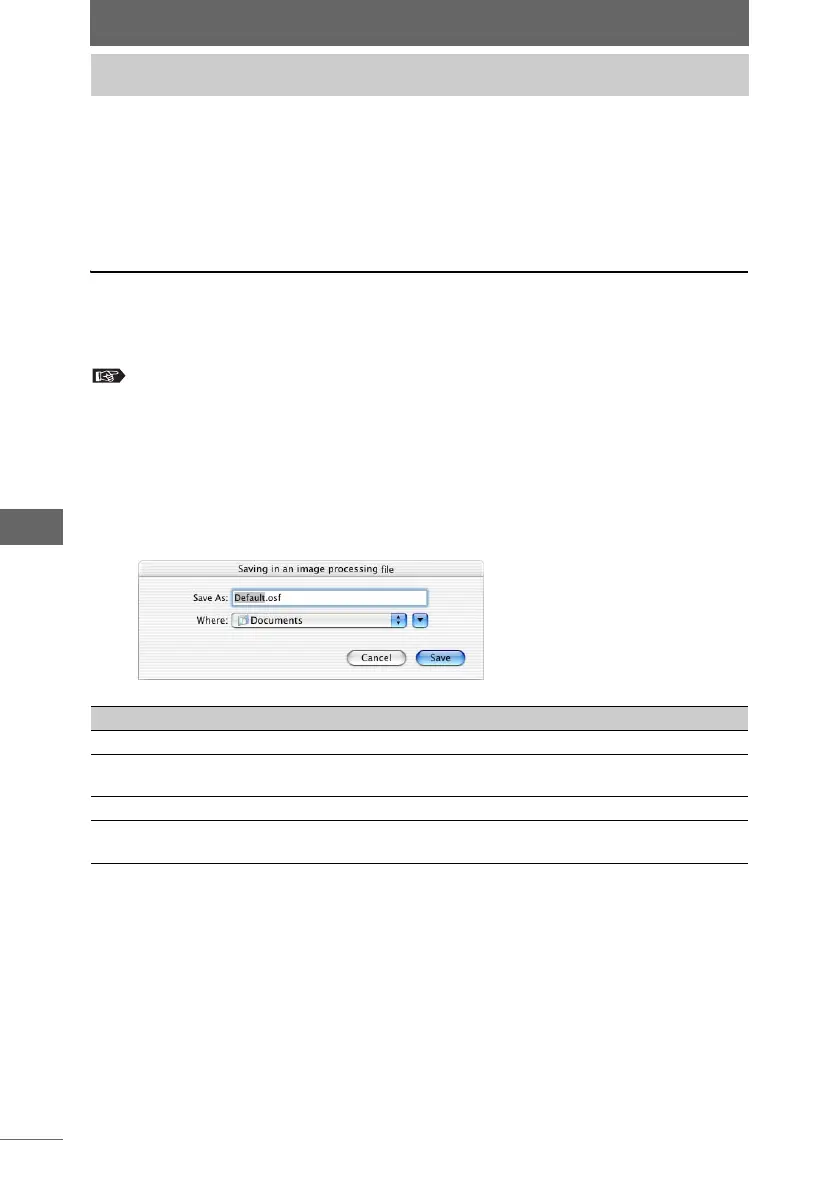178
Image Edit Window
A file that contains only the image editing settings is called an image processing
file. The image processing palette settings configured during image editing can be
saved in an image processing file. You can apply the current settings to other
images and edit an image using the same settings from another image by saving
the settings to an image processing file and reading the image processing file.
Saving an image processing file
The image processing palette settings configured during editing can be saved in an
image processing file. Those settings in the image processing palette with a
checkmark next to [Apply] can be saved. Those settings in the image processing
palette without a checkmark next to [Apply] cannot be saved.
“Editing images” P.151
1 Click and select the image with the settings you want to save.
2 Select [Saving in an image processing file] from the [Tools]
menu.
For Macintosh, the [Saving in an image processing file] dialog box appears.
Saving/reading settings
[Saving in an image processing file] dialog box
Item Description
Save As Specifies the name of the image processing file.
Where Specifies the folder in which the image processing file is
saved.
[Cancel] Cancels the [Saving in an image processing file] command.
[Save] Saves the image processing file with the selected file
name.