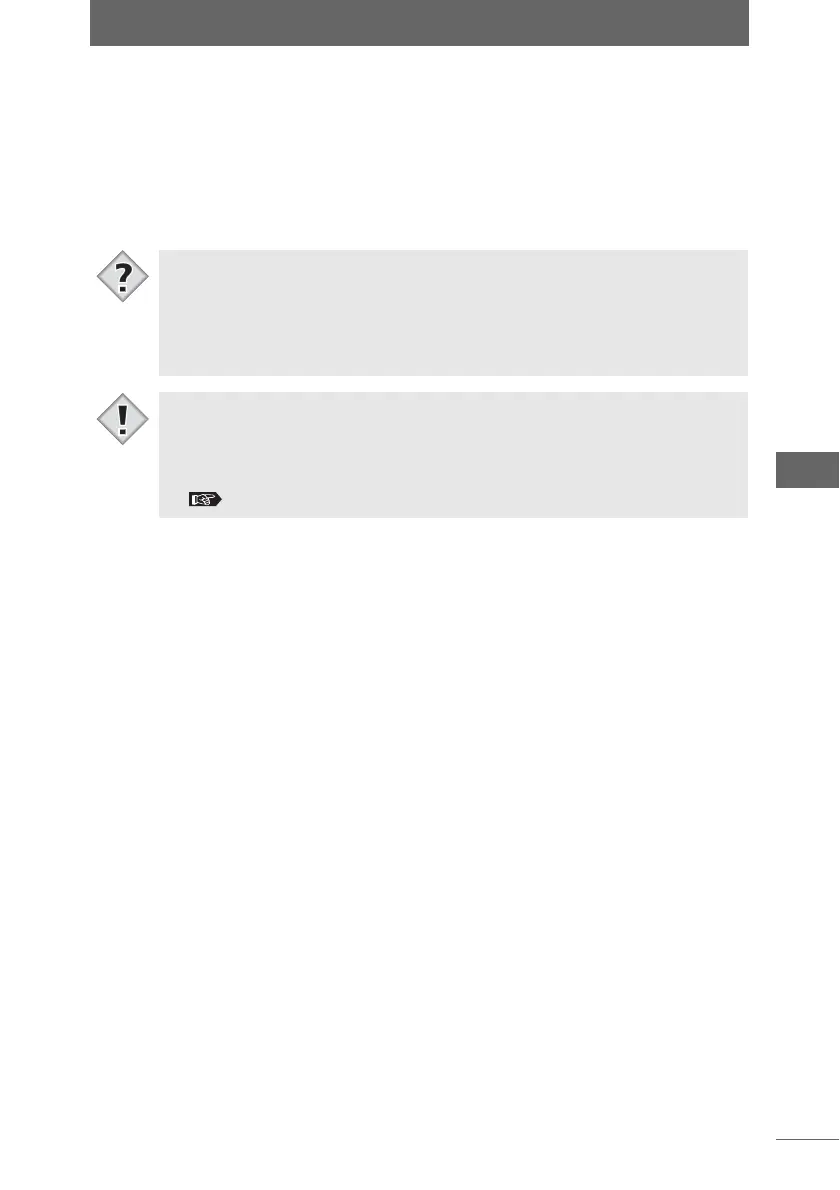Sending an image by E-mail
135
Browse Window
3 Configure the [Resize] setting to resize the image to be attached
to e-mail.
Select [Reduce to specified size], [Convert to JPEG], or [Compression ratio] as
needed.
4 Click the [OK] button.
The e-mail application is automatically launched and the outgoing e-mail window
appears. The image is attached to the outgoing e-mail.
• For instructions on how to send e-mail, refer to the operation manual supplied
with your e-mail application.
• OLYMPUS Studio supports the following e-mail applications.
Macintosh (Mac OS 9) : Outlook Express, Eudora
Macintosh (Mac OS X) : Mail, Outlook Express, Eudora
Windows : Outlook Express, Outlook, Eudora
• When [Convert to JPEG] is checked, a temporary JPEG image is created for
attachment to the outgoing e-mail. The original image format is not converted.
• The [E-mail Application Used] setting cannot be changed in the [Send E-mail]
dialog box. For instructions on how to change the [E-mail Application Used]
setting, refer to “Setting up the e-mail application in your computer”.
P.131
Tips
Note