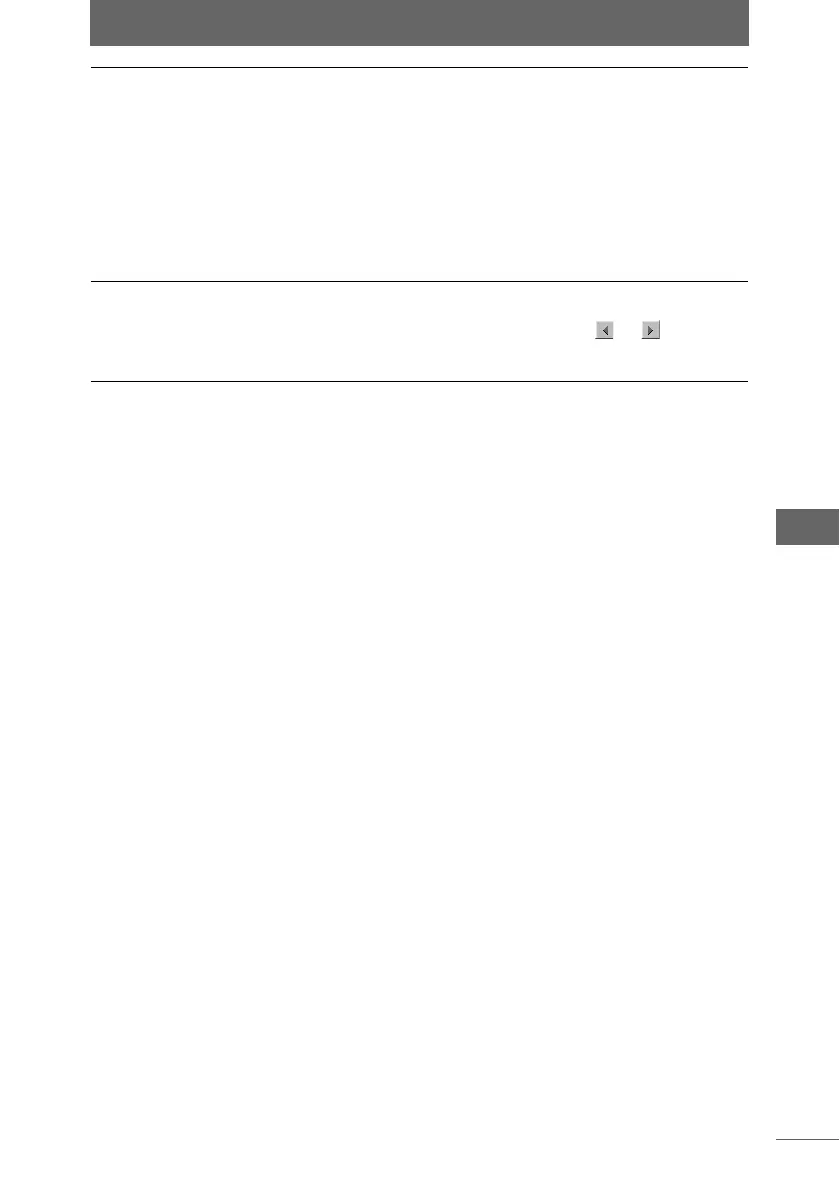Editing images
163
Image Edit Window
2 Configure each item.
3 Confirm that [Apply] is checked.
When the settings on the palette are changed, [Apply] is automatically checked
and the settings are applied to the image.
4 Click the [Filter] button on the image processing bar or select
[Filter] from the [Image] menu to close the [Filter] palette.
Black and White Displays the image in grayscale. From the list, select the filter
you want to apply to the image.
• Yellow (Y) : Produces a monochrome effect in which it
appears as though a yellowish filter is applied
to the entire image.
• Orange (YA) : Produces a monochrome effect in which it
appears as though an orange-like filter is
applied to the entire image.
• Red (R) : Produces a monochrome effect in which it
appears as though a reddish filter is applied
to the entire image.
Sepia Applies a sepia tone to the image. You can adjust the sepia
level by dragging the slider to the left or right. The sepia level
can be set from [–10] to [10]. You can click or to set the
level in increments of 1. You can also directly enter the sepia
level.