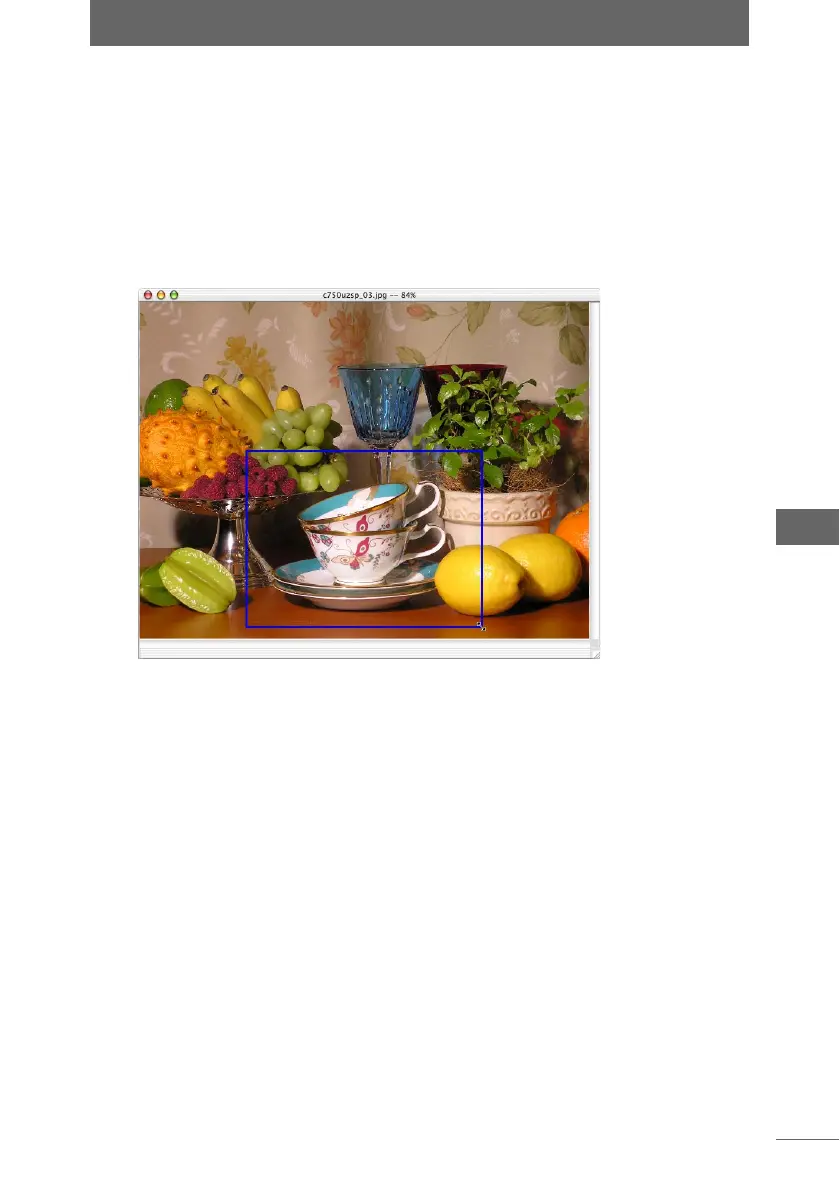Editing images
175
Image Edit Window
3 Confirm that [Apply] is checked.
When the settings on the palette are changed, [Apply] is automatically checked
and the settings are applied to the image.
4 Specify the crop position.
Check [Apply] to change the cursor to an arrow (The type of arrow may vary
depending on the position of the cursor).
Drag the border of the crop box to specify the crop position.
You can also resize the crop box.
The settings are applied to the image.
5 Click the [Crop] button on the image processing bar or select
[Crop] from the [Image] menu to close the [Crop] palette.