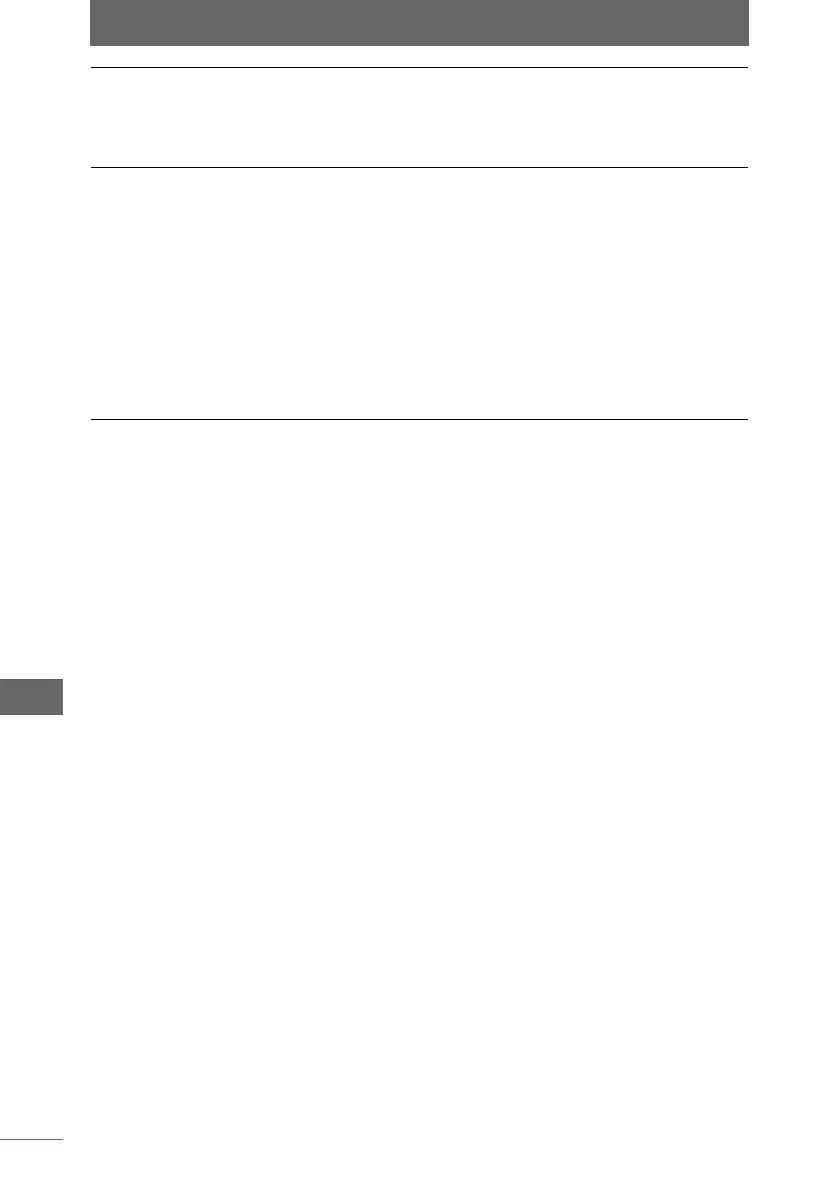Setting the [Full Screen Display] tab
260
OLYMPUS Studio Preferences
2 Configure each item.
Setting the margin color for the full screen display
Select [Black], [Gray] or [White] for [Margin]. If you want to always leave margins
at the screen edges, check [Display with margins remaining].
Having vertical images enlarged when displayed horizontally
Check [Rotate to correspond to direction of monitor] for [Auto Rotate Display], and
select [Rotate clockwise] or [Rotate counterclockwise] as the rotation direction.
Setting the slide show playback interval or loop playback
Set the desired number of seconds in [Interval during Auto Play] for [Slide Show].
To set loop playback for slide shows, check [Loop Playback].
Setting the Multi Monitor environment
To display an image at full screen on a monitor separate from the monitor
currently running OLYMPUS Studio, check [Display in separate specified monitor]
and specify the number of the monitor in [Monitor Number]. Specify the monitor
number according to the OS setting.
Slide Show • Interval during Auto Play:
Sets the number of seconds each image is displayed for.
• Loop Playback:
When this item is checked, the slide show returns to the first
image after the last image has been displayed.
Multi Monitor • Display in separate specified monitor:
If this item is checked, the image appears in the full screen
display on another specified monitor when any of the
following operations is performed:
• When a thumbnail is double-clicked in the browse window
in Browse Mode
• When an image is double-clicked in the image comparison
area in the browse window in Light Box Mode
• When a slide show is executed in the browse window
• When an image is shot in the camera control window
• Monitor Number:
Sets the number of the monitor to use for full screen display
when the multi monitor environment is set.