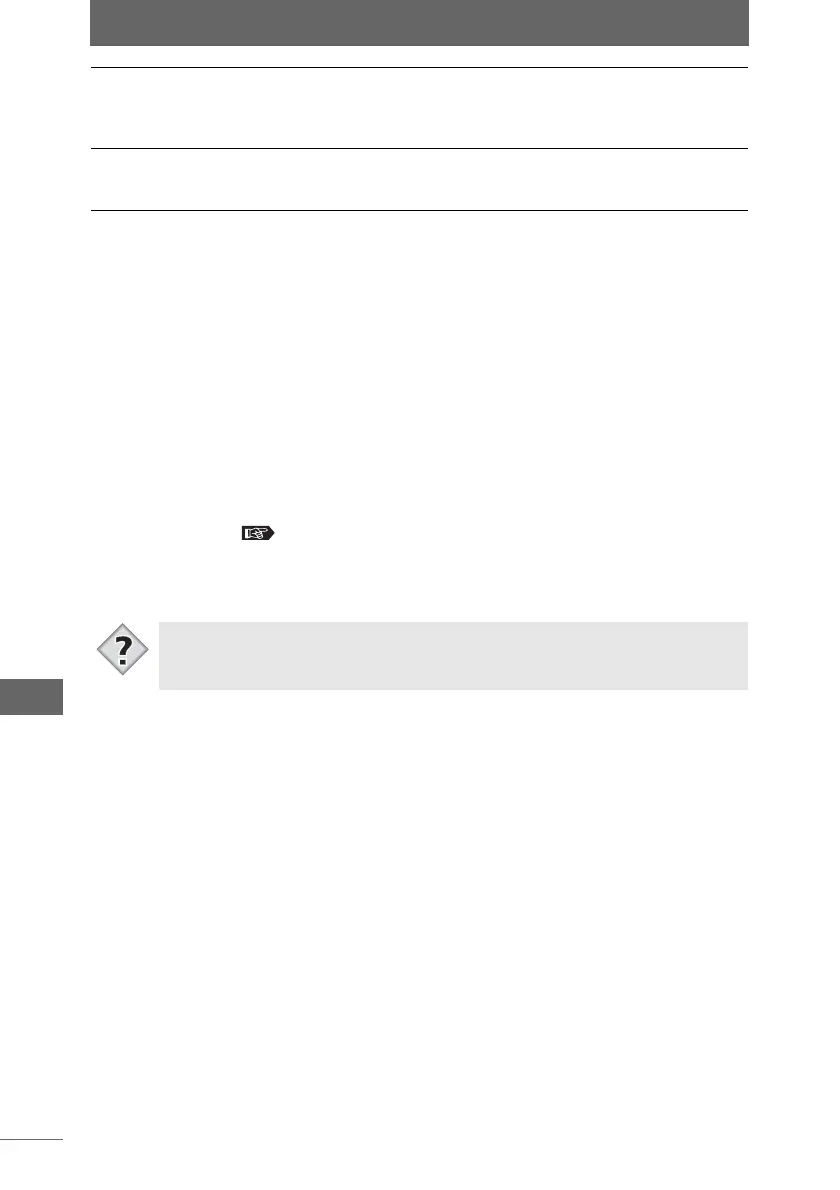Setting the [Browse] tab
258
OLYMPUS Studio Preferences
2 Configure each item.
Setting the folder displayed in the thumbnail display area at startup
Select [Previous Folder] or [Specified Folder] for [Startup Folder]. If you select
[Specified Folder], click the [Browse] button and select the folder to display from
the folder tree.
Setting the type of file displayed in the thumbnail display area
Check the file type to display for [Displayed File Type].
Setting the Exif image rotation method
Select [Rotate by rewriting only tag] or [Rotate Image Data] for [Exif Image
Rotation].
If [Rotate Image Data] is selected when rotating a JPEG image, a lossless rotation
is performed. “Rotating images” P.60
Setting the rotation direction of the [Rotate] button in the thumbnail border
Select [Counterclockwise 90°] or [Clockwise 90°] for [Direction of rotate button].
Exif Image Rotation Sets the operation for when an Exif image is rotated in the
thumbnail display area. To change only the tag data without
rotating the image data, select [Rotate by rewriting only tag].
To rotate the actual image data, select [Rotate Image Data].
Direction of rotate
button
Select the rotation direction for the [Rotate] button in the
thumbnail border, as either [Counterclockwise 90°] or
[Clockwise 90°].
• You can temporarily reverse the image rotation direction by clicking the
[Rotate] button while pressing the [Shift] key.
Tips