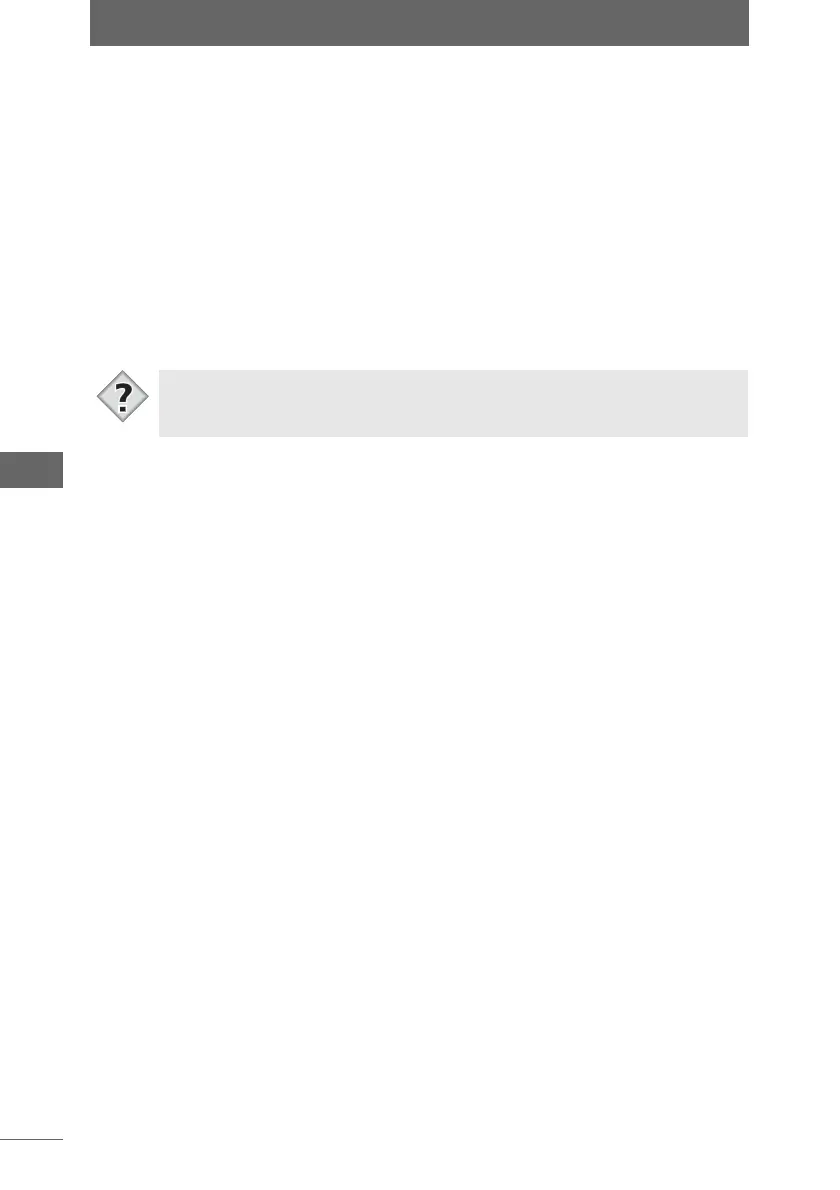Finding an image
112
Browse Window
2 Set the search conditions.
Check the search conditions items you want to set and then specify the search
conditions for each item.
3 Specify the search location.
Click the [Browse] button to specify the drive or folder to be searched. The
subfolders are also searched. In Windows, select [My Computer] to search all
drives on the computer.
The path name of the drive or folder specified in [Look in] is displayed.
4 Click the [Find] button.
The search for the image file begins. When the search is complete, the [Find]
dialog box automatically closes and the search results are displayed in the
thumbnail display area.
• A temporary folder [Search Results] is selected when the search results are
displayed. To return from the search results window to the normal browse
window, select a different folder.
Tips