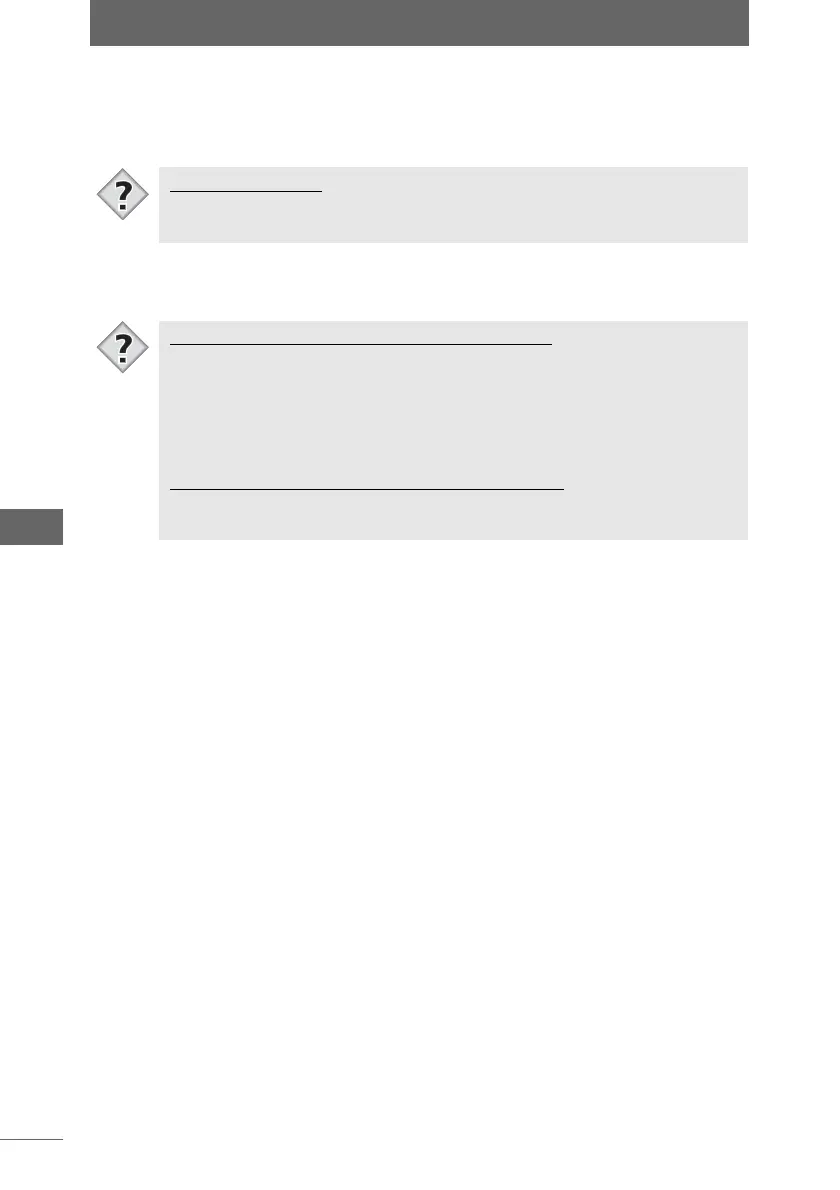Editing images
154
Image Edit Window
2 Configure the settings with the image processing palette.
Changes to the settings are applied to the image on the screen, enabling you to
change the settings while viewing the edited results. [Resize] is the only function
that is not applied to the image on the screen.
3 Click an item on the image processing bar again to close the
image processing palette.
[Apply] checkmark
• When a setting is changed with the image processing palette, [Apply] is
automatically checked. To disable the setting, uncheck [Apply].
Showing/hiding the editing tools with the menu
• You can also show the image processing bar by selecting [Image Processing
Bar] from the [Image] menu. [Image Processing Bar] is then checked. Uncheck
to hide the image processing bar.
• When an edit item is selected from the [Image] menu, the image processing
palette appears.
Showing/hiding the editing tools with the toolbar
• Click the [Image Processing Bar] icon on the toolbar to show or hide the image
processing bar.
Tips
Tips