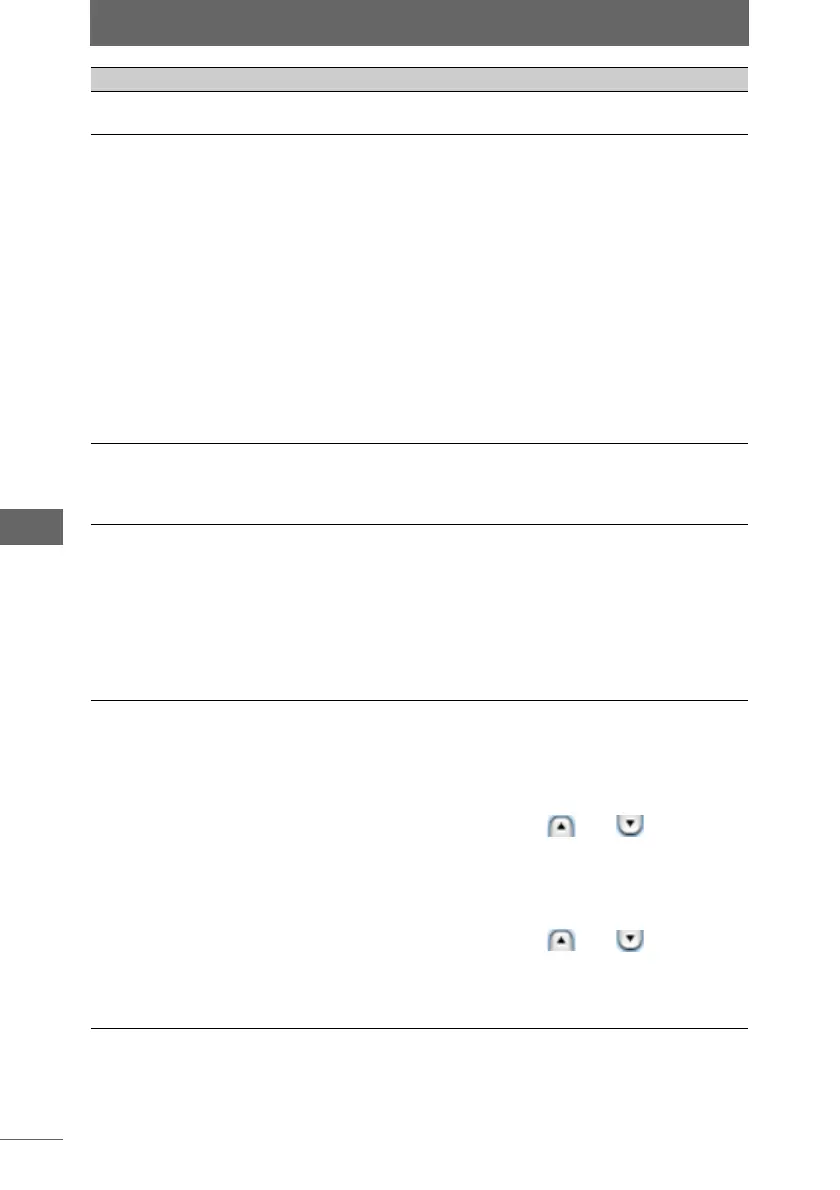Editing images
172
Image Edit Window
2 Configure each item.
Item Description
Apply Check this box to apply the settings to the image.
Uncheck this box to cancel the settings.
Characters Sets the font and color of the text.
•Font Name:
The currently selected font name is shown on the right.
Click the [Font] button to display the [Font] dialog box and
specify the font, style, and size of the text to insert. Click the
[Color] button to display the dialog box for color selection
and specify the color of the text to insert.
• Transparency:
You can manually adjust the text transparency by dragging
the slider to the left or right. The transparency level can be
set from [0]% to [100]%. You can also directly enter the
transparency level.
When set to 0%, the text has no transparency. When set to
100%, the text is completely transparent and is not visible.
• Add shadow:
Check this box to add shadow to the text.
Inserted string Enter the string you want to insert to the image.
• [Insert shooting information]:
You can insert the shooting date, exposure compensation,
and other shooting information.
Inserted position Select the position at which the text is inserted.
•Fix:
To specify the inserted position of the text, select Top Left,
Top Center, Top Right, Left Center, Center, Right Center,
Bottom Left, Bottom Center, or Bottom Right. When a fixed
position is selected, the text cannot be moved by dragging it.
• Option:
The text can be inserted at any position on the image. Move
the text by dragging it to the desired position on the image.
Space between
margins of image
When [Fix] is selected for the [Inserted position] setting, you
can specify the space between the image margins and the text
frame. This cannot be set when [Option] is selected for the
[Inserted position] setting.
•Vertical:
Specify the space between the top or bottom margin of the
image and the text frame in pixels. and can also be
used to specify the size. The space between the image
margins and the text frame cannot be specified if the text is
positioned in the center of the image.
• Horizontal:
Specify the space between the left or right margin of the
image and the text frame in pixels. and can also be
used to specify the size. The space between the image
margins and the text frame cannot be specified if the text is
positioned at the Top Center, Center, or Bottom Center of
the image.