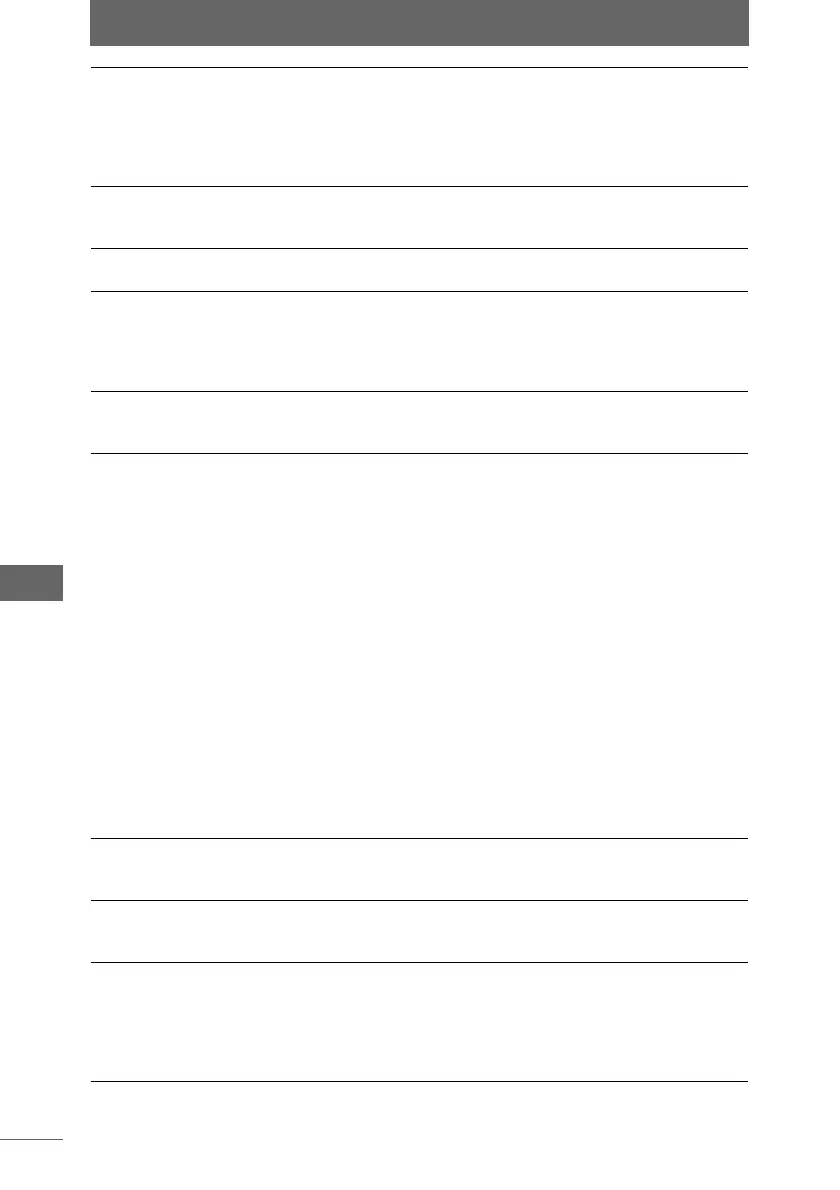Camera Control Window
206
Camera Control Window
5 [Shooting Setup /
Camera Setup]
Displays the [Shooting Setup / Camera
Setup] dialog box. This dialog box can be
used to configure the general camera
setting items and other settings. You can
also select items you want to display in the
advanced setting items.
P.222
6 [Time lapse
photography]
Set the shooting interval and the number of
images to shoot for time lapse
photography.
P.244
7 [Other Settings] You can confirm and change the camera
ID and set the date.
P.247
8 Thumbnail Display
Area*
Displays a thumbnail list of all images in
the folder displayed in [Save in]. The
images that were transferred after being
shot with the camera are also displayed in
this area.
—
9 Preview Area Displays an image shot with the camera.
The tool buttons in this area can be used to
rotate and zoom in on the image display.
P.208
10 [PC Shooting] and
[Camera Shooting]
You can switch between PC Master mode
and Camera Master mode.
• [PC Shooting]:
Sets to PC Master mode. The current
camera settings are displayed in the
general and advanced setting items on
the left of the screen. These settings can
be changed. Use the [AF Shooting] or
[Shooting] button to shoot images from
the computer.
• [Camera Shooting]:
Sets Camera Master mode. The general
and advanced setting items and camera
control buttons displayed on the left of
the screen are grayed out. These
settings cannot be changed and the [AF
Shooting] and [Shooting] buttons cannot
be used to shoot images. Changes to the
shooting of images and settings can only
be done from the camera.
P.211
11 Preview Information
Area
Displays image information (histogram,
shutter speed, etc.) of the image shown in
the preview area.
P.210
12 [AF Shooting]
[Shooting]
These functions are the same as the
shutter button on the camera. These are
used when shooting in PC Master mode.
P.216
13 Auto Save Check this box to automatically transfer
images shot with the camera and save
them to the computer. The destination is
displayed in [Save in]. This box cannot be
unchecked when using Camera Master
mode.
P.215