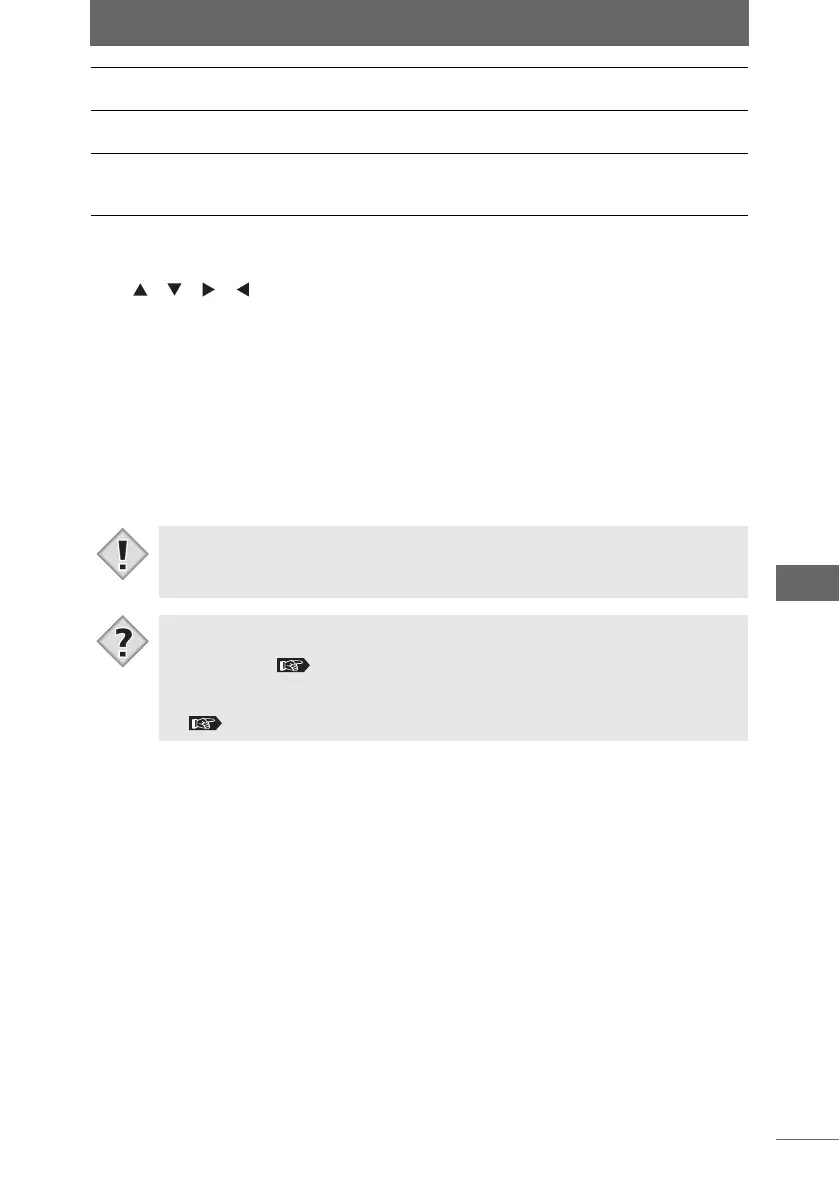Camera Control Window
209
Camera Control Window
Using the grid
To display the grid, check [Grid] on the [View] menu or click the [Grid Display] icon.
The [ ] [ ] [ ] [ ] marks surrounding the preview image can be dragged to
move the grid lines. If the grid is difficult to see, you can change the color of the grid
to make it more visible. To change the grid color, select [Grid Color] from the [View]
menu or click the [Grid Color] icon to display the dialog box for color selection.
Zooming in on the preview image
Select [Zoom In Mode] from the [View] menu or click the [Zoom In] icon to change
the cursor to the magnifying glass (+). Now click the preview image to zoom in on
the image.
To zoom out or rotate the image, select [Preview Display Magnification] or [Rotate
Preview Display] from the [View] menu.
8 [Zoom In Mode] The cursor changes to the magnifying glass (+). Click
the image to zoom in.
9 [Scroll Mode] The cursor changes to the hand tool. Drag this tool
over the image to scroll the image.
10 Rotate Display Rotates the preview image. Select [0°], [Clockwise
90°], [Counterclockwise 90°], or [180°] from the pull-
down list.
• The result of the [Rotate Display] setting is displayed in the preview area.
• The image cannot be rewritten even by rotating the preview image using
[Rotate Display].
• The image in the preview area can be opened using the browse window.
Double-click an image in the preview area and the browse window opens in
View mode. “View Mode” P.44
• When using Multi Monitor, the same image in the preview area is also
displayed at full screen on a designated monitor at the time the image is shot.
“Displaying images with Multi Monitor” P.59
Note
Tips