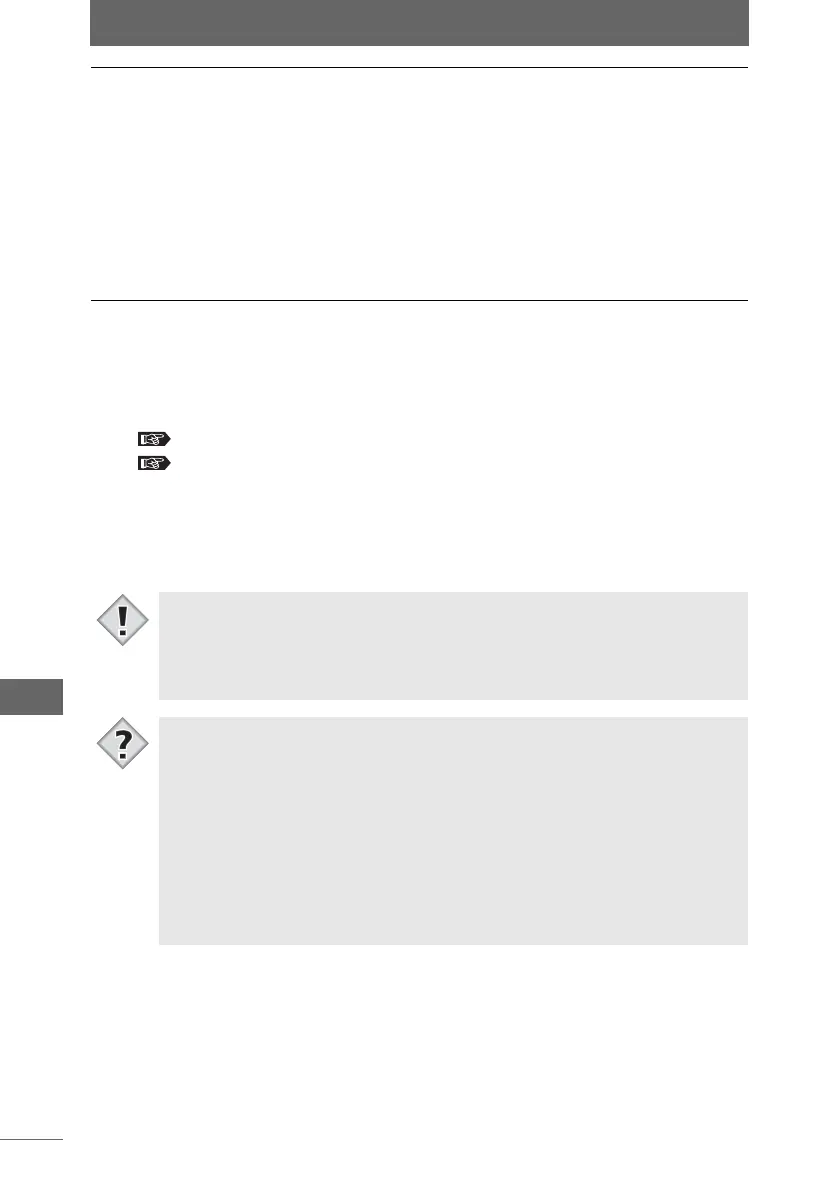Setting the [General] tab
256
OLYMPUS Studio Preferences
2 Configure each item.
Setting auto start
Select [When connected to camera] or [When connected to camera and using
DCF media].
“Connecting the camera and computer” P.24
“Automatically starting OLYMPUS Studio” P.30
Selecting the application for editing images
Select [Photoshop] or [Others] for [Select registered application]. If you select
[Others], click the [Browse] button and select the desired application execution file
(*.exe).
Select registered
application
Sets which application will start when [Launch registered
application] is selected from the [Edit] menu in the browse
window, or from the [Tools] menu in the image edit window.
You can select [Photoshop] or [Others].
• [Photoshop]:
All installed versions of Photoshop are automatically
detected. If Photoshop has not been installed, this item is
grayed out. If multiple different versions of Photoshop have
been installed, they are displayed on a pull-down list. Select
the desired version.
• [Others]:
Click the [Browse] button, and specify the application to use.
• In Windows XP, when a camera in Storage Mode is connected to the computer
or a storage media is inserted in the computer, the [Auto Play] dialog box
appears regardless of the [Auto Start] setting.
• In Windows XP, [When connected to camera and using DCF media] is grayed
out and cannot be selected.
• When the [Select registered application] setting is changed, the application that
is started changes in the following cases.
• When [Launch registered application] is selected from the [Edit] menu in the
browse window.
• When [Launch registered application] is selected from the [Tools] menu in
the image edit window.
• When the [Launch registered application] icon on the toolbar in the browse
window or image edit window is clicked.
• When [Open registered application after saving] is checked in the [Save As]
or [Batch Processing] dialog box in the image edit window and the image is
saved.
Note
Tips