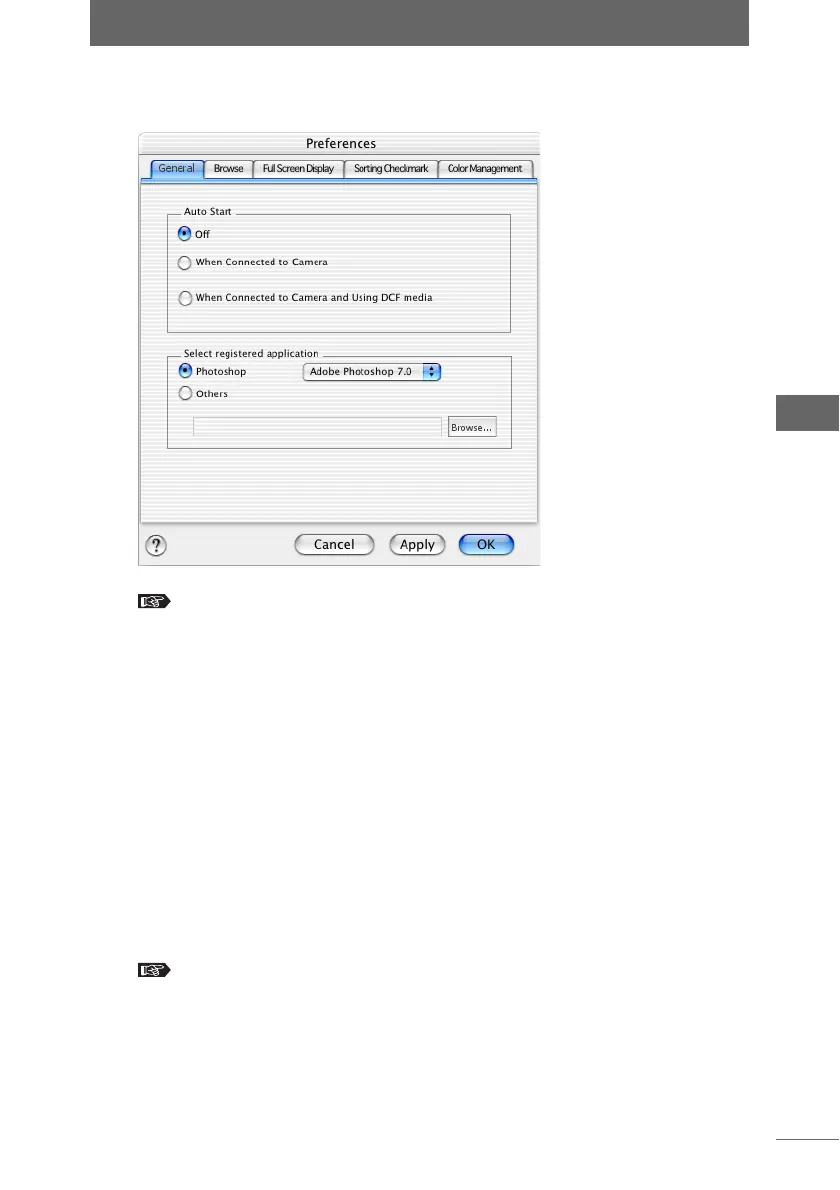Automatically starting OLYMPUS Studio
31
Starting OLYMPUS Studio
2 Click the [General] tab.
“Setting the [General] tab” P.255
3 Click [When connected to camera] in [Auto Start].
To automatically start OLYMPUS Studio when the media with stored images is
inserted into the computer, select [When connected to camera and using DCF
media].
4 Click the [OK] button.
The Auto Start setting is complete and the [Preferences] dialog box closes.
After completing the Auto Start setting, close OLYMPUS Studio.
2 Turn on the camera.
3 Set the camera to [STORAGE] or [CONTROL].
4 Connect the camera to the computer with a USB or IEEE1394
(FireWire) cable.
“Connecting the camera and computer” P.24
[General] tab page in the [Preferences] dialog box