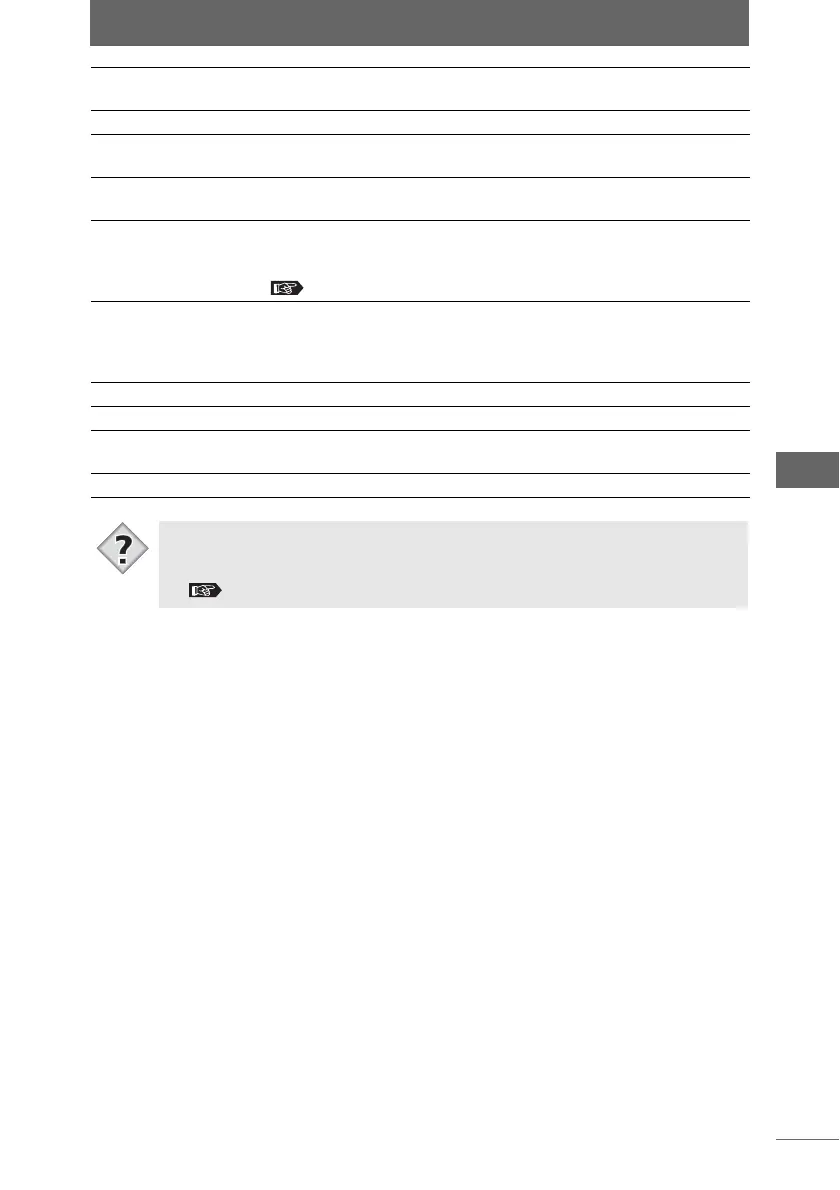Transferring images
35
Browse Window
Thumbnail Display
Area
The images inside the folder selected in the folder tree are
displayed in a list.
Transfer Destination
Folder Tree Displays the tree of the transfer destination. Select the image
transfer destination from the folder tree.
[Create New Folder] Creates a new subfolder in a drive or folder selected in the
folder tree.
[Browse Shortcut] Click this to display a list of registered shortcuts. When a
shortcut is selected from the list, the selected position on the
folder tree jumps to the destination of the shortcut link.
“Creating a folder shortcut” P.109
Automatically create
folder on shooting
date
Check this box to automatically create subfolders labeled with
the shooting date inside the folder selected in the folder tree
and then transfer the images to the appropriate subfolders
according to the shooting date.
Transfer Images
[Start] Starts the image transfer.
[Refresh] The thumbnail display area is updated with the current images
in the transfer source folder.
[Close] Closes the [Transfer Images] dialog box.
• You can set the [Transfer Images] dialog box in the browse window to open
automatically when the camera is connected to the computer or when the
media is inserted in the computer.
“Automatically starting OLYMPUS Studio” P.30
Tips