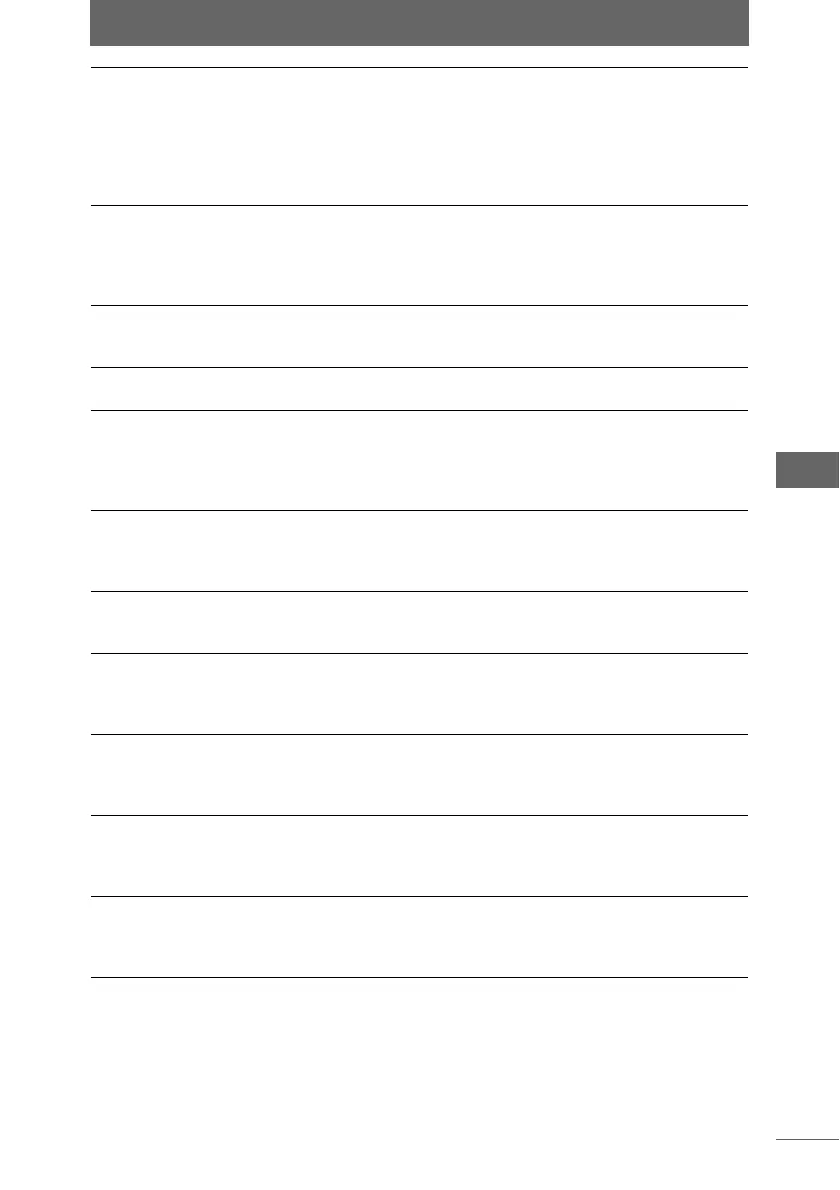Image display
45
Browse Window
6 Collection Button Click the collection button [A] or [B] to
divide an image either to collection area A
and/or B. The collection areas are used to
temporarily save divided images. The
saved images are displayed when Browse
Mode or Light Box Mode is selected as the
display mode.
P.67
7 Sorting Checkmark Click the [Red], [Yellow], or [Blue] icons to
separate the images into different groups.
Only those images with the same sorting
checkmark can be displayed in the
thumbnail display area.
P.62
8 Fit image to screen The display magnification is automatically
adjusted to display the image so as to fit
the entire single image view area.
—
9 Display actual size Displays the image at its actual size in the
single image view area.
—
10 Zoom Out Mode The cursor changes to the magnifying
glass (–). When this cursor is placed over
an image in the single image view area and
clicked, the display zooms out on the
image.
—
11 Zoom In Mode The cursor changes to the magnifying
glass (+). When this cursor is placed over
an image in the single image view area and
clicked, the display zooms in on the image.
—
12 Scroll Mode The cursor changes to the hand tool. Drag
this tool over the image in the single image
view area to scroll the image.
—
13 Previous Image Displays the previous image displayed in
the single image view area. The images
are displayed in the order of the images in
the thumbnail display area.
—
14 Display position/
total number of
images in folder
Indicates the number of the image
displayed in the single image view area in
the order that it is displayed in the
thumbnail display area.
—
15 Next Image Displays the next image displayed in the
single image view area. The images are
displayed in the order of the images in the
thumbnail display area.
—
16 Properties Area*
1
Displays the histogram, shooting
information such as shutter speed, image
information such as shooting date/time,
and other information.
P.82
*
1
Use the [File] menu to show or hide this item.