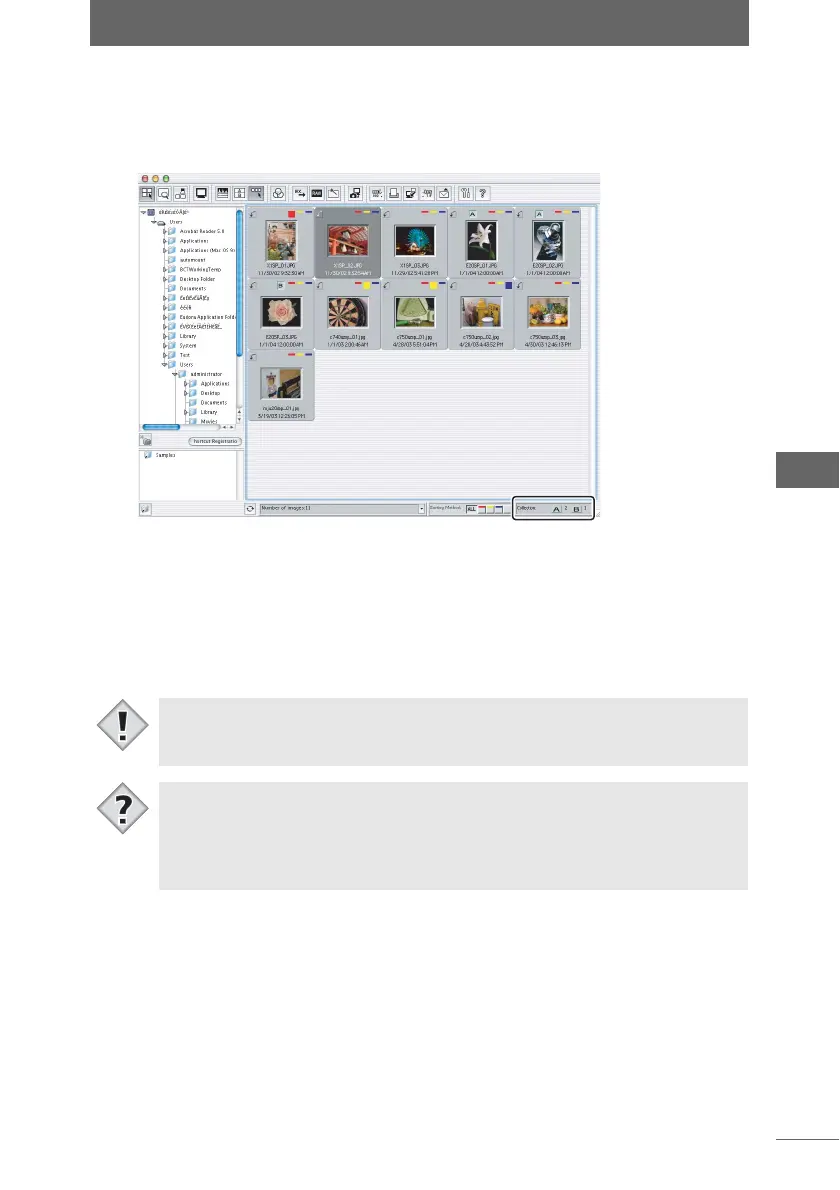Using collection areas
69
Browse Window
The collection buttons can be used to divide images even when the collection
areas are hidden. Click the [A] or [B] collection button or drag and drop the images
to the area where the number of files is displayed next to the collection buttons.
Removing an image from a collection area
Select the image that you want to remove from the collection area and perform one
of the following operations.
• Drag and drop the image to the thumbnail display area.
• Select [Delete] from the [File] menu.
• Press the [Delete] key.
Collection areas are hidden
• When you exit the browse window, the collections are not retained. The next
time the browse window is opened, the collection areas will be empty.
• Images can be moved between collection areas by dragging and dropping
them. Images can be copied from one collection area to another by dragging
and dropping the images while pressing the [Option] key in Macintosh or the
[Ctrl] key in Windows.
• One image can be placed into both collection areas A and B.
Note
Tips