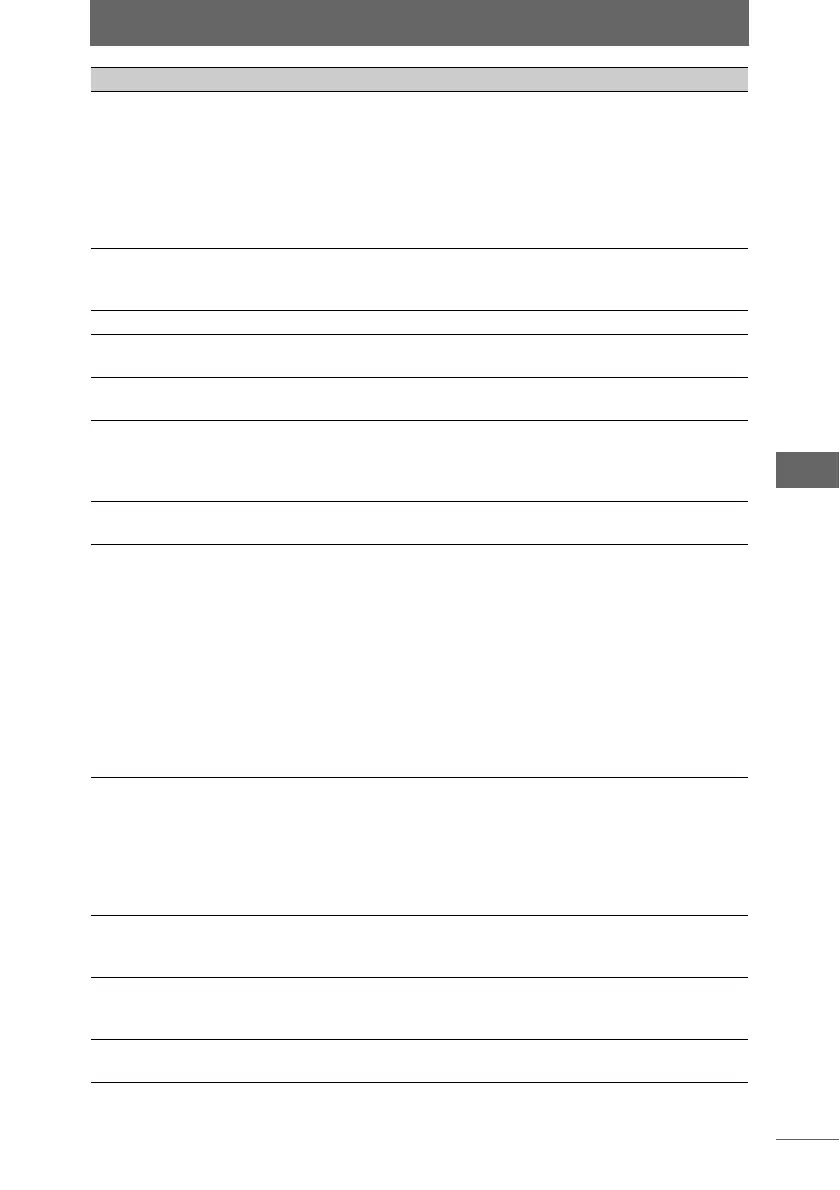Using the image comparison area
75
Browse Window
Number Item Description
1 Image Comparison
Area
Images in the thumbnail display area can be
registered and displayed, and multiple images can be
compared. The numbers of the image comparison
areas are displayed. If the display layout is a two-split
screen, numbers 1 and 2 appear. If it is a four-split
screen, numbers 1, 2, 3, and 4 appear. The display
layout can be changed with the [Change Display
Layout] button.
2 Fit image to screen The display magnification is automatically adjusted to
display the image so as to fit the entire image
comparison area.
3 Display actual size Displays the image at its actual size.
4 Zoom Out Mode The cursor changes to the magnifying glass (–). Click
the image to zoom out.
5 Zoom In Mode The cursor changes to the magnifying glass (+). Click
the image to zoom in.
6 Scroll Mode The cursor changes to the hand tool. Drag this tool
over the image to scroll the image. Move the cursor
while pressing the [Shift] key to temporarily change
the cursor to the pointer tool.
7 Pointer Tool This is used to select images and drag and drop
images to the collection area.
8 Link Display When checked, the operations (zoom in, scroll, etc.)
applied for one image in the image comparison area
are shared with the other images in the image
comparison area. The current scroll position in each
comparison area, however, cannot be changed even
if checked. To compare several images shot with the
same composition but at different settings, for
example, you can display the images in the image
comparison area and then use this function to zoom
in on the same part of the image for comparison.
Operating while pressing the [Shift] key temporarily
disables the function.
9 Pushpin You can save a desired image that you compared or
an image for comparison in the image comparison
area. Click the [Pushpin] button and a [Pushpin] icon
appears in the image comparison area. Other images
cannot be registered in this image comparison area.
Click the [Pushpin] button again or click the [Pushpin]
icon to remove the icon.
10 Add by selecting When checked, an image can be registered in the
image comparison area simply by selecting (clicking)
that image in the thumbnail display area.
11 Add once When checked, several images can automatically be
registered in the comparison area without the Pushpin
icons simply by selecting an image.
12 [Add next image] The next image in the thumbnail display area is
registered in the image comparison area.