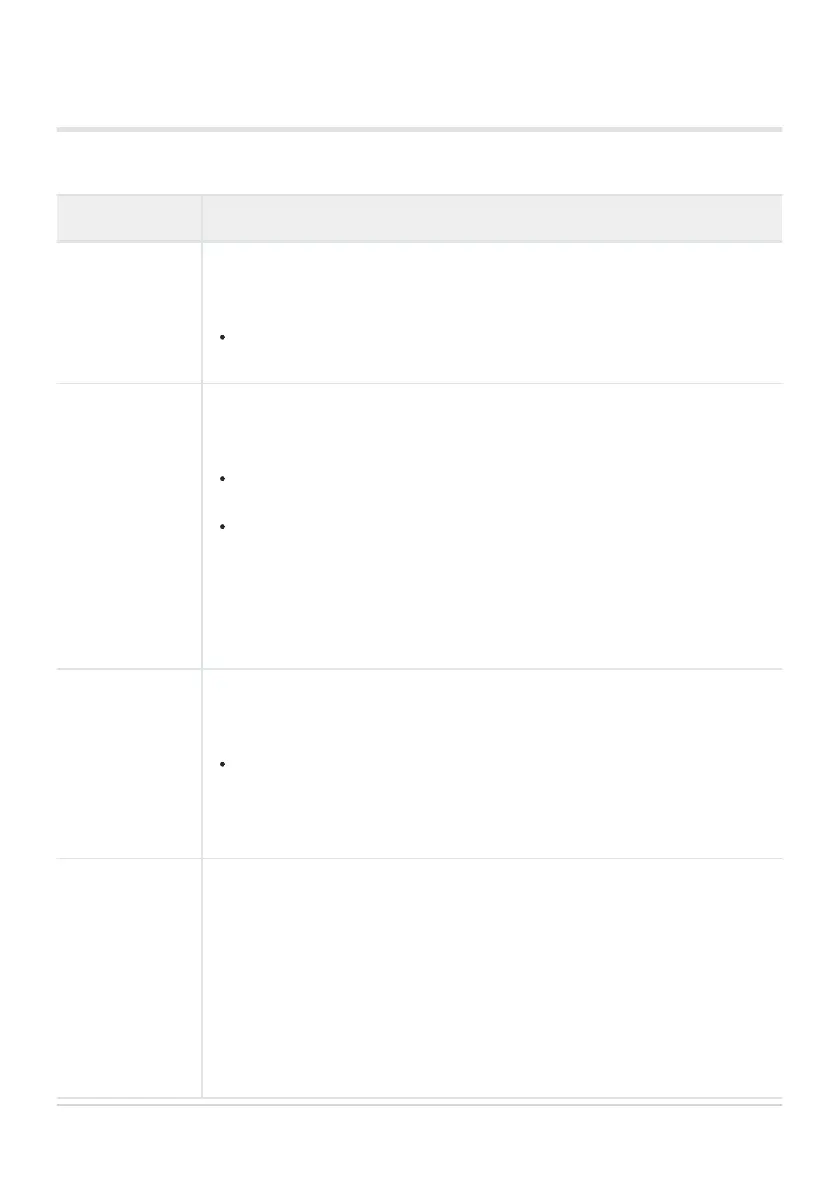s K Utility
MENU Q C Q s
Option Description
Backlit LCD
Choose the length of time before the monitor backlight dims when no
operations are per
formed. Dimming the backlight reduces the drain on the
battery.
Choose from [Hold], [8sec], [30sec], and [1min]. The backlight will not dim
if [Hold] is selected.
Sleep
Choose the delay before the camera enters sleep mode when no operations
are performed. In sleep mode, camera operations are suspended and the
monitor turns off.
Choose from [Off], [1min], [3min], and [5min].
The camera will not enter sleep mode if [Off] is selected.
Normal operation can be restored by pressing a button or pressing the
shutter button halfway.
The camera will not enter sleep mode:
while a multiple exposure is in progress or while connected to an HDMI
device or wireless remote control, via Wi-Fi to a smartphone, or via Wi‑Fi
or USB to a computer
Auto Power Off
The camera will turn off automatically if no operations are performed for a set
time after it has entered sleep mode. This option is used to choose the delay
before the camera turns off automatically (P. 33).
Choose from [Off], [5min], [30min], [1h], and [4h].
The camera will not turn off automatically if [Off] is selected.
To reactivate the camera after it has turned off automatically, turn the
camera on using the ON/OFF lever.
Quick Sleep
Mode
If [On] is selected, the camera will enter power-saving mode more quickly
when the live view display in the monitor is off. [Backlit LCD] and [Sleep]
can be set to shorter intervals than normal. S displayed in the monitor while
power-saving is in effect.
Power saving is not available:
during live view photography, while the viewfinder is on, while multiple-
exposure or interval-timer photography is in progress, while connected
to an HDMI device, via Wi-Fi to a smartphone, or via Wi‑Fi or USB to a
computer, or while Bluetooth is enabled
296
rs K Utility
C
C
-
C
C
C
-
