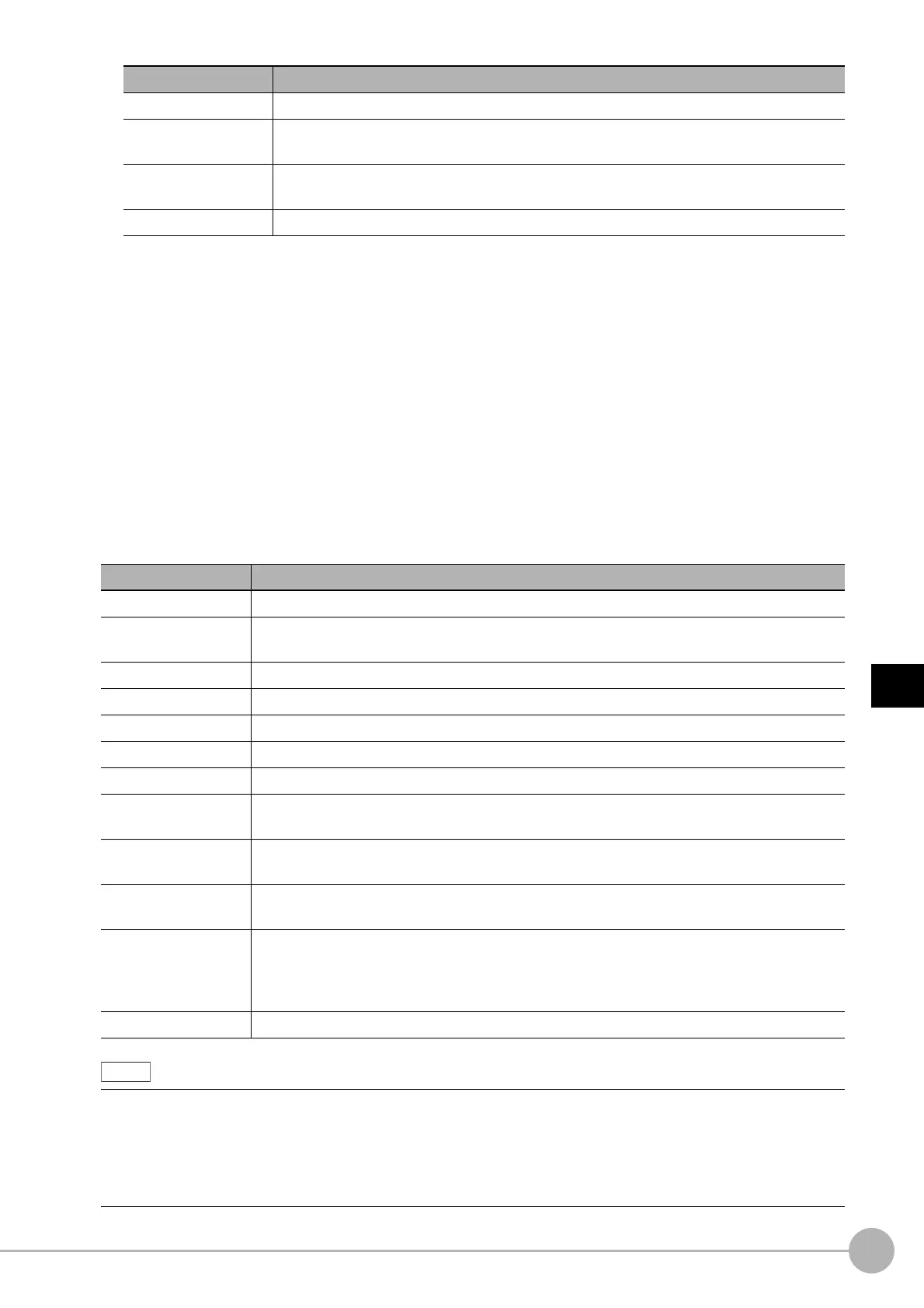WWW.NNC.IR
Basic Knowledge For Macro Customize
Functions
183
5
Optimizing Scenes (Measurement Flows) (Macro Customize
Functions)
Vision System FH/FZ5 Series
User’s Manual (Z340)
• Label tab
This area can be used to set and reference unit labels. Unit labels can only be set in the scene control
macro. In a macro customize function other than the scene control macro, unit labels settings can only be
referenced.
For details on unit labels, refer to "Description of the Setting Screen for the Scene Control Macro Tool and
How to Configure Settings".
Reference: XDescription of the Setting Screen of the Scene Control Macro Tool and How to Configure
Settings (p.190)
3. Operation button area
This area contains buttons for editing programs by button operation, and buttons for exporting and importing
programs.
The buttons that can be used depend on the macro customize function that is used.
Buttons that can be used in the operation button area are shown below.
Delete Deletes a reference variable that has been selected in the reference variable list.
Edit
Displays the setting screen of a reference variable selected in the reference variable list. You
can change the settings of the reference variable in the setting screen.
Export
Displays the save file screen. Specify the save location and file name to save the settings of
the current reference variable list as a file in XML format.
Import Displays the import file screen. Imports reference variables saved in a file in XML format.
Button Description
Display Settings Shows the display settings screen.
Keyboard
Displays the screen keyboard.
Use the keyboard to create and edit programs.
DEL Deletes one character immediately after the cursor position in the program input area.
BS Deletes one character immediately in front of the cursor position in the program input area.
Enter Breaks the line at the cursor position in the program input area.
Line Delete Deletes the line where the cursor is located in the program input area.
Space Inserts a space at the cursor position in the program input area.
Clear
Initializes the program shown in the program area.
Only appears for the scene control macro.
Export
Exports the program file to a file.
Only appears for the unit macro.
Import
Imports a program file from a file.
Only appears for the unit macro.
OK
Finalizes the edited contents of the program editing screen and closes the screen.
If there is a error in the program, the error dialog box appears. If the error dialog box appears,
remove the error and click OK.
A description of the error appears in the system status console window.
Cancel Discards editing changes in the program editing screen and closes the screen.
• In the FH/FZ5-11@@ series, the layout of the keyboard on the sensor controller is the same as an English
keyboard.To enter Japanese, you can change the input mode with [ALT] + [~].
• If the program has an error, the error dialog appears when [OK] is clicked. If the error dialog box appears, remove the
error and click OK to complete the settings. You can view a description of the error in the system status console
window.
Reference: XStructure of the System Status Console Window (p.185)
Button Description
