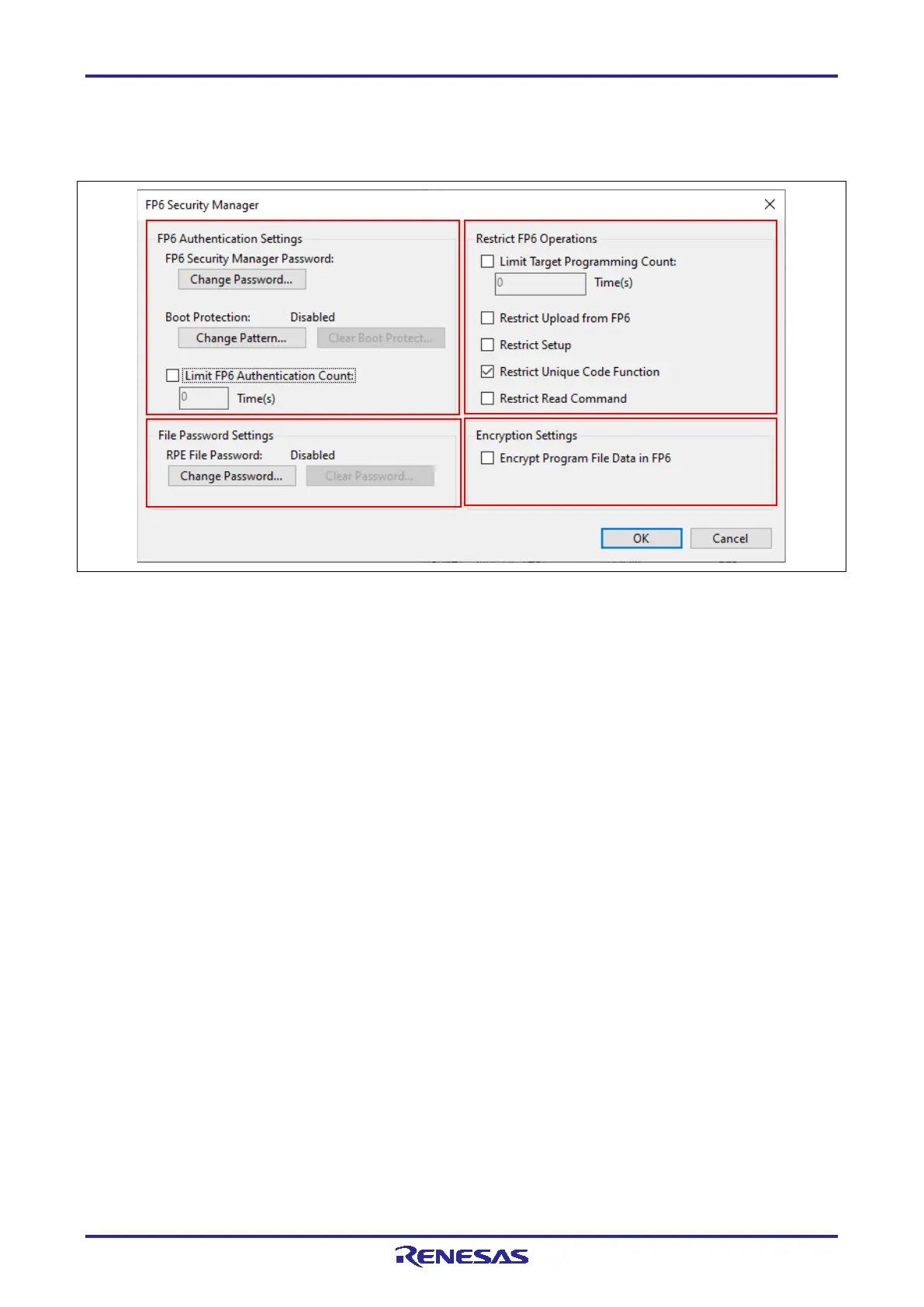PG-FP6 V1.06 4. Usage of the FP6 Terminal
R20UT4469EJ0800 Rev.8.00 Page 60 of 188
Oct.01.21
• [FP6 Security Manager] dialog box
This dialog box allows you to set security facilities or restrictions on the operation of the FP6 main unit
and select the encryption of data.
Figure 4.22 [FP6 Security Manager] Dialog Box
(A) FP6 Security
This area is for making the security settings (password or pattern) including a limit on the number of times
authentication can be attempted on the FP6 main unit.
• Change Password
Allows you to change the password for logging in to the [FP6 Security Manager] dialog box.
• Boot Protection
Provides a facility for locking the FP6 main unit.
Pressing the [NEXT], [ENTER], and [CANCEL] buttons on the FP6 main unit sets and clears the
authentication patterns. Pressing the [START] button specifies the pattern. (Pattern length: 1 to 32)
Remark: If boot protection is set, the operation of the target device is restricted until the protection is released
by the correct authentication pattern after the FP6 has been started.
Caution: Changing the settings in the FP6, removing data, and uploading data from the FP6 are enabled
even before release from boot protection by using the authentication pattern. Accordingly, also set
[Restrict FP6 Operations] in the [FP6 Security Manager] dialog box.
• Limit FP6 Authentication Count
A limit of from one to ten attempts at authentication can be specified.
(B) File Password Settings
This area is for setting and clearing the passwords of RPE files. Setting of the password is required
before downloading of an RPE file. For details on RPE files, refer to chapter 8, Encryption Utility Program.
(A)
(B)
(D)
