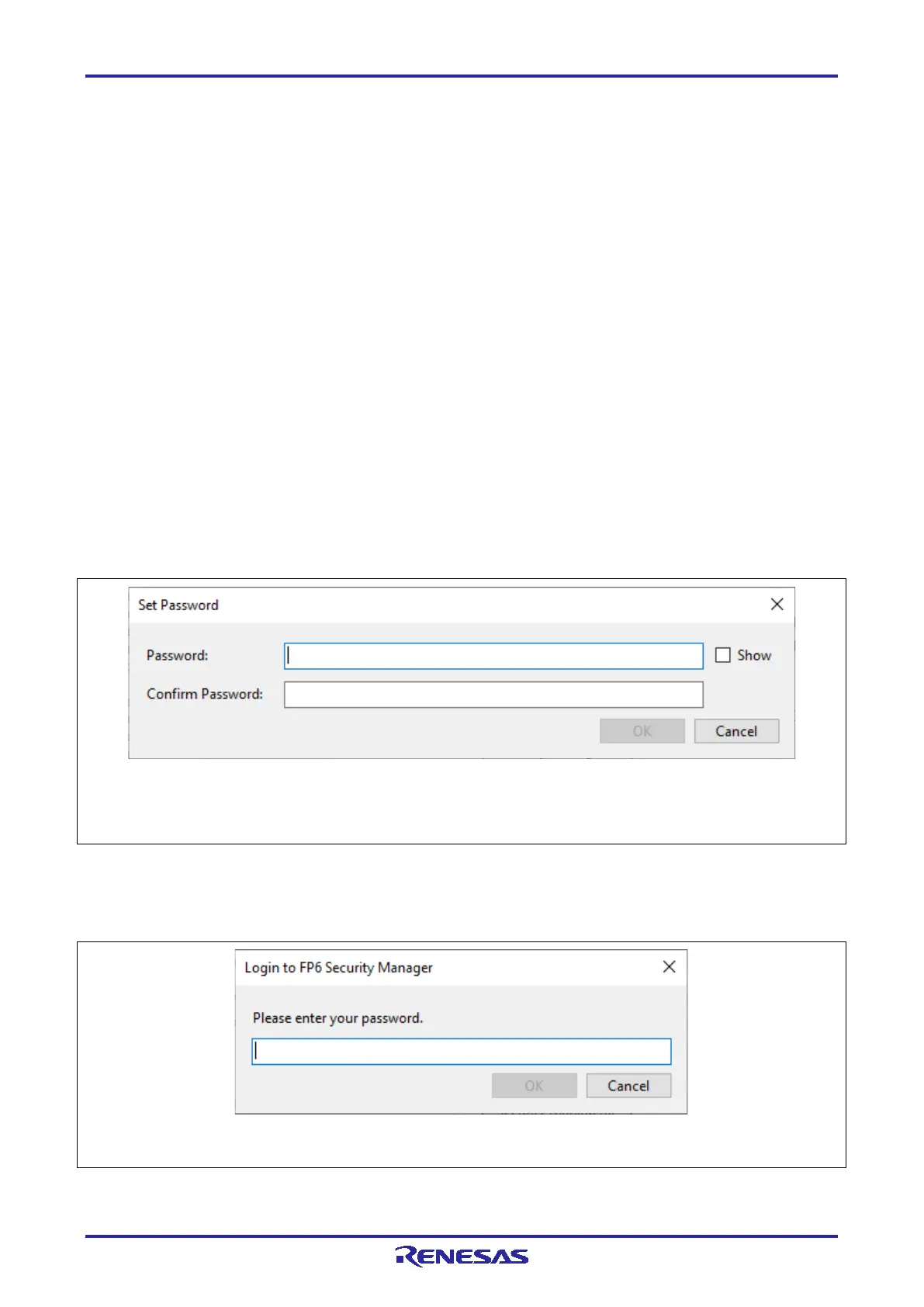PG-FP6 V1.06 4. Usage of the FP6 Terminal
R20UT4469EJ0800 Rev.8.00 Page 59 of 188
Oct.01.21
(C) Operation Settings
This area is for selecting optional functions that you may wish to use in command execution.
Checksum Comparison
When this function is enabled and the checksum (sum ) command of the target device is executed, the
checksum of the downloaded program file will be displayed. An error will be reported if there is a
mismatch.
Program File Size Monitor
When this function is enabled and the programming (prg) or verify (vrf) command is executed, an error
will be reported in cases where the selected program file has data that exceeds the programmable
area of the target device.
(D) Security Settings
This menu item is used to change security settings, such as disabling uploading or modification of FP6
settings.
(E) Initialize FP6
Click on this button to initialize the settings and password that were downloaded to the FP6.
(1) [FP6 Security Manger]
To execute [FP6 Security Manager], a password needs to be set in the FP6. If no password has been set in
the currently connected FP6, the [Set Password] dialog box will appear.
Remark: Enter a password made up of alphanumeric characters and symbols (up to 64 characters).
The usable symbols are as follows.
a-z, A-Z, 0-9, !, @, #, $, ^, &, *, (, ), _, -, +, =, [, ], {, }, ;, :, <, >, |, ., /, ?
Figure 4.20 [Set Password] Dialog Box
If a password is already set in the FP6, the [Login to FP6 Security Manager] dialog box will appear. In this
dialog box, enter the password and log in to the [FP6 Security Manager] menu.
Remark: When the password does not match, initialize the FP6 in the [FP6 Options] dialog box (the settings and
password are cleared and returned to their states as shipped).
Figure 4.21 [Login to FP6 Security Manager] Dialog Box
