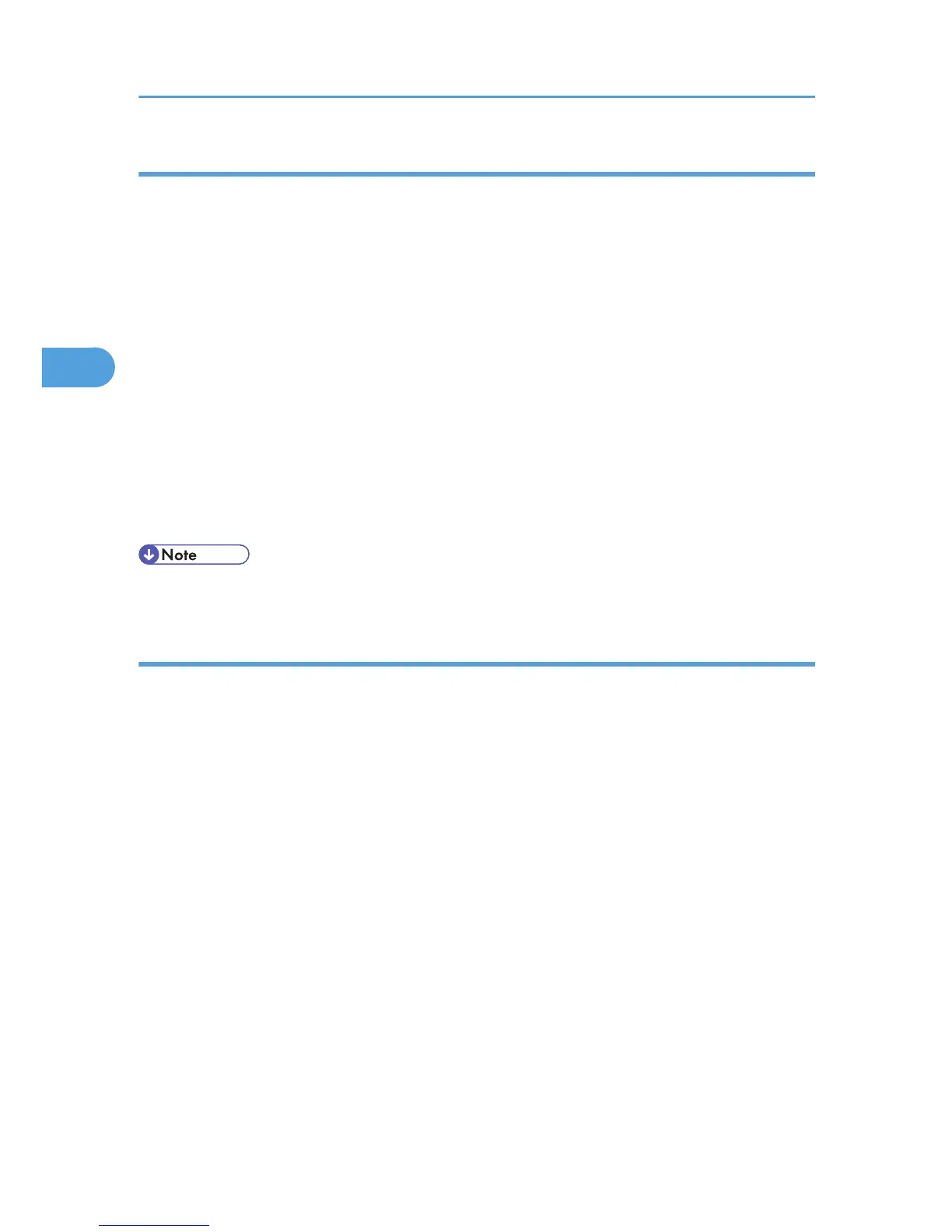Deleting a Hold Print File
If a printed document is not as required, you can delete the Hold Print file.
1. On the machine's control panel, press the [Printer] key to display the printer screen.
2. Press [Print Jobs].
A list of the print files stored in the machine appears.
3. Press [Hold Print Job List].
A list of Hold Print files stored in the machine appears.
Depending on the security settings, certain print jobs may not be displayed.
4. Select the file you want to delete by pressing it.
5. Press [Delete].
A confirmation screen appears.
6. Press [Yes].
After the file is deleted, the printer screen reappears.
• Press [No] to cancel the delete request.
How to Use Stored Print/Store and Print
Follow the procedure below to print a document using the Stored Print function.
Windows 2000 / XP / Vista, Windows Server 2003 / 2003 R2
1. In the application, on the [File] menu, click [Print].
The [Print] dialog box appears.
2. Right-click the printer icon, and then click [Printing Preference] on the command menu.
If you are using Windows 2000, select the printer, and then perform the following steps.
If you are using Windows XP or Windows Server 2003 / 2003 R2, select the printer, and then click
[Preferences].
3. Click the [Job/Log] tab.
4. In the [Job Type:] list, click [Stored Print] or [Store and Normal Print].
• [Stored Print]
Stores the file in the printer and print it later using the control panel.
• [Store and Normal Print]
Prints the file at once and also stores the file in the printer.
3. Using PostScript 3
80