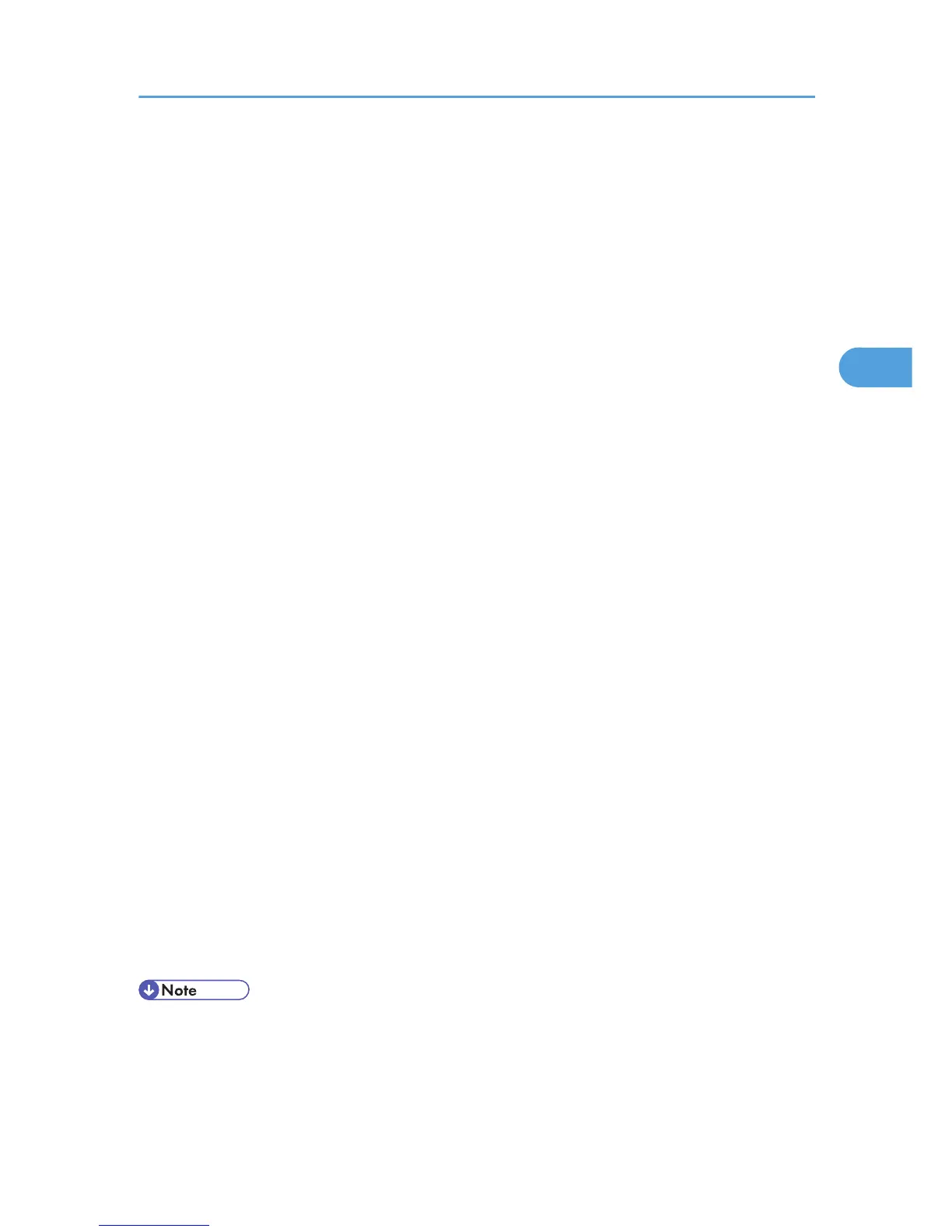5. In the [User ID:] box, enter a user ID using up to eight alphanumeric (a-z, A-Z, 0-9)
characters, and then enter a 4-8 digit password in the [Password:] box. [File Name] can
also be set.
The user ID associates the user with his / her job.
You can assign a password to a saved document, but password assignment is not mandatory.
The same password must be entered when printing or deleting.
6. Click [OK] to close the printer properties dialog box.
If you are using Windows 2000, perform the following steps.
7. Start the printing from the application's [Print] dialog box.
The document file is saved in the machine.
To print the document, perform the following steps.
To delete the document, see Job Type.
8. On the machine's control panel, press the [Printer] key to display the printer screen.
9. Press [Print Jobs].
A list of print files stored in the machine appears.
10. Press [Stored Print Job List].
A list of stored print files stored in the machine appears.
[User ID], [Date/Time] and [File Name] also appear.
Depending on the security settings, certain print jobs may not be displayed.
11. Select the file you want to print by pressing it.
12. Press [Print].
A confirmation screen appears.
If you have already set a password, proceed to the following step.
13. Enter a password using the number keys on the password screen, and then press [OK].
A confirmation screen will appear if the password is not entered correctly. Press [OK] to enter the
password again.
If you have not set the password, proceed to the following step.
14. Press [Yes].
The stored file is printed.
• Press [Stop] to cancel printing.
• To cancel printing, press [Exit]. Then, press [Job Reset]. After it has started, the file is deleted.
• Stored Print files sent to the machine are not deleted unless you delete them in the machine or select
[Auto Delete Stored Print Jobs] (see “System”, Printer Reference). Foe details, see Job Type.
Printing a Document
81
