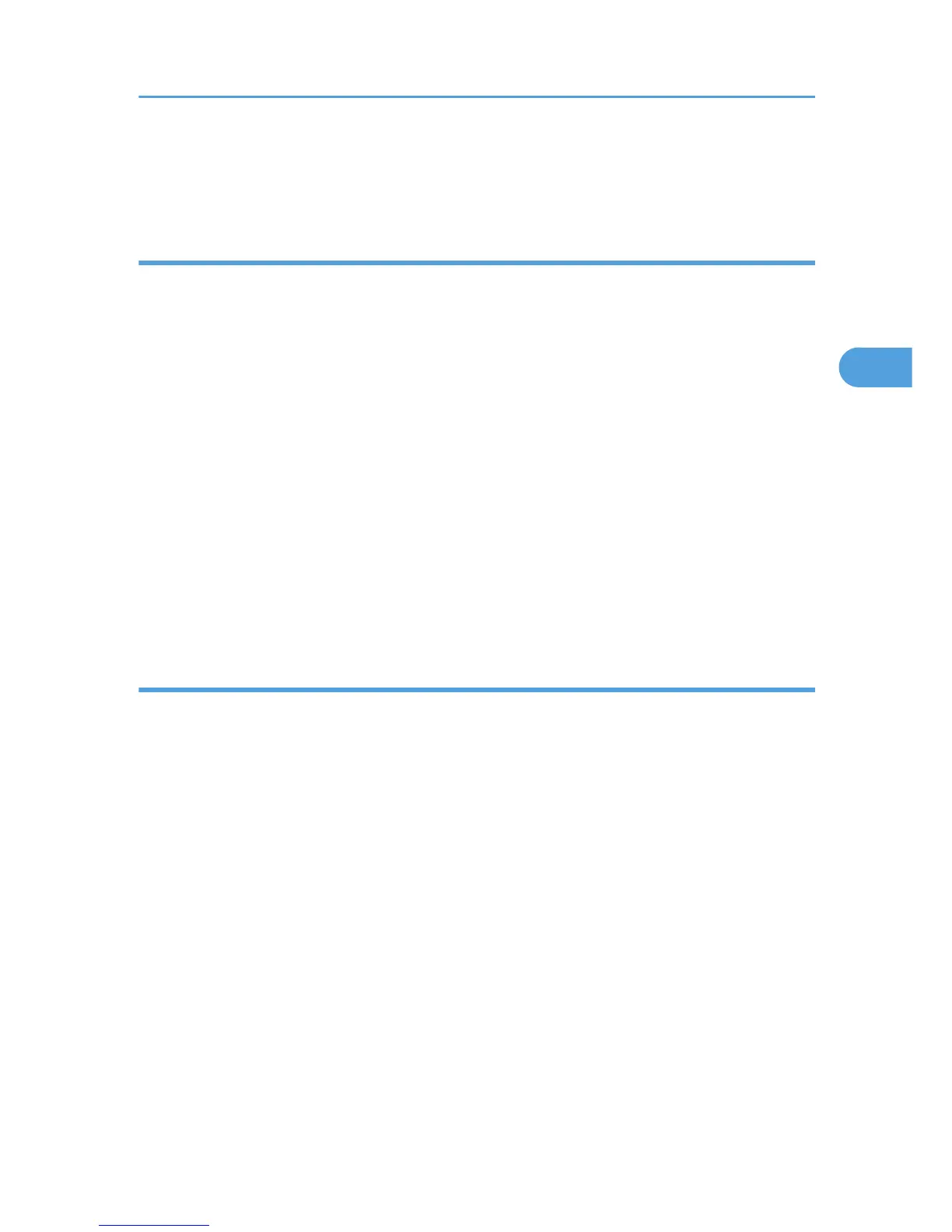8. Check the specified data, which appears as "Request File Summary", and then click [Next].
The server certificate is created.
If the fax number cannot be obtained
If the fax number cannot be obtained during authentication, specify the setting as follows:
1. Start C:\WINNT\SYSTEM32\adminpak.
Setup Wizard starts.
2. Select [Install all of the Administrator Tools], and then click [Next].
3. On the "Start" menu, select [Run].
4. Enter "mmc", and then click [OK].
5. On the "Console", select [Add/Remove Snap-in].
6. Click [Add].
7. Select [Active Directory Schema], and then click [Add].
8. Select [Facsimile Telephone Number].
9. Right-click, and then click [Properties].
10. Select "Replicate this attribute", and then click [Apply].
Installing the Device Certificate (Certificate Issued by a Certificate Authority)
Install the device certificate using Web Image Monitor.
This section explains the use of a certificate issued by a certificate authority as the device certificate.
Enter the device certificate contents issued by the certificate authority.
1. Open a Web browser.
2. Enter "http://(the machine's IP address or host name)/" in the address bar.
When entering an IPv4 address, do not begin segments with zeros. For example: If the address is
"192.168.001.010", you must enter it as "192.168.1.10" to connect to the machine.
The top page of Web Image Monitor appears.
3. Click [Login].
The network administrator can log on.
Enter the login user name and password.
4. Click [Configuration], and then click [Device Certificate] under "Security".
The Device Certificate page appears.
5. Check the radio button next to the number of the certificate you want to install.
Windows Authentication
63
