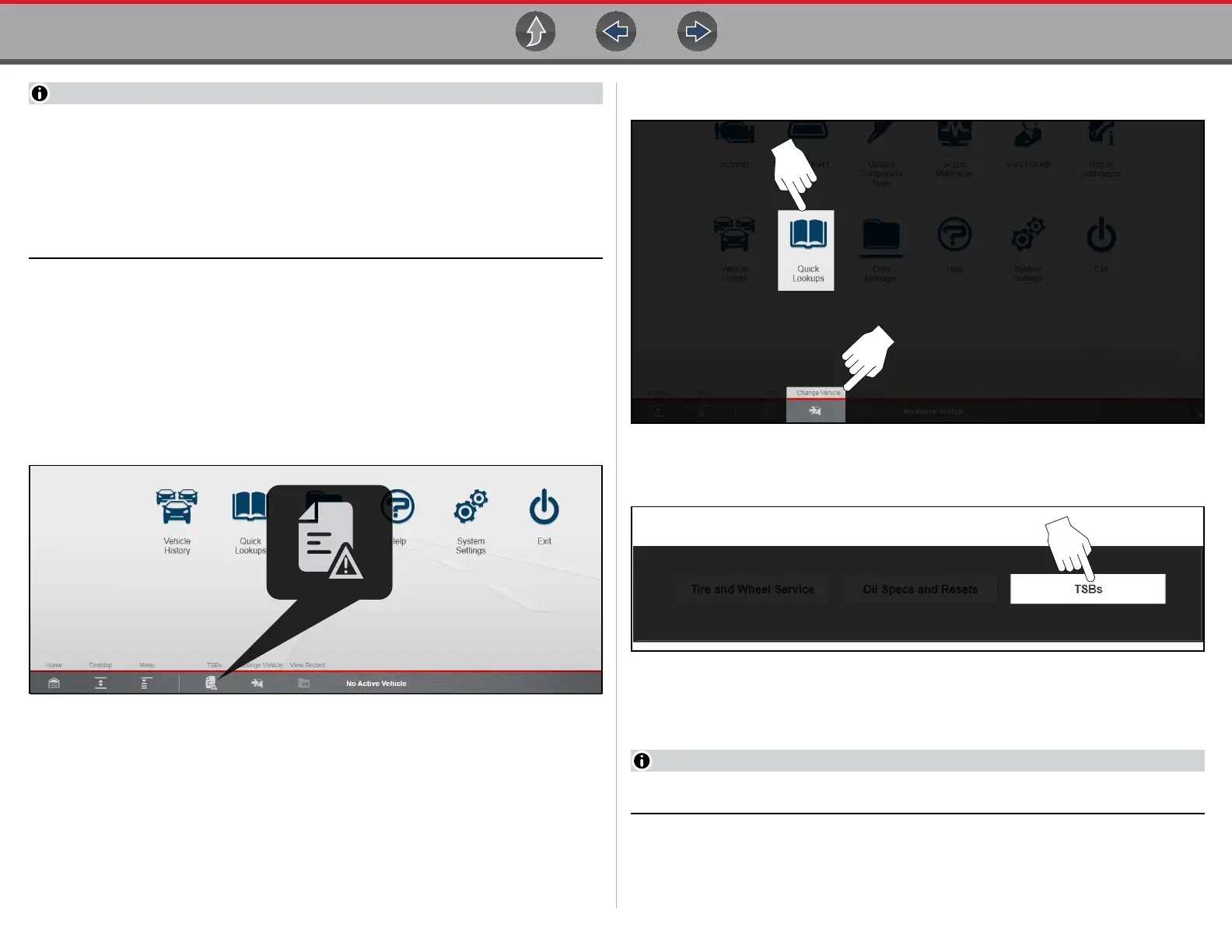Quick Lookups TSBs (Technical Service Bulletins)
154
— TSBs coverage includes domestic and import cars, light trucks, and vans.
Coverage is limited to vehicles sold through dealerships only in the
United States.
— If you experience a wireless connection loss, TSBs data will not refresh
and/or may cause the program to stop. To continue use, you must
re-establish your internet connection.
z Accessing TSBs (when a vehicle is previously identified):
When a vehicle has been previously identified, you can access TSBs by selecting
the TSBs icon from the toolbar menu (Figure 10-6). The TSBs icon on the toolbar
menu becomes active (icon displays with safety symbol) after a vehicle has been
identified. See Identifying the Vehicle on page 44 for additional information on
identifying a vehicle.
To select TSBs, see Using the TSBs function: on page 155.
Figure 10-6 TSBs Icon on toolbar menu (active)
z Accessing TSBs (vehicle not identified or to change a vehicle):
If a vehicle has not been identified or you need to find TSBs for a different vehicle
from the one that is identified, use the following procedure.
1. If needed, select the Change Vehicle Icon (Figure 10-7), to clear the currently
identified vehicle.
2. Select the Quick Lookups icon from the Home screen (Figure 10-7).
Figure 10-7 Quick Lookups Icon and Change Vehicle Icon
3. Select TSBs from the menu.
Figure 10-8
4. Follow the screen prompts and select the vehicle Year, Manufacturer and
Model.
To create a favorites list, see Creating a favorites list: on page 156.
5. Confirm the vehicle, then press OK.
To select TSBs, see the next section Using the TSBs function: on page 155.