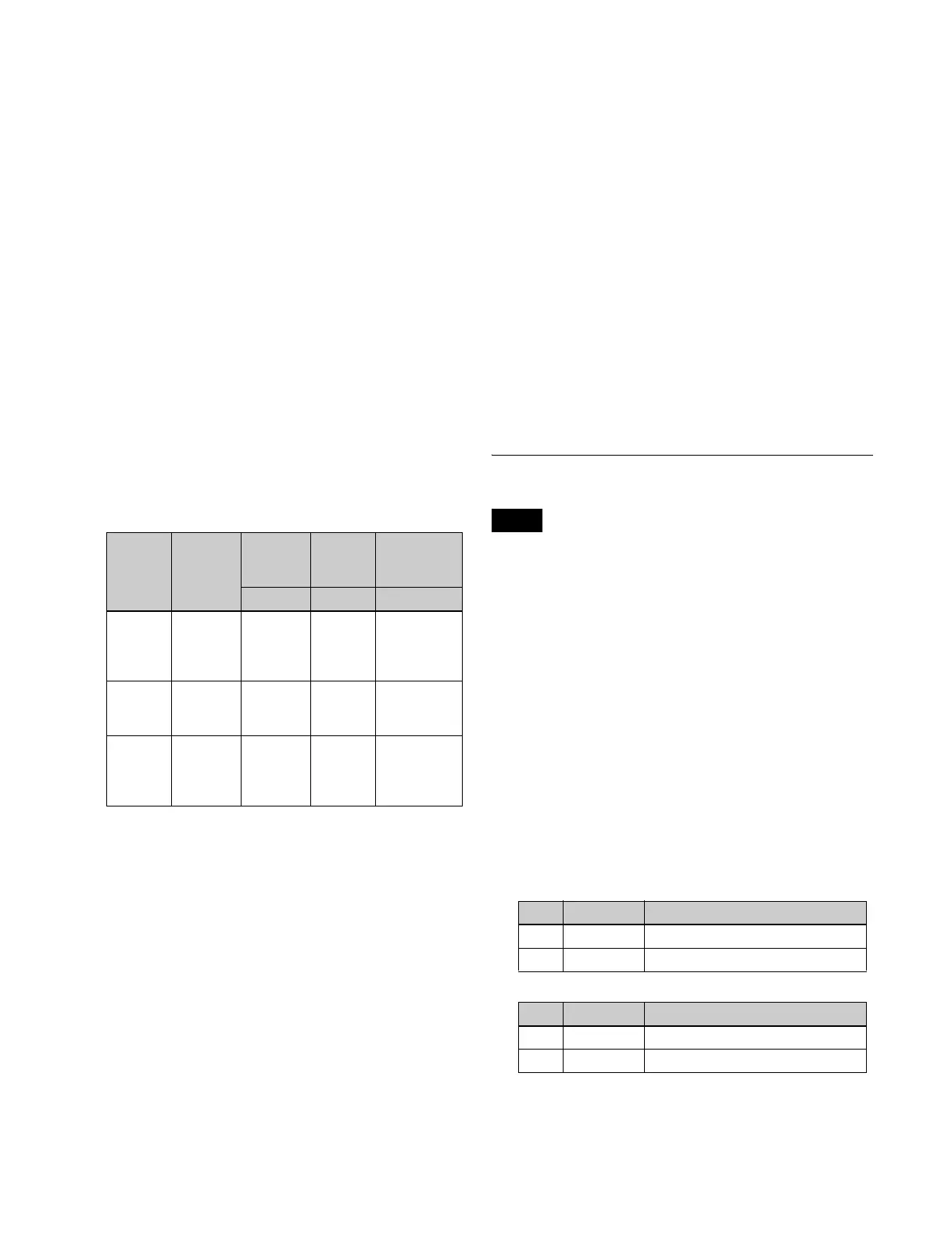123
4
Select the function to be set.
To change the aspect ratio of the key: Press the [ASP
PERS] button, turning it on.
To reduce/enlarge or move the key: Press the [LOC
SIZE] button, turning it on.
To rotate or change the perspective of the key:
Press the [ROT] button, turning it on. To specify
the direction of rotation, press the [X] button or
[Y] button. To adjust perspective, press the [Z]
button.
5
Use the trackball or Z-ring for the operation.
Pressing the [FINE] button, turning it on, enables fine
adjustment of setting values (fine mode).
Pressing the [X], [Y], or [Z] button, turning it on,
restricts operation to the selected axis or item.
The target bank and resizer, and the current parameter
and its value, are displayed in the display of the device
control block.
The correspondence between the operation buttons
and parameters is shown in the following table.
To enter parameters
Operates identically to DME three-dimensional parameter
input.
For details, see “Three-Dimensional Parameter Entry”
(page 205).
To reset parameters
Operates identically to DME three-dimensional parameter
reset.
For details, see “Resetting three-dimensional
parameters” (page 206).
To return the resizer to default state (clear work
buffer)
To clear and reset to default state only the two-dimensional
transform and rotation parameters contained in the work
buffer, depending on the resizer operation, press the [CLR
WORK BUFR] button in the device control block.
To clear all of the parameters in the work buffer and reset
the resizer, press the [CLR WORK BUFR] button twice in
rapid succession.
For the default state, you can select either the factory
default settings or user settings.
For details, see “Power-On (Startup) State Selection”
(page 366).
To reset the bank to the default state
Press the [M/E DEF RCALL] button twice in rapid
succession to return the currently selected bank (M/E or
PGM/PST) to the default state.
Rotation Settings
Select either X or Y direction for rotation. You cannot
make rotation by combining both directions.
1
In the M/E-1 >Key1 >Resizer menu (1115), press
[Resizer], turning it on.
2
In the <Resizer Effect/Rotation> group, press
[Rotation].
The Rotation menu (1115.5) appears.
3
In the <Rotation> group, select the direction of
rotation.
X: Horizontal rotation
Y: Vertical rotation
4
Set the following parameters.
When [X] is selected
When [Y] is selected
Operation
buttons
Parameter Trackball
(horizontal
rotation)
Trackball
(vertical
rotation)
Z-ring
[X] button [Y] button [Z] button
ASP
PERS
Aspect Change
aspect ratio
on X-axis
Change
aspect
ratio on Y-
axis
Change aspect
ratio on X- and
Y-axes
simultaneously
LOC SIZE Location Move image
on X-axis
Move
image on
Y- a x i s
Magnify and
shrink image
ROT Rotation/
Perspective
Rotate
image on Y-
axis
Rotate
image on
X-axis
Change
distance of
viewpoint
position
Note
No. Parameter Adjustment
1 Rotation X Horizontal key rotation
4 Perspective Perspective
No. Parameter Adjustment
2 Rotation Y Vertical key rotation
4 Perspective Perspective
