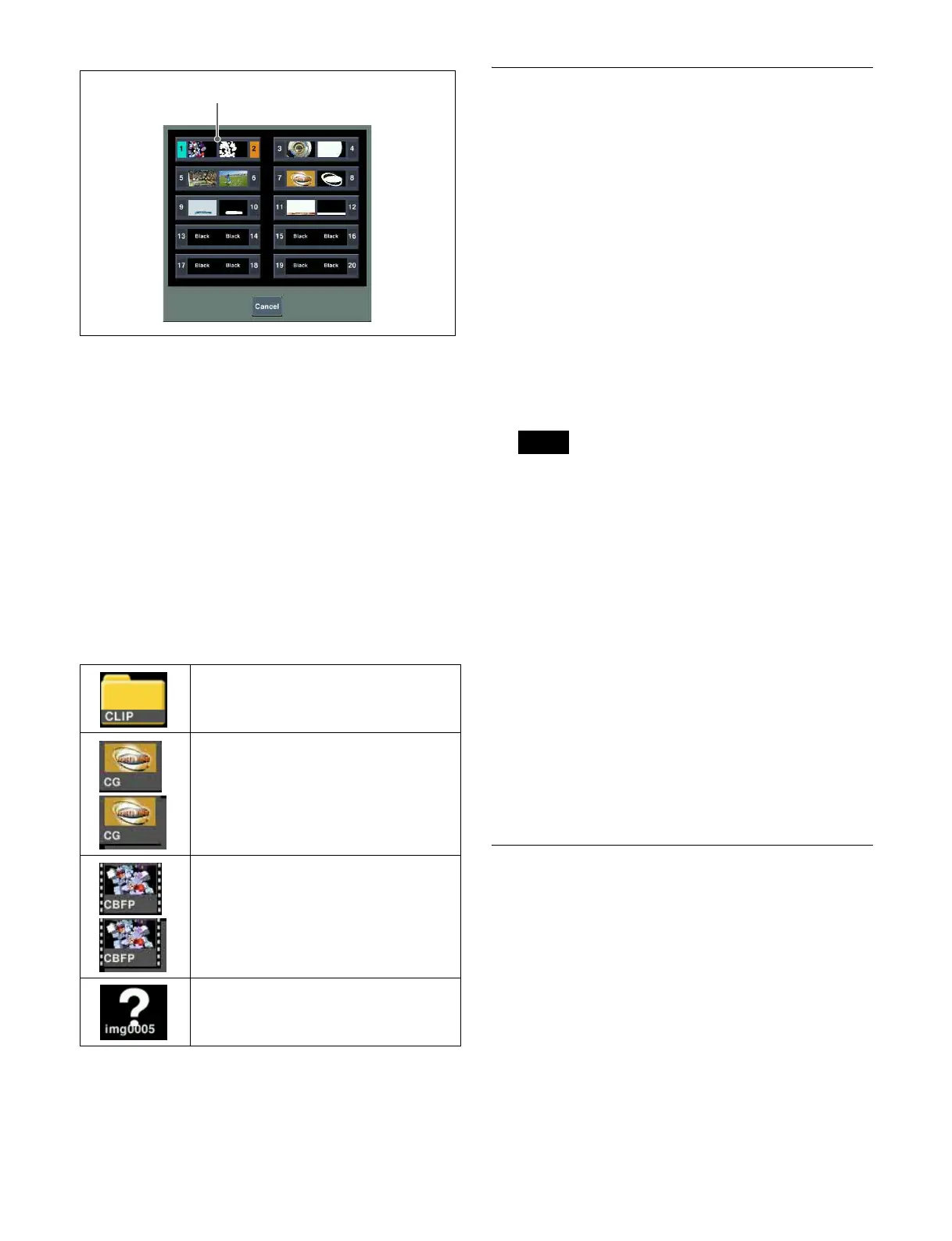161
f Folder hierarchy level selection buttons
Displays the names of the selected folders in hierarchy
levels 1 to 3. Pressing a button switches the folder
hierarchy level.
g Find button
Pressing this button displays a pop-up window, in which
you can specify a folder/file name to carry out a search.
h Folder/file display
Displays the folders and files that exist in the selected
folder.
Selects the file used on the FM output, or the folder/file for
editing.
You can check the folder/file type using the following
icons.
Selecting an Input Image
For the input image to frame memory, you can use either
the signal selected on one of the two frame memory source
buses or a dedicated color matte signal.
When using the signal on frame memory source 1 bus or 2
bus for the input image, select the signal using the
following procedure.
Selecting frame memory source bus signal
This section describes selecting the signal on the frame
memory source 1 bus as an example.
1
On the AUX bus control block (AUX bus operation
mode), press the [FMS 1] button on the 1st row (or 2nd
row) to assign the frame memory source 1 bus to the
cross-point button row.
You can assign a frame memory source bus delegation
button to the 1st row of the cross-point control block in
key/AUX bus delegation mode in the Setup menu (see
page 395).
2
Select the signal to be used for the input image using
the cross-point buttons.
To select a signal with a key or DME effect applied
on the frame memory source bus (frame memory
feed)
Press the [FM FEED] button (see page 120) in the key
control block or press [FM Feed] in the Processed Key
menu (see page 114).
This automatically assigns the key fill and key source
signals being keyed by the currently selected keyer to the
frame memory source 1 bus and 2 bus.
When DME is selected on the keyer, the key fill and key
source signals with DME effect applied are assigned.
Selecting an FM Output
This section describes the display and selection of the FM1
and FM2 pair as an example.
Selecting the target FM output for
operation
1
In the FM output selection area of the Frame Memory
>Clip/Still menu, press [Out Select].
2
Select the FM1 and FM2 pair in the pop-up window.
FM1 and FM2 appear on the FM output buttons.
Folder:
The name of the folder is displayed on the
icon.
Still image file:
A thumbnail and the name of the file is
displayed on the icon.
For a pair file, the icon shows the paired
files overlapped.
Clip file:
A thumbnail and the name of the file is
displayed on the icon.
For a pair file, the icon shows the paired
files overlapped.
File existing in memory only:
A “?” mark is displayed on the icon.
Selected FM output pair
Note
