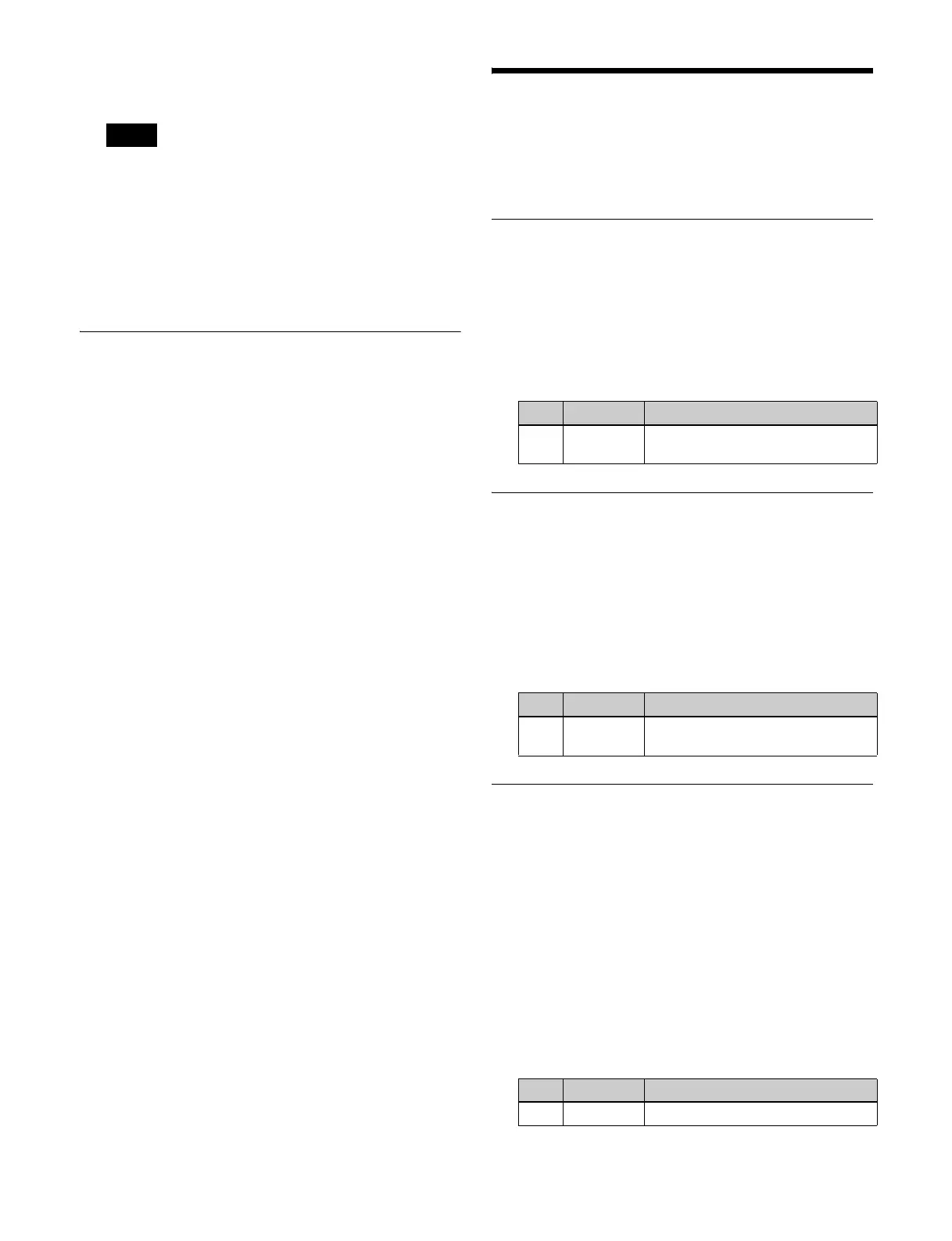398
2
Enter a name of up to 12 characters in the keyboard
window, and press [Enter].
Lower case characters may be entered, but the entered
characters are displayed as upper case characters on
the buttons in the cross-point pad.
To return the display mode settings to the
defaults
Press [Default Recall], check the message, then press
[Yes].
Setting Utility Bus Mode
You can set the bus assigned to the 1st row to 4th row on
the cross-point control block when the [UTIL] button is
pressed on the cross-point pad.
1
In the Engineering Setup >Panel >Operation >Xpt
Module Operation menu (7326.12), press [Util Button
Bus Assign].
The Utility Button Bus Assign menu (7326.16)
appears.
The left side shows the bus currently assigned to the
1st row to 4th row, and the right side shows a list of
assignable buses.
2
In the <Bank Select> group, select the target bank to
set.
3
In the list on the left, select the target button row to
assign.
4
In the list on the right, select the bus to assign.
5
Press [Set].
To release the assignment
Select the target button row to release, then press [Clear].
To return the 1st row to 4th row assignments to
the default
Press [Default].
Settings Relating to
Control Panel
Management
Setting the Screen Saver
This enables the menu display screen saver.
1
In the Engineering Setup >Panel >Maintenance menu
(7327), press [Screen Saver], turning it on.
2
Set the following parameter.
Setting Panel Sleep Mode
This mode reduces the brightness of the buttons and
display on the control panel.
1
In the Engineering Setup >Panel >Maintenance menu
(7327), press [Panel Sleep Mode], turning it on.
2
Set the following parameter.
Adjusting the Brightness
1
In the Engineering Setup >Panel >Maintenance menu
(7327), select the target to set.
LCD Btn Brightness: Adjust the brightness of the
LCD buttons in the cross-point pad, Flexi Pad
control block, and utility/shotbox control block.
Display Brightness: Adjust the brightness of the
control panel organic EL (OLED) display.
Switch Brightness: Adjust the brightness of the
control panel buttons.
2
Set the following parameter.
Note
No. Parameter Adjustment
1 Sleep Time Time until screen saver starts
operation (minutes)
No. Parameter Adjustment
1 Sleep Time Time until panel sleep mode starts
operation (minutes)
No. Parameter Adjustment
1 Brightness Brightness
