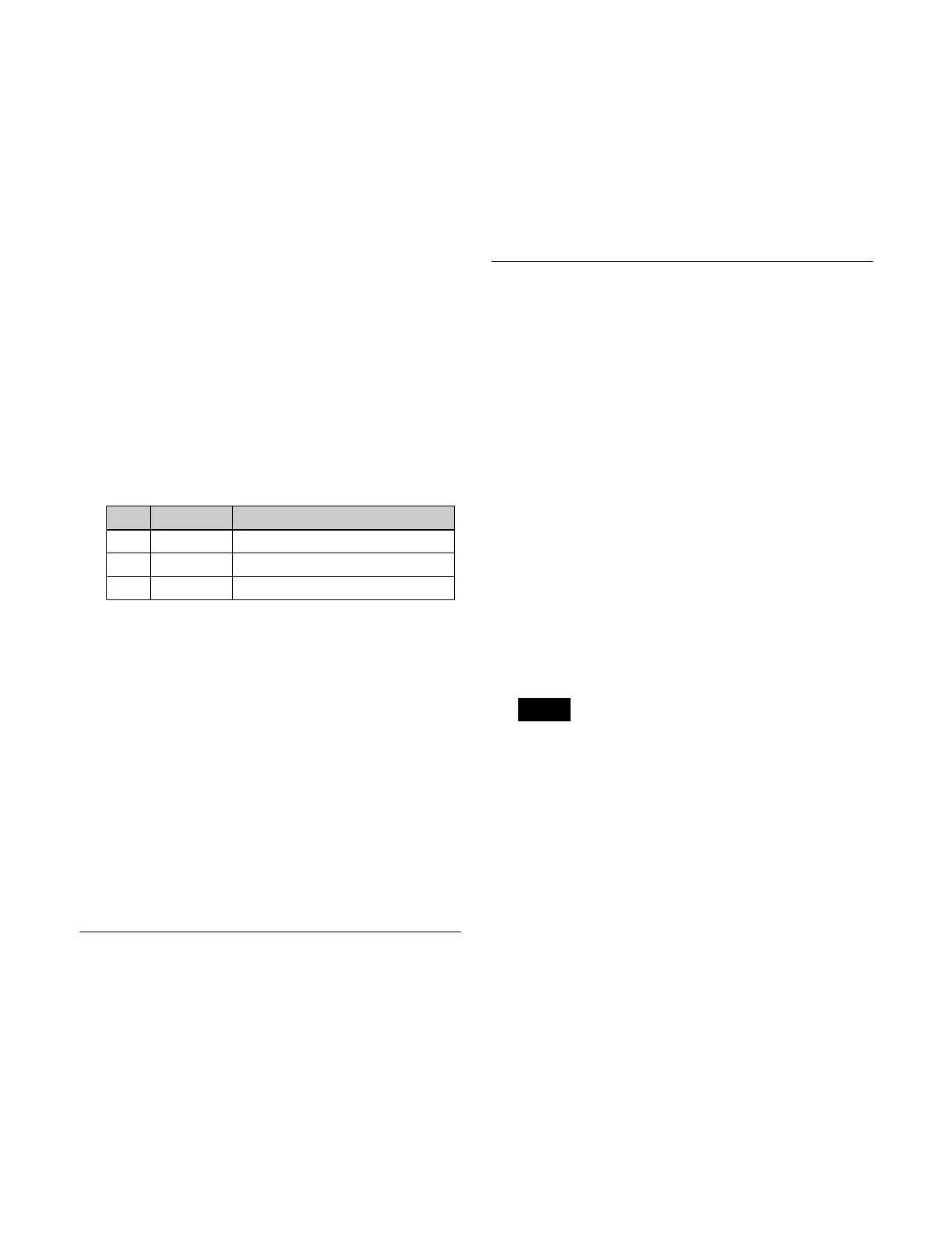403
To set 4:3 video material to have side flags
applied automatically
You can make a setting so that when a signal with aspect
ratio set to 4:3 is selected in the cross-point control block,
side flags are automatically applied.
In the Side Flags menu (7331.7), press [Auto Side Flags],
turning it on.
The settings are common to the M/E and PGM/PST banks.
To set to crop to 4:3 when a DME wipe is executed
When side flags are enabled, you can automatically crop
an image to be a 4:3 image when executing a DME wipe.
In the Side Flags menu (7331.7), press [Auto Crop],
turning it on.
The settings are common to the M/E and PGM/PST banks.
Adjusting the width of the side flags
1
In the Engineering Setup >Switcher >Config >Side
Flags menu (7331.7), press [Width].
2
Set the following parameters.
Enabling and disabling side flags
Press a button in the Engineering Setup >Switcher
>Config >Side Flags menu (7331.7) to display the setup
menu.
To enable/disable side flags in the menu
Press [Misc >Enable >Side Flags] to open the Misc
>Enable >Side Flags menu (3213) and configure the
settings (see page 179).
To assign side flag operation buttons to cross-
point buttons
Press [Side Flags Button Assign] to open the Engineering
Setup >Panel >Xpt Assign >Side Flags Button Assign
menu (7322.10) and configure the settings (see page 381).
Setting the Sub Key Mode
You can set the sub key mode used for 4K format. If only
key 3 is set, the key preview function is enabled using the
sub key.
1
In the Engineering Setup >Switcher >Config menu
(7331), press [Key Config].
The Key Config menu (7331.9) appears.
2
In the status area, select the target switcher bank to set.
3
In the <Sub Key Mode> group, select the sub key
mode.
Key3, Key4: Use key 3 and key 4 as sub keys (key
preview is disabled).
Key3 + Key PVW: Use only key 3 as a sub key (key
preview is enabled).
Setting the Keys and DME Channels
used in a CG Border
You can set the keys and DME channels used when
changing the position and size of the image embedded in
the CG border.
1
In the Engineering Setup >Switcher >Config menu
(7331), press [CG Border Int Video Ch Assign].
The CG Border Int Video Channel Assign menu
(7331.15) appears.
2
In the status area, select the target switcher bank to set.
3
In the <Key1 CG Border Enable> to <Key8 CG
Border Enable> groups, select the DME channels.
Ch1-2: Set DME channels 1 and 2 for the CG border
with the target key (Key1 to Key8).
Ch3-4: Set DME channels 3 and 4 for the CG border
with the target key (Key1 to Key8).
[Ch1-2] cannot be selected if DME channel 1 or 2 is
assigned to the target key. Similarly, [Ch3-4] cannot
be selected if DME channel 3 or 4 is assigned to the
target key.
No. Parameter Adjustment
3 Left Width of left side flag
4 Right Width of right side flag
5 All Width of left and right side flags
Note
