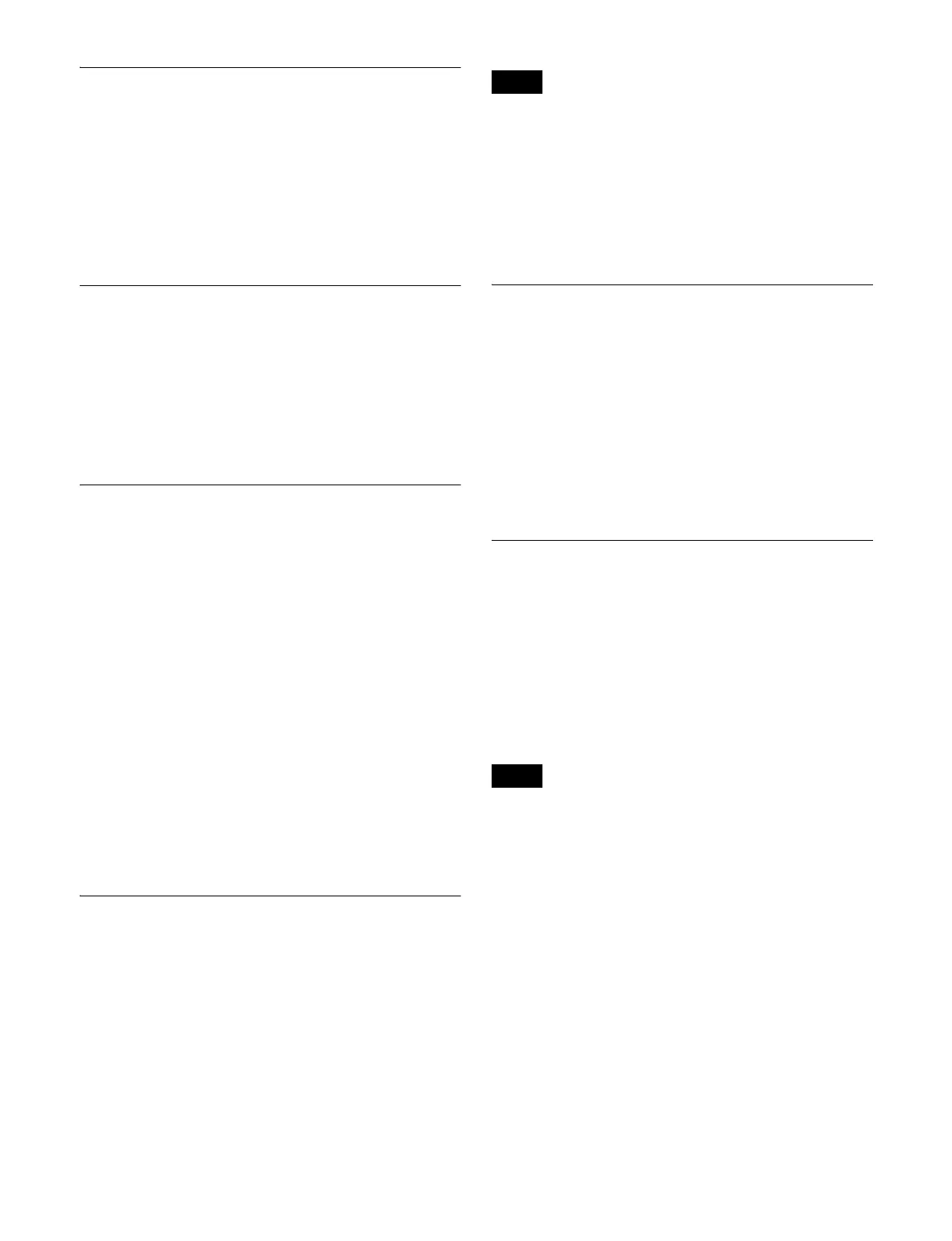399
Setting the State of Buttons that are
Not Lit
In the Engineering Setup >Panel >Maintenance menu
(7327), press [Panel Glow].
To make unlit buttons visible in dark lighting conditions
(dimly lit state), press [Panel Glow], turning it on. To turn
the display of unlit buttons off, press [Panel Glow], turning
it off.
Setting Beep Sound for Touch
Operation
In the Engineering Setup >Panel >Maintenance menu
(7327), press [Touch Beep].
To enable the beep sound, press [Touch Beep], turning it
on. To disable the beep sound, press [Touch Beep], turning
it off.
Calibrating the Touch Panel
1
In the Engineering Setup >Panel >Maintenance menu
(7327), press [Touch Panel Calibration].
The following message appears.
“To Perform Calibration, please touch the center of
each plus sign.”
2
Press [Yes].
3
Press the center of the plus sign displayed on the
screen.
The plus sign disappears and then reappears
diagonally.
4
Press the center of the plus sign.
5
Check the message, then press [Yes].
Setting the Menu to Display at
Startup
1
In the Engineering Setup >Panel >Maintenance menu
(7327), press [Initial Menu Set].
2
Enter the page number of the menu to set in the pop-up
window.
To enable this setting, the initial state of the control panel
when powered on must be set to one of the following.
• Set to Resume mode
• Set to Custom mode, with [User] selected in the <Setup>
group.
For details, see “Power-On (Startup) State Selection”
(page 366).
Setting the Mouse Wheel Function
when Setting Parameters
In the <Mouse Wheel Direction> group of the Engineering
Setup >Panel >Maintenance menu (7327), select one of the
following.
Scrl Down = Clockwise: Scrolling the mouse wheel down
is the same as turning a parameter setting knob
clockwise.
Scrl Up = Clockwise: Scrolling the mouse wheel up is the
same as turning a parameter setting knob clockwise.
Setting the Mouse Button Function
when Setting Parameters
In the <Mouse Slider Control> group of the Engineering
Setup >Panel >Maintenance menu (7327), select one of the
following.
Left Button: Dragging while holding down the left mouse
button adjusts the parameter setting button bar.
Right Button: Dragging while holding down the right
mouse button adjusts the parameter setting button bar.
When [Left Button] is selected, the numeric keypad
window is not displayed, even when a parameter setting
button is pressed.
Note
Note
