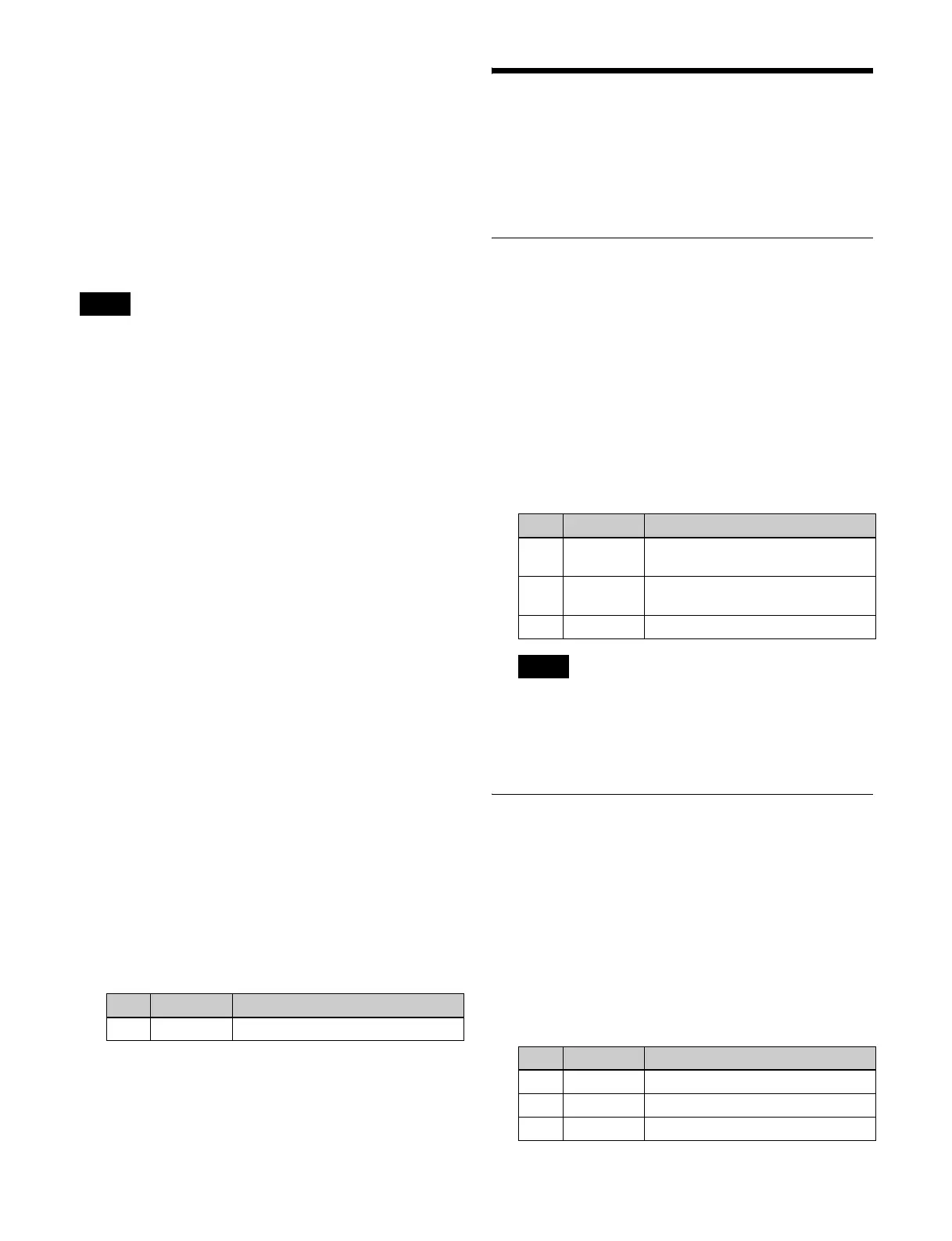420
Effect ? Recall, Effect ? Recall & Run, KF Run, KF
Stop, KF Rewind, Shotbox ? Recall, Macro Take, Macro
? Recall, No Action
Aux ? O’ride Src ??
2)
• When the trigger type is “Level”
System Format, System Aspect, Level Enable, Panel
Status, No Action
1) M/E-x: where x is the M/E number (1 to 5)
Keyx: where x is the key number (1 to 8)
DSKx: where x is the DSK number (1 to 8)
2) When the trigger type is only “Rising Edge” or “Falling Edge”
• “Level Enable” is a function that determines whether GPI
inputs are enabled (“Enable”) or disabled (“Disable”) for the
“System Aspect” and “System Format” actions that can be
used when the trigger type is “Level.” If the input is disabled
(“Disable”) when “Level Enable” is selected, “System Aspect”
and “System Format” cannot be switched by the GPI input.
If a GPI action is triggered just as system power is turned off,
such as by switching “System Aspect” or “System Format,” the
action may be executed immediately before the power goes off
and the power may go off before the action is completed. This
may corrupt the setup. It is therefore recommended to use
“Level Enable” to avoid such a situation.
• “Aux ? O’ride Src ??” switches the AUX bus input. For
example, when “Rising Edge” is selected, the configured
AUX bus input is used on the rising edge and then
returns to the original cross-point on the falling edge. If
the GPI trigger is applied repeatedly at short intervals
(0.5 seconds or less), the cross-point switching may not
be carried out correctly. In this case, apply the GPI
trigger again.
• In Dual Simul mode, you can select the target switcher
for the panel status display using “Panel Status”
(H=SWR1, L=SWR2).
Configuring level settings
Configure the settings for low level and high level when
the trigger type is set to “Level.”
1
In the Engineering Setup >DCU >GPI Input Assign
menu (7352), select an action and press [H/L Set].
The H/L Set menu (7352.1) appears.
2
Select the setting.
3
To trigger an action when the input is high level or low
level, press [H Set] or [L Set], respectively.
If the action is “System Format,” press [H Set] or [L
Set] in the <System> group.
Parallel Output Settings
Output ports that are not used configuring tally can be
assigned as GPI output ports in the Engineering Setup
>Router/Tally >Tally Enable menu (7364).
Assigning a GPI Output Port
1
In the <DCU Select> group of the Engineering Setup
>DCU >Output Config menu (7353), select one of the
following.
DCU1: Set SIU1 ports.
DCU2: Set SIU2 ports.
2
In the <Parallel Output Assign> group, press [GPI
Output].
3
Select the output port and GPI output number.
On the MKS-X2700, select 2 for the slot and a value in
the range 1 to 36 for the port.
4
Press [GPI Output Set].
Releasing a GPI Output Port
Assignment
1
In the <DCU Select> group of the Engineering Setup
>DCU >Output Config menu (7353), select the target
to set (DCU1 or DCU2).
2
If [GPI Output] in the <Parallel Output Assign> group
is lit, press [GPI Output], turning it off.
3
Select the slot number and port number.
Notes
No. Parameter Adjustment
2 Item No Selection of setting for action
No. Parameter Adjustment
1 Parallel
Output Slot
Output port slot
2 Parallel
Output Port
Output port
5 GPI Output GPI output
Note
No. Parameter Adjustment
1 From Slot First port slot
2 From Port First port number
3 To Slot Last port slot
