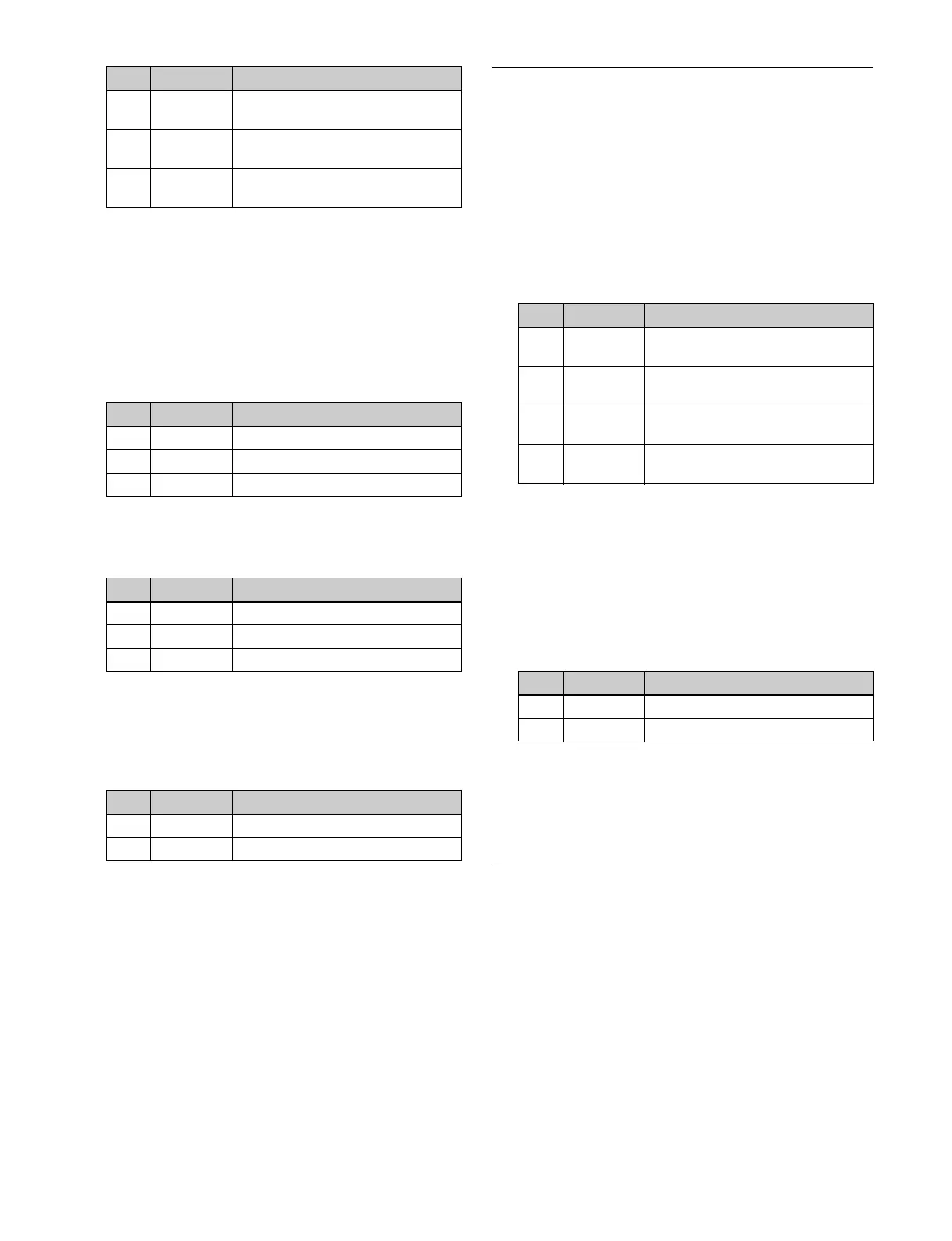223
a) 0.00 is the original input image, and 100.00 gives an image
transformed by the Sketch effect.
b) The larger the Clip value, the narrower the outline width.
5
If a setting other than [Sharp] is selected in step 3, use
the following procedure as required.
To adjust the outline color for [Edge Color] or
[Draw]
Press [Edge Matte], and set the following parameters.
To apply color to sections other than the [Draw]
outlines
Press [Matte], and set the following parameters.
To select the signal to mix with for [Relief]
In the <Chroma Type> group, select the signal to mix
with the relief pattern.
Matte: Select a single color matte. You can adjust the
following parameters.
Video: Select the input video signal.
6
To invert white and black in the extracted video, or to
invert the outlines and the sections other than the
outlines, press [Nega], turning it on.
To mask the Sketch effect with a selected pattern
Press [Mask] to open the DME >Video Modify >Mask
menu (4127), and set the type of pattern and modifiers (see
page 224).
Metal Settings
Applying the Metal effect
1
Open the DME >Enhanced Video Modify >Metal
menu (4172).
2
Press [Metal], turning it on.
3
Set the following parameters.
4
In the <Metal Mode> group, select the type of metallic
gloss.
Gold: Give a gold gloss to the input video.
Silver: Give a silver gloss to the input video.
Rainbow: Give a rainbow color gloss to the input
video.
Variable: Give a metallic gloss to the input video in
any color. You can set the following parameters.
To mask the Metal effect with a selected pattern
Press [Mask] to open the DME >Video Modify >Mask
menu (4127), and set the type of pattern and modifiers (see
page 224).
Dim and Fade Settings
Applying the Dim effect
1
Open the DME >Enhanced Video Modify >Dim &
Fade menu (4173).
2
Press [Dim], turning it on.
3
Set the following parameters.
2 V Simultaneously adjust the top and
bottom resolution
3 All Simultaneously adjust the
resolution of all four sides
5 Coring Minimum value of edge to
emphasize
No. Parameter Adjustment
1 Luminance Luminance
2 Saturation Saturation
3Hue Hue
No. Parameter Adjustment
1 Luminance Luminance
2 Saturation Saturation
3Hue Hue
No. Parameter Adjustment
2 Saturation Saturation
3Hue Hue
No. Parameter Adjustment
No. Parameter Adjustment
1 Mix Ratio Mix level for Metal effect video and
input video
2 Y Clip Clip level of input signal luminance
level
3 Y Gain Gain level for clip-adjusted input
signal luminance level
4 Y Offset Offset added to clip and gain-
adjusted input luminance signal
No. Parameter Adjustment
2 Saturation Saturation
3Hue Hue
